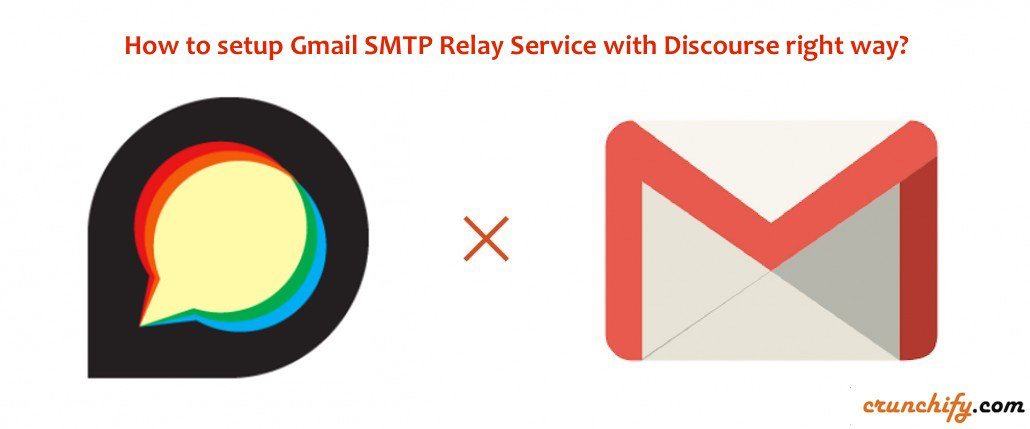
Sometime back we announce a new forum software for Crunchify readers and for our client. It’s now open for all developers and bloggers if they want to get instant answers for any query they may have. I personally very fond of high knowledge rich forum.
Please visit https://ask.crunchify.com to get started. You do have options to login using Facebook, Twitter, Github or Gmail ID.
As you know Discourse is very popular forum software among all latest tech companies, we thought of giving a try. Also, it’s open source.
Another must related read:
- How to configure Mailgun Email Server on your Discourser Forum correct way?
- How to install Discourse Forum on Linode VM in ~10 min?
Discourse forum basic setup went perfectly fine. It was simple. I used Linode as our hosting service provider for our client. Linode comes with special Ubuntu 14.04 LTS image which was straight forward.
Once you install and setup Discourse on Linode, it’s very important to have email service setup correctly. To be honest, it took me long time to figure out how to setup Google App’s SMTP relay correct way in setting file discourse.conf.
In this tutorial we will go over detailed steps on how to setup email service correct way if you are google App users.
If you have any of below questions also then you are at right place.
- Troubleshooting email on a new
Discourse install - How do I change my SMTP settings (Discourse Docker Install)
- Emails with local SMTP
- How to edit e-mail settings for Discourse?
- How To Install Discourse on
Ubuntu 14.04 - Can’t send mail with gmail SMTP server (in discourse)
- How to setup Google App SMTP relay service?
Step-1
Login to Google Admin Console
Step-2
- Go to Apps
- Google Apps
- Setting for Gmail
- Advance Settings
- Search with text
relay

Step-3
- Mouse hover and click on
configure - Provide all details as you see in below image
- Select
Only addresses in my domains - Click check box for
Only accept mail from the specified IP address - Provide your
droplet/host IP address - Click check box for
Required TLS encryption
- Select
- Click on
Savebutton to save settings
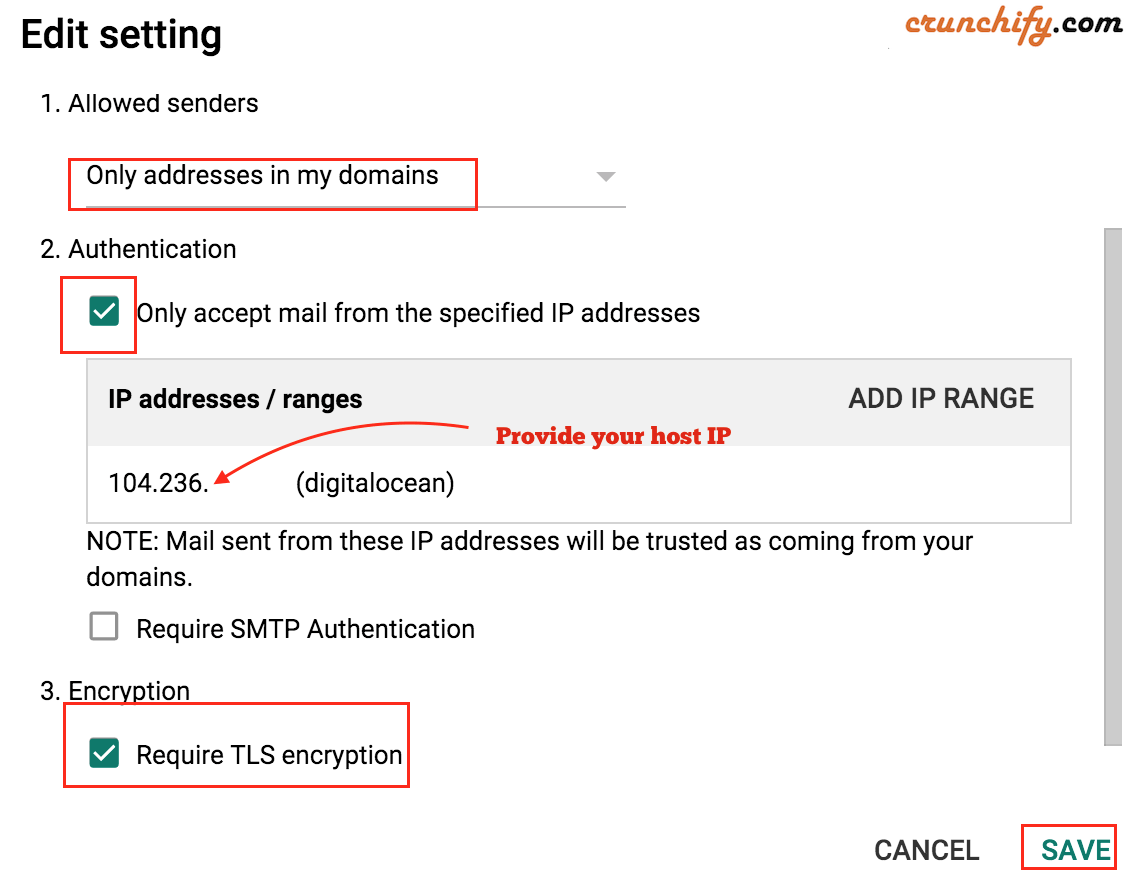
Step-4
- Login to your host/droplet
- Open
discourse.conffile - Add below settings for email service
NOTE: keep username and passwordfield empty
DISCOURSE_DEVELOPER_EMAILS: 'contact@crunchify.com' ## TODO: The domain name this Discourse instance will respond to DISCOURSE_HOSTNAME: 'ask.crunchify.com' ## TODO: The mailserver this Discourse instance will use DISCOURSE_SMTP_ADDRESS: smtp-relay.gmail.com DISCOURSE_SMTP_PORT: 587 DISCOURSE_SMTP_USER_NAME: DISCOURSE_SMTP_PASSWORD: #DISCOURSE_SMTP_ENABLE_START_TLS: true
Step-5
Save your setting and initialize restart of your discourse application. Your email service should be configured correct way now.
Once logged in to your server follow below steps:
$ cd /var/discourse $ vi containers/app.yml $ git pull $ ./launcher rebuild app
Enjoy and happy blogging.
