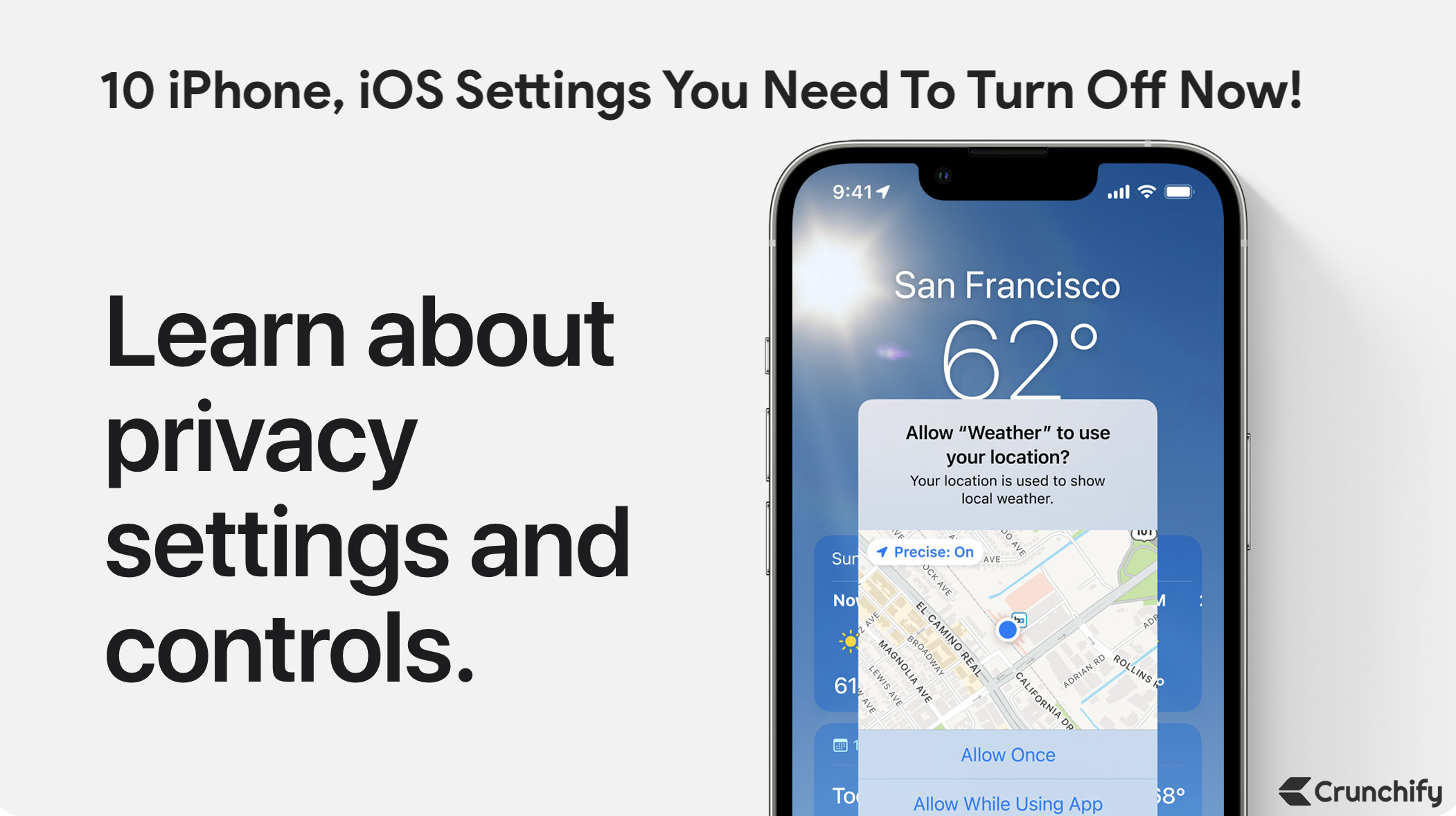
In this tutorial we will go over list of iPhone or iOS setting you would want to disable right now. By default, your iOS comes with so many default setting which you don’t want to be enabled for your privacy reasons.
Let’s get started:
iPhone Settings You Need to Turn Off Now. Please don’t Settle for Your iPhone’s Default Settings. Why you should start new year by changing these 10 iPhone settings?
Apple iOS privacy settings to change now. Here are 10 Practical Privacy Tips for Your iPhone.
Below setting will work if you have any of below questions:
- Why you should start new year by changing these 10 iPhone settings
- iPhone Settings You Need to Turn Off Now
- Hidden iPhone tricks that will change the way you use iOS
- Apple iOS privacy settings to change now
Tip-1. Disable Significant Locations
Significant Locations allow your iPhone and iCloud connected devices to learn places significant to you.
Apple uses this location data to provide related ads and suggestions in Calendar, Photos.
This is significant privacy issue. It’s like Apple is tracking you where you are going and you should stop this at earliest.
How to disable Significant Locations?
- Go to Settings
- Click on Privacy
- Location Services
- System Services
- Significant Locations
Turn toggle offas you see in below image
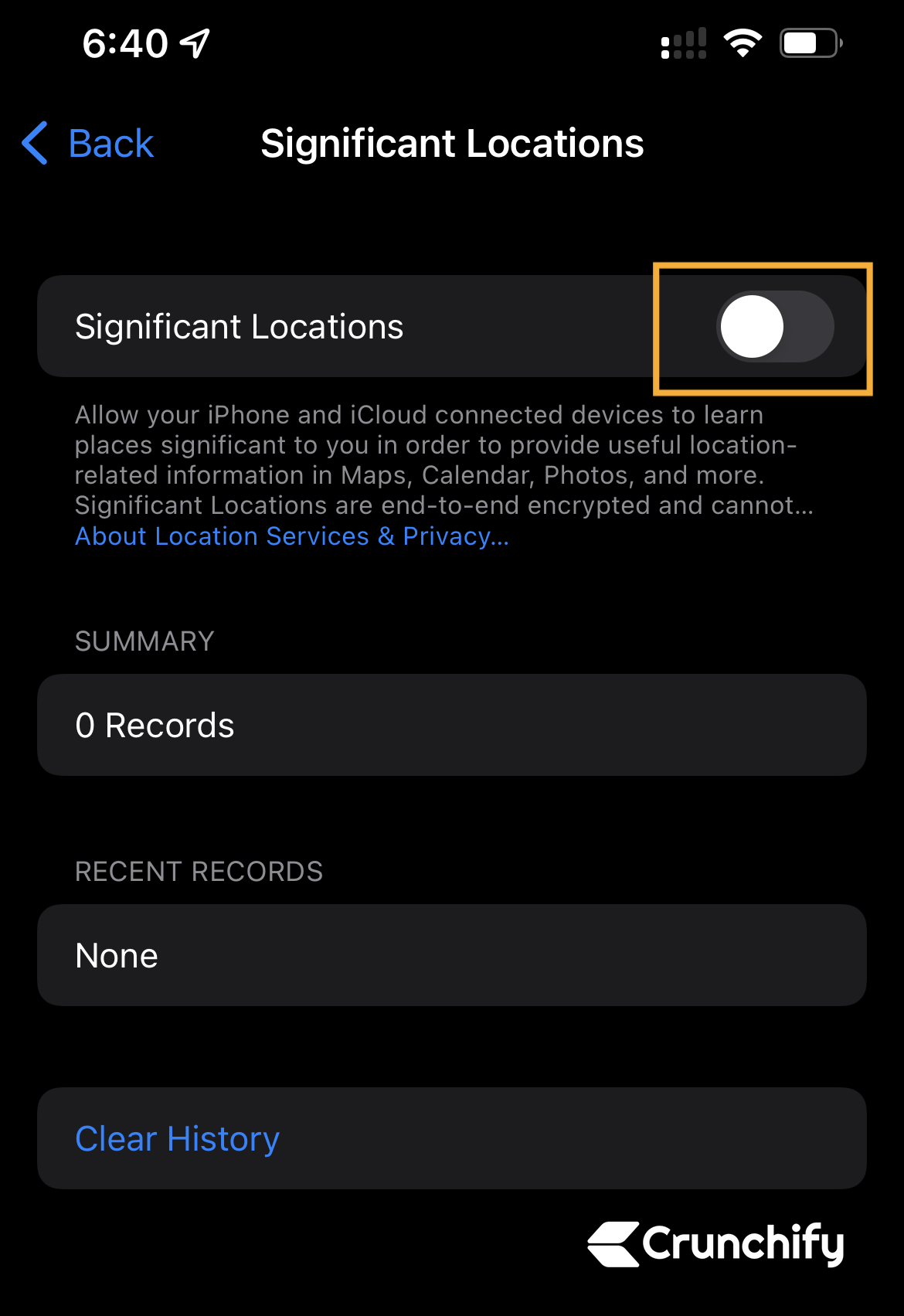
Tip-2. Disable Default System Services
- Go to Settings
- Click on Privacy
- Location Services
- System Services
- Disable below services
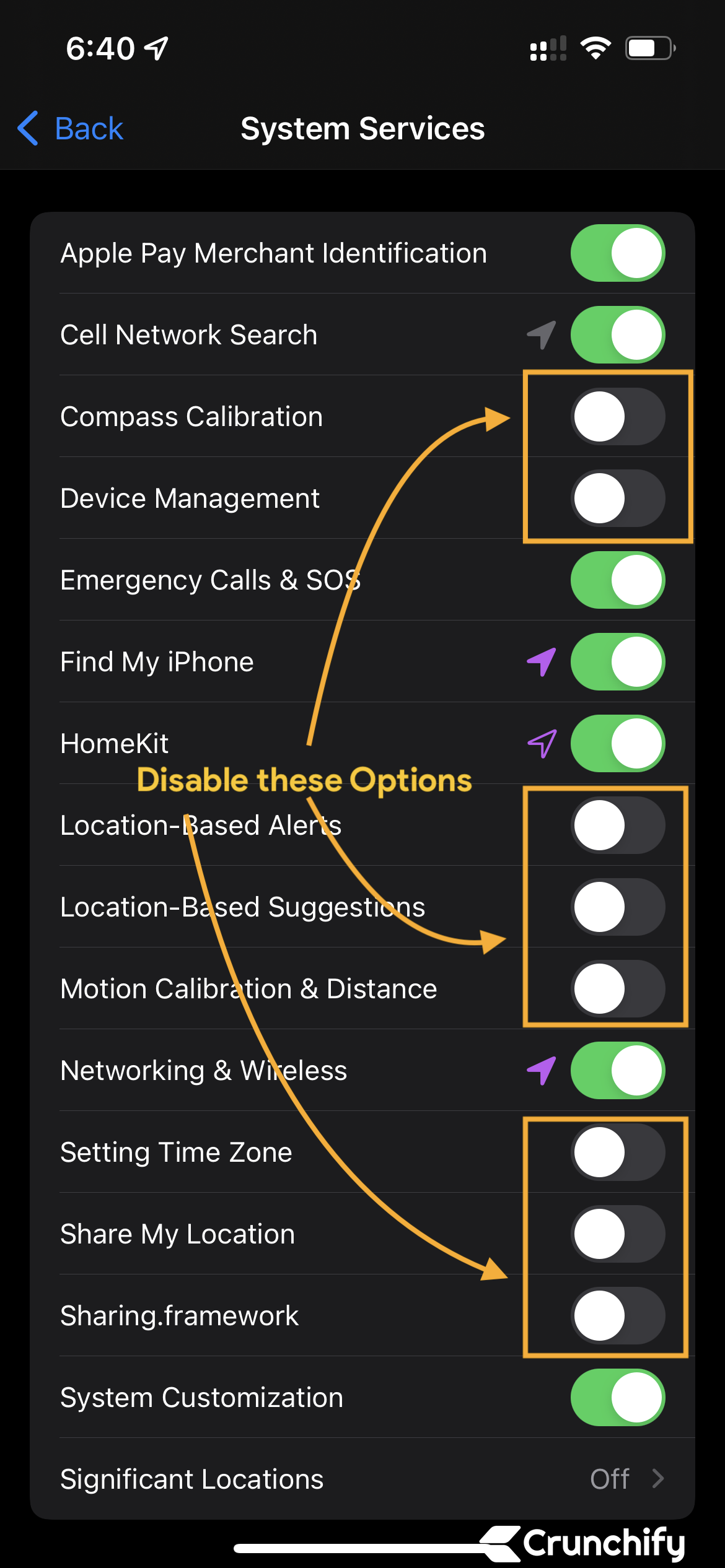
Tip-3. Disable Raise to Wake
- Go to Settings
- Display & Brightness
- Disable Raise to Wake
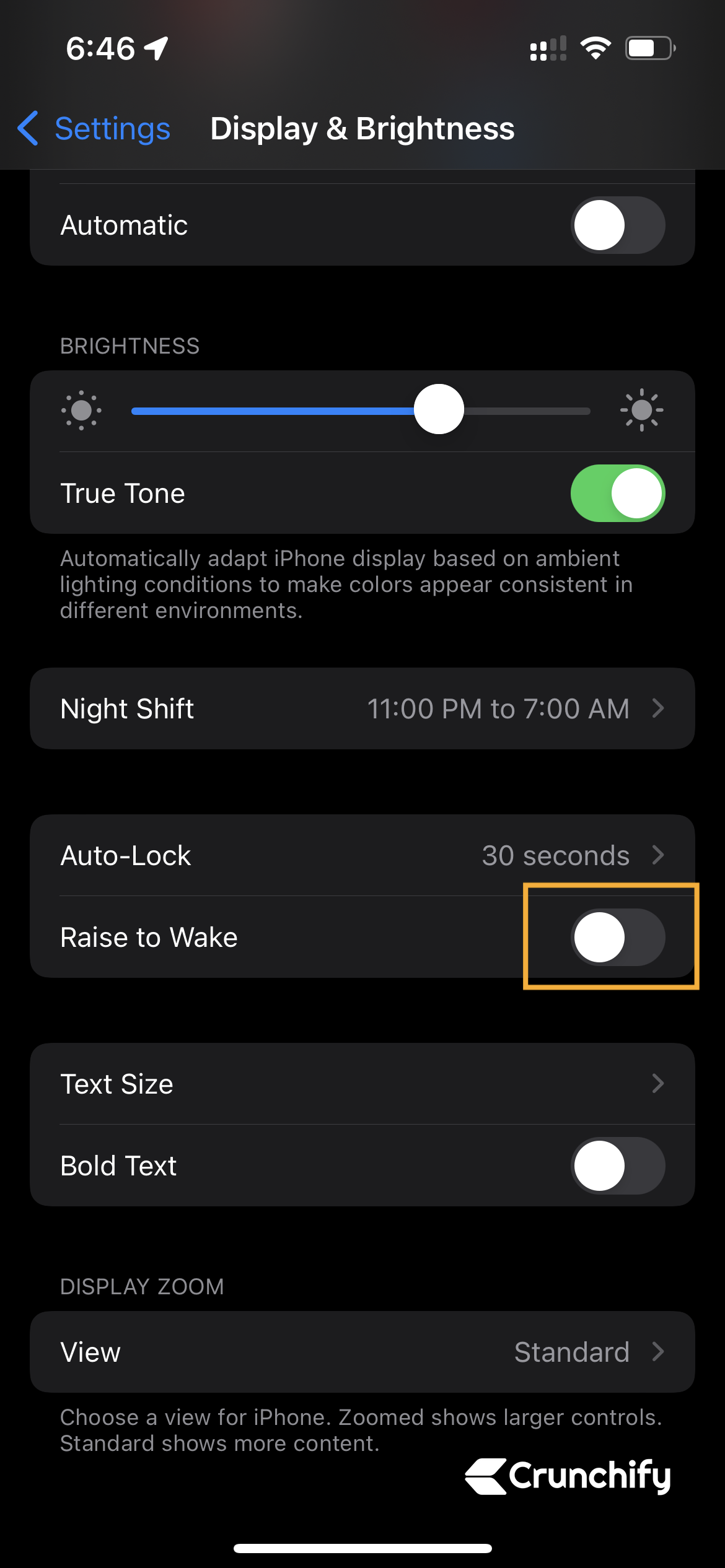
Tip-4. Disable Background App Refresh
- Go o Settings
- Click on General
- Background App Refresh
- Disable Background App Refresh for most of your apps
- I mean it. You don’t need it for most of it.
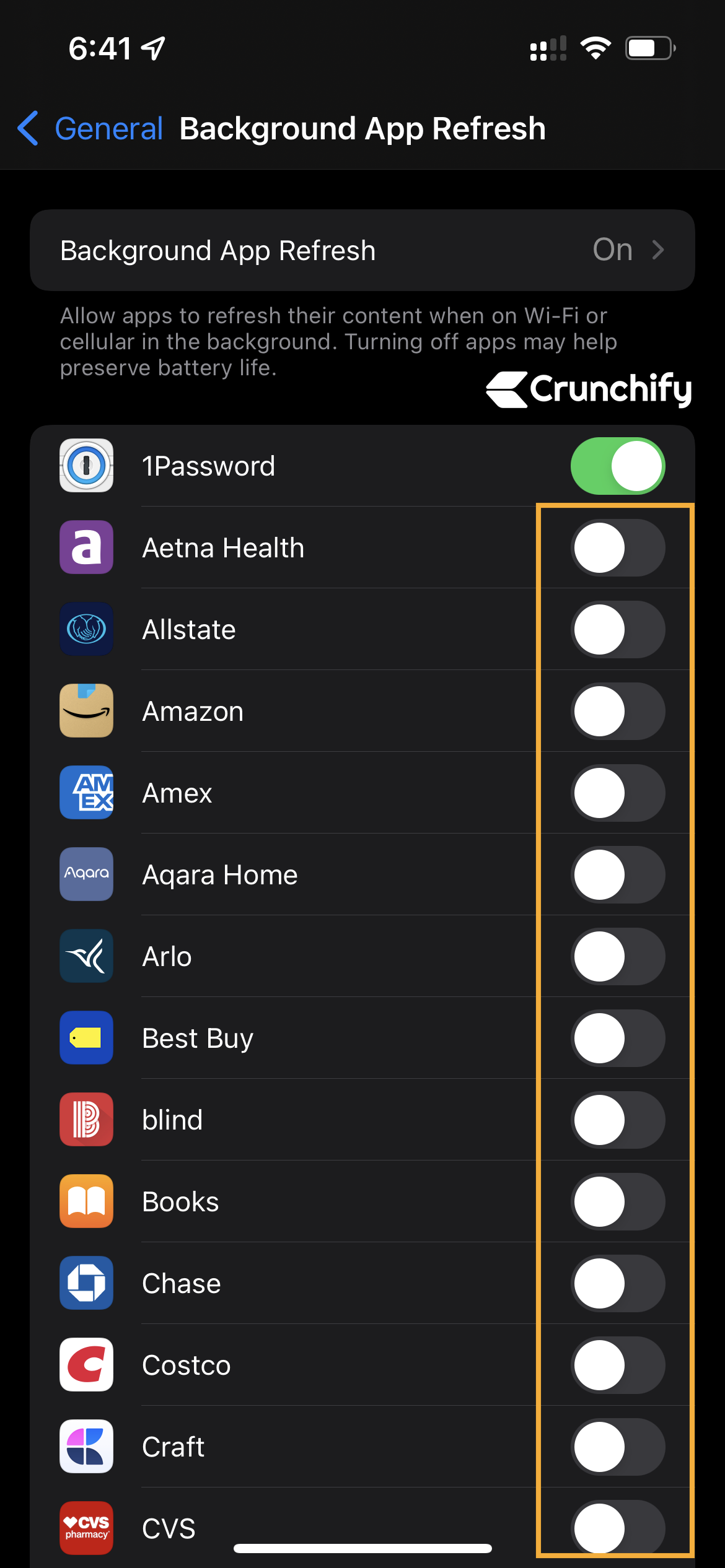
Tip-5. Disable Apple Advertising
Let’s Limit Ads Tracking.
- Go to Settings
- Click on Privacy
- Apple Advertising
- Disable toggle for Personalized Ads
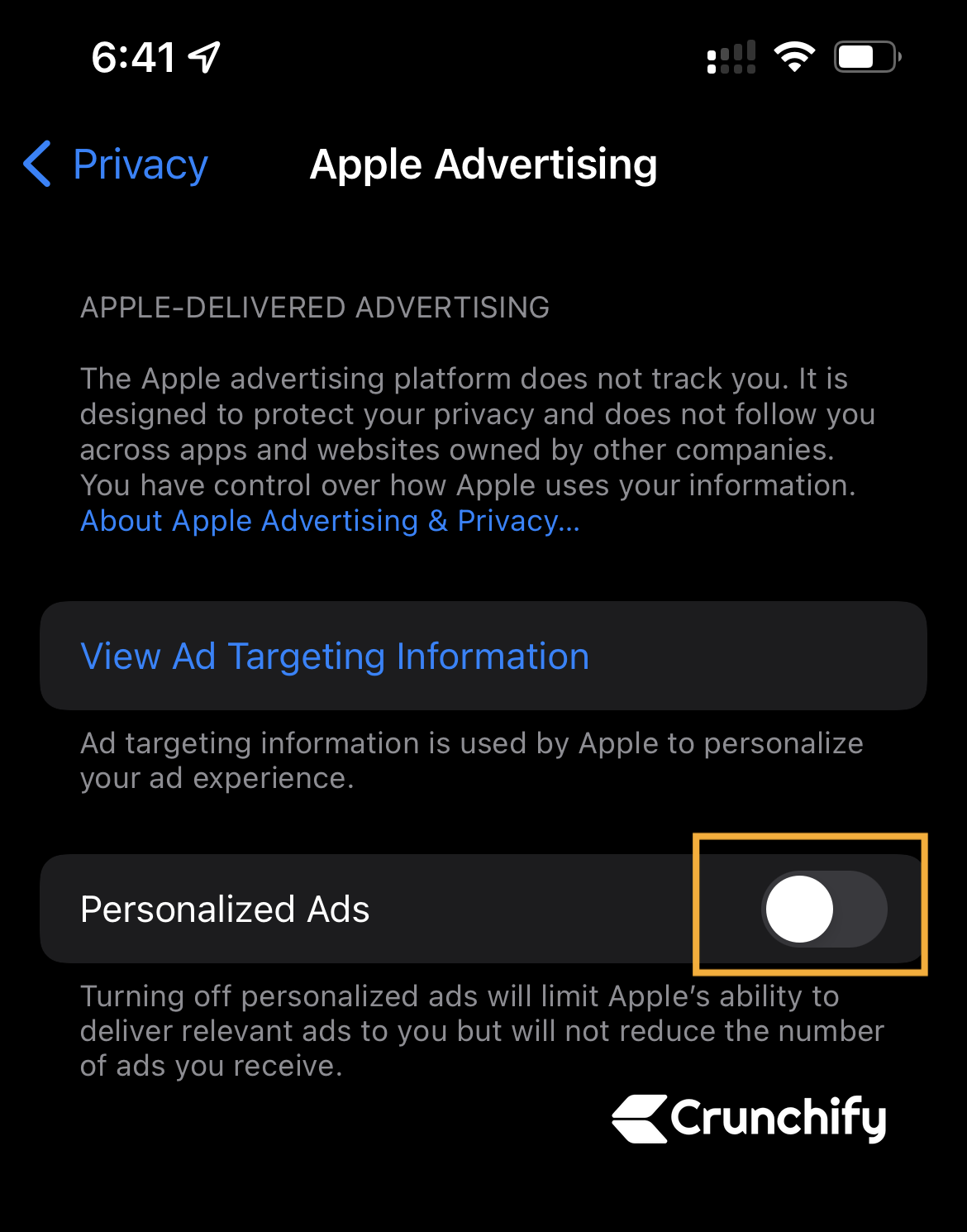
Tip-6. Disable Tracking
- Go to Settings
- Click on Privacy
- Tracking
- Disable Allow Apps to Request to Track
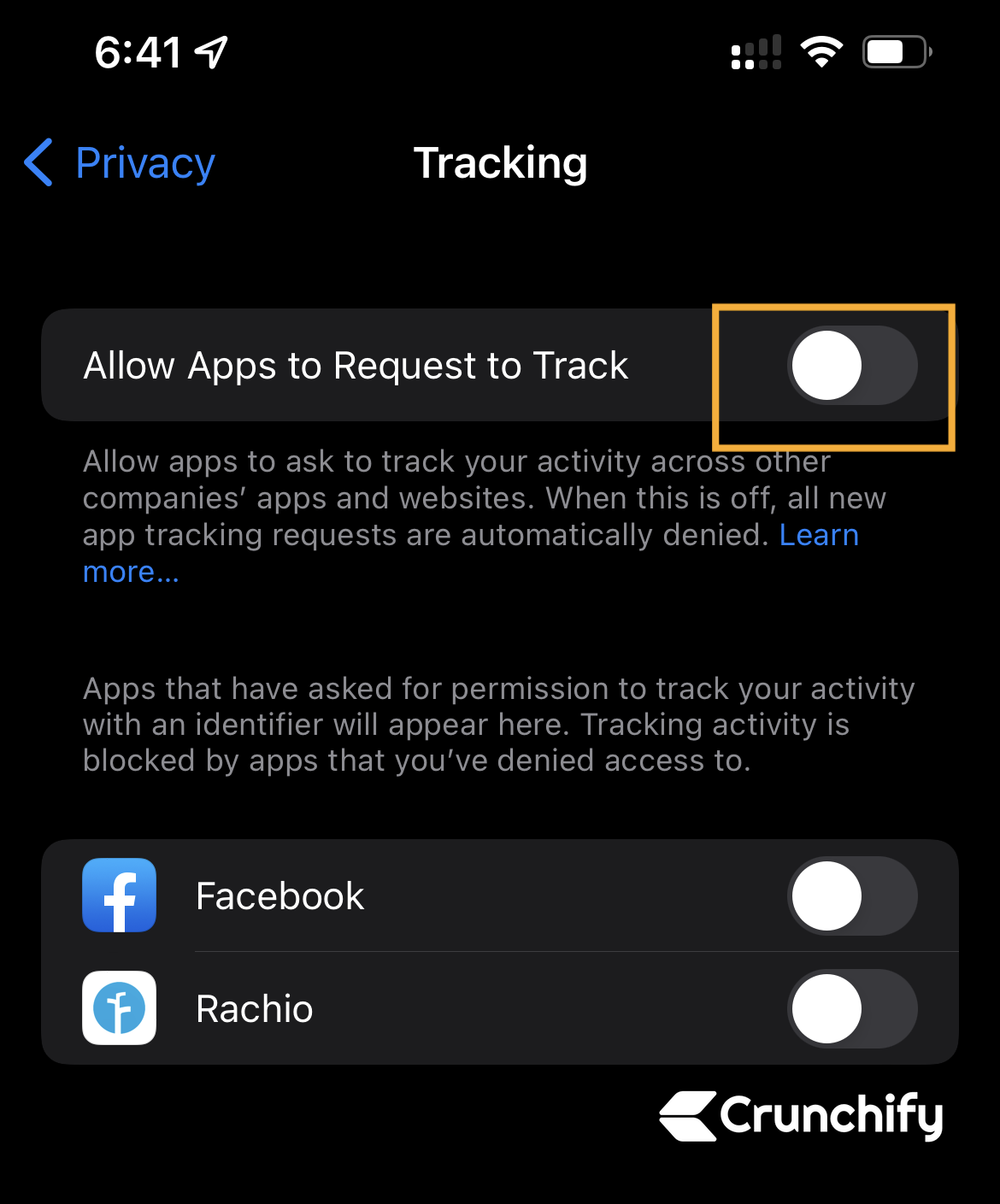
Tip-7. Disable In-App Ratings and Reviews
- Go to Settings
- App Store
- Disable toggle for In-App Ratings and Reviews
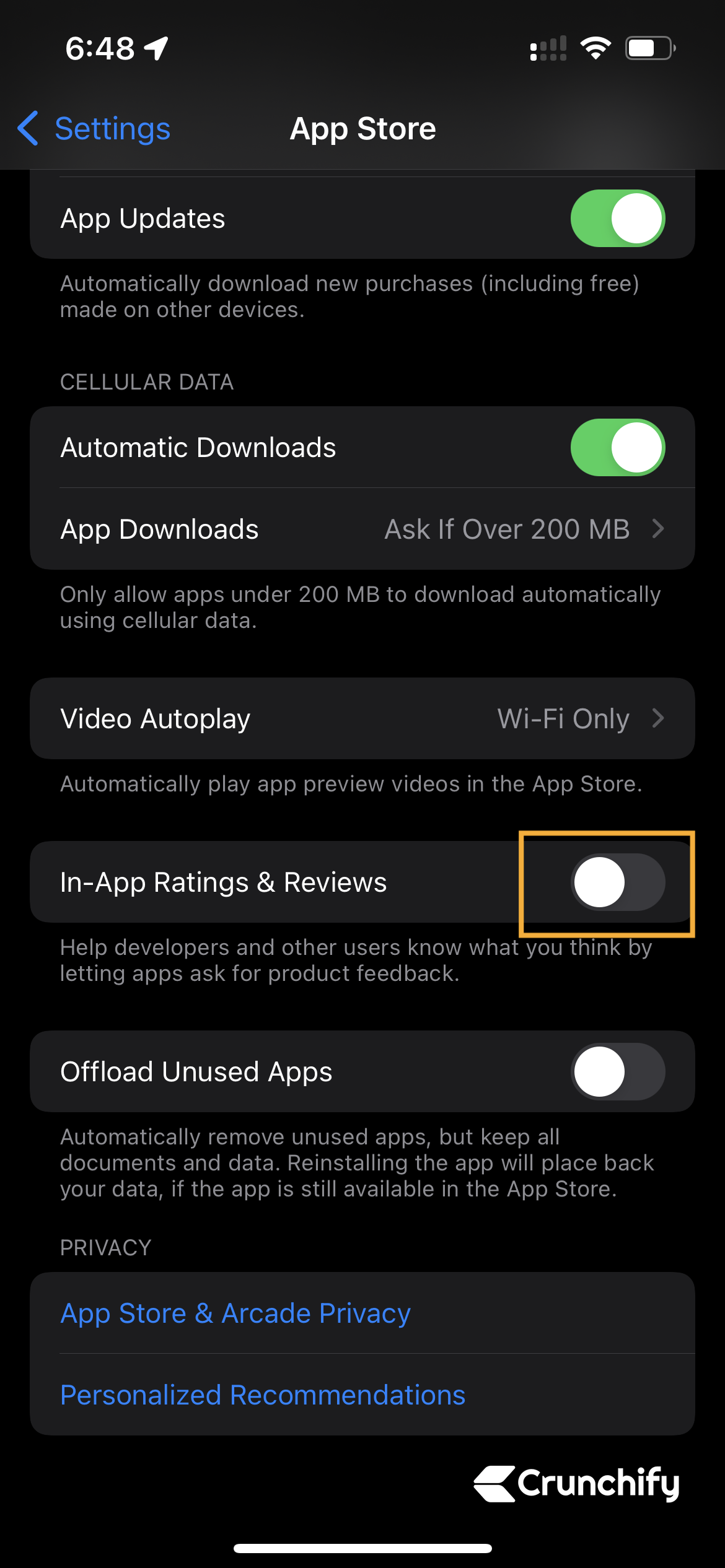
Tip-8. Disable Push Mail Setting
- Go to Settings
- Accounts
- Fetch New Data
- Disable toggle for Push
- Set Fetch Option for all accounts
- Set Fetch frequency to Every 15 Minutes
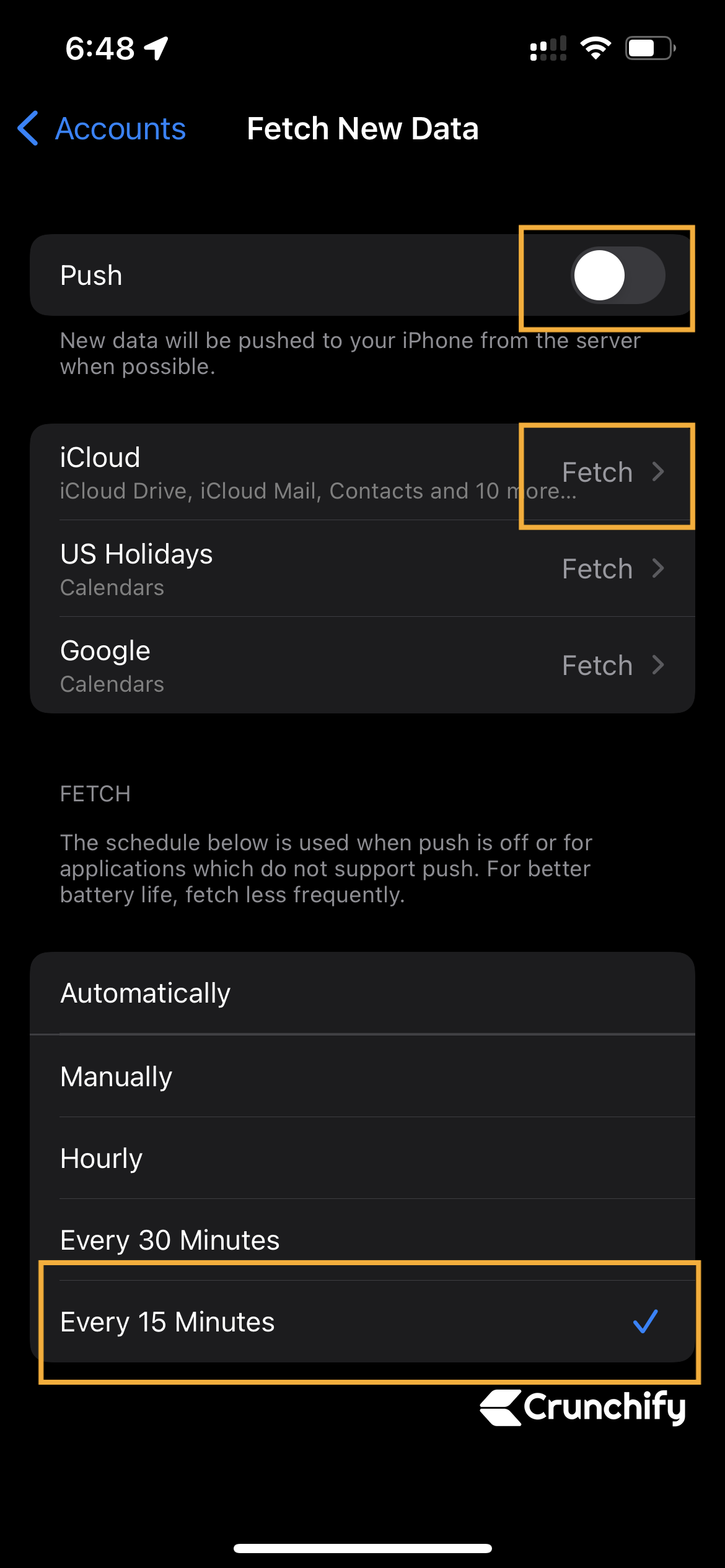
Tip-9. Disable Game Center
- Go to Settings
- Game Center
- Disable toggle for
Game Center
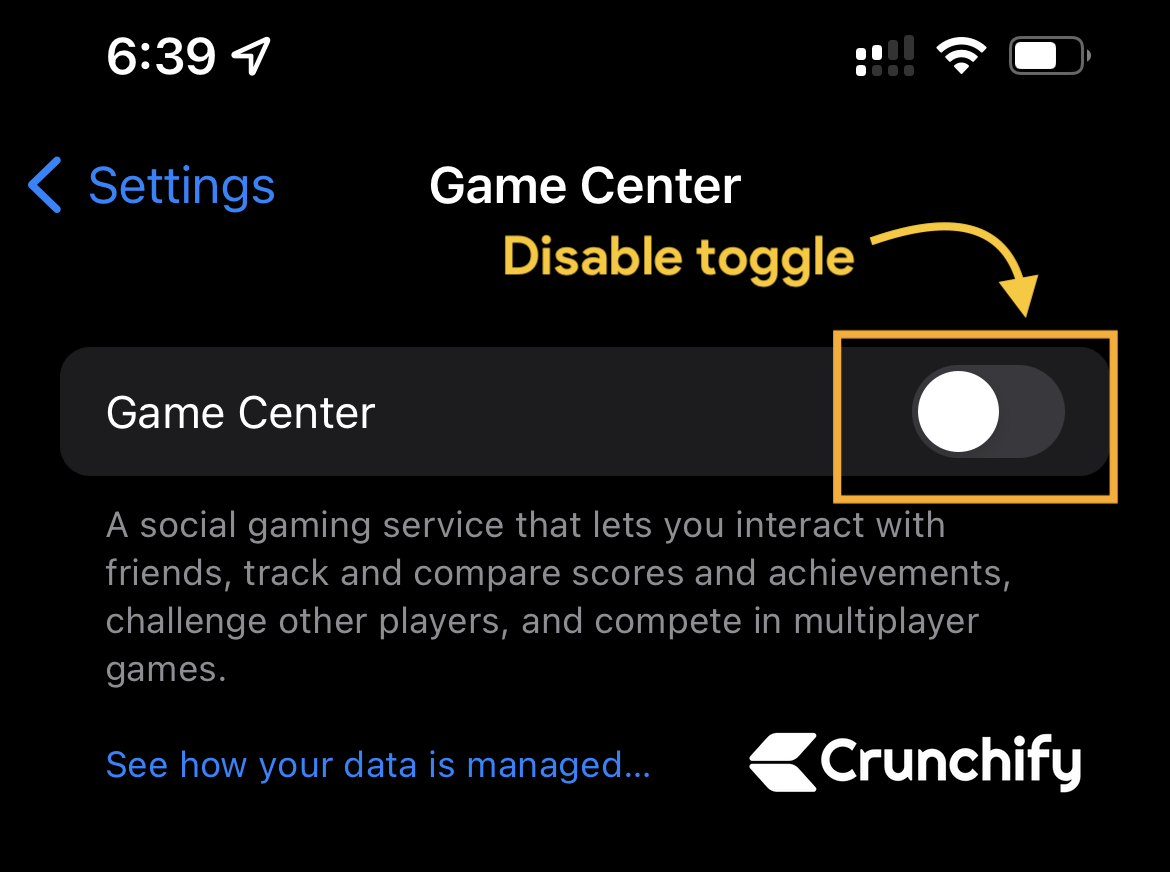
Tip-10. Disable iPhone and iCloud Analytics
Here is a detailed tutorial on how and what all things to disable and stop sending Analytics data to Apple.
I hope this article helps you disable all unnecessary iPhone settings and provide you little more Privacy.
