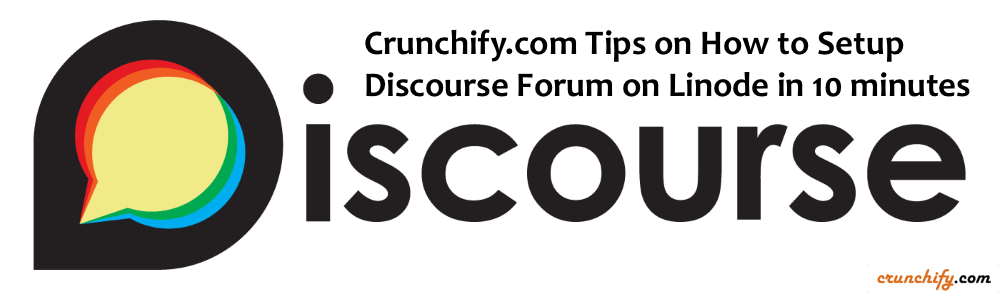
At Crunchify, we have our own community forum: https://ask.crunchify.com.
On ask.crunchify.com community forum, we are using Discourse as our forum software. Setting up forum should be as simple as installing WordPress but unfortunately it's not the case for Discourse.
We have described in details why we choose Discourse sometime back. Kindly take a look for detailed reason there.
In this tutorial we will go over steps on how to setup Discourse.org Forum on Linode node correct way. All below steps are verified and tested successfully. Also, if you have below questions then you are at right place.
- Suggestion for good VPS to host Discourse
- How To Install Discourse on Ubuntu 14.04 LTS
- Install Discourse on Linode
- 15 minute Discourse Installation on Linode
- Installing Discourse on Ubuntu
- Linode and Discourse.org Forum Setup
Let’s get started:
Step-1
- Sign Up for Linode.
- Click on
Add a Linode. - Select
Linode 4096 - Based on GeoLocation – Select Location
- Click on
Add this Linodeat the bottom of page.
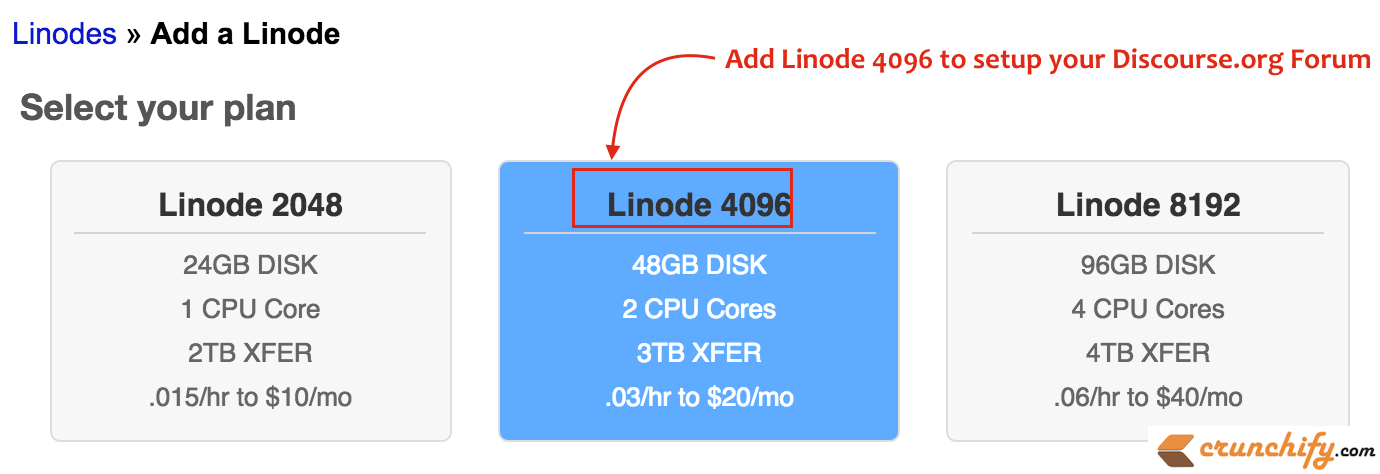
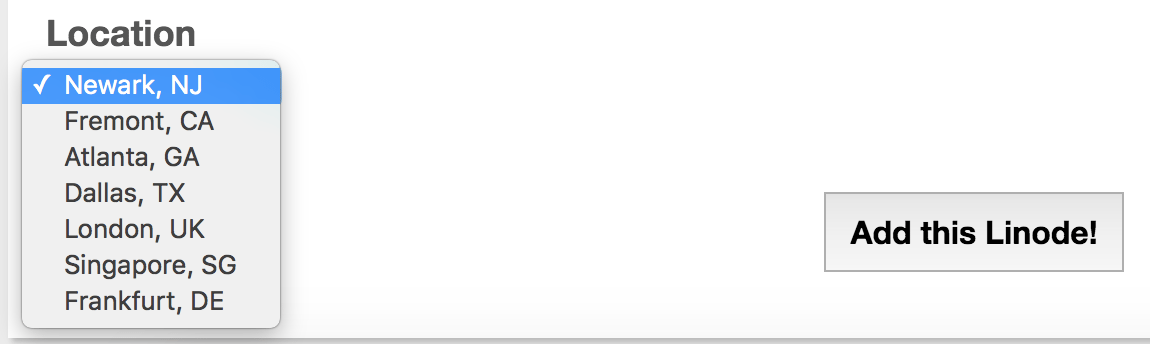
Step-2
Once you complete checkout and complete all payment steps, you should be able to see your Linode with Hostname and IP.

Step-3
- Install an image on your VM.
- Click on Deploy an Image link. As I already have setup my OS before, you see existing OS profile there
- Choose
Ubuntu 14.04 LTSfrom list (next screen) which is required for Discourse.org Forum. - For
Deployment Disk Sizeoption provide all available size. - Click
Deploy.
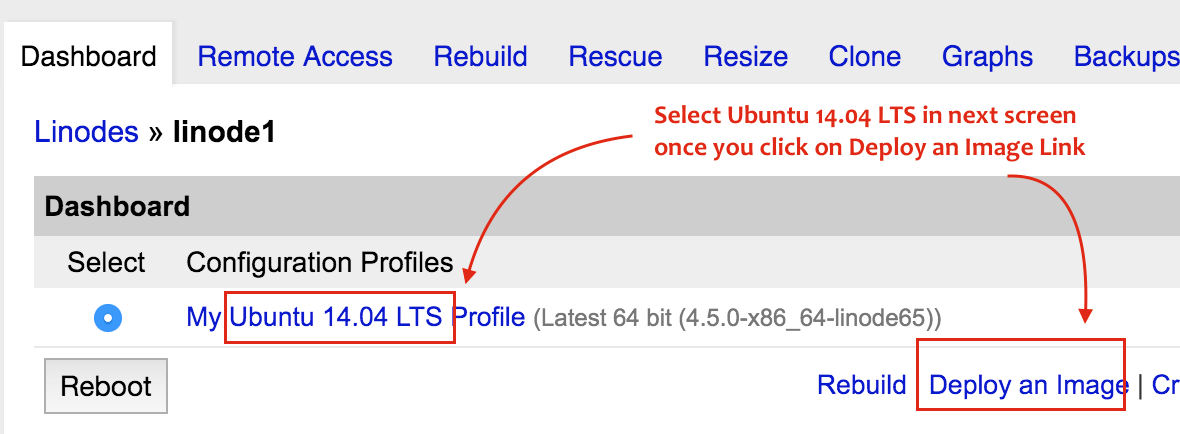
Step-4 Boot up your VM
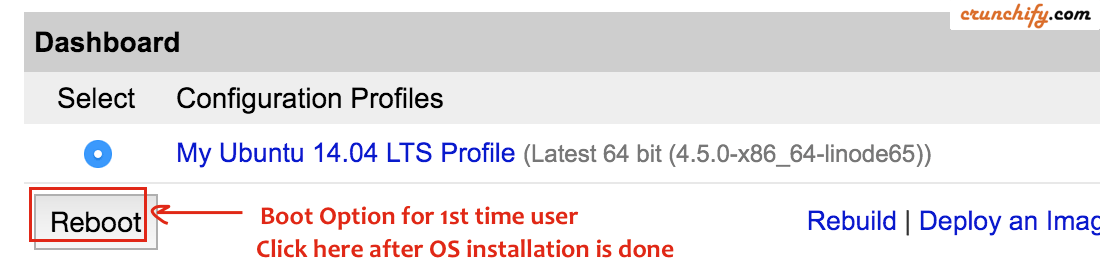
Step-5
Go to remote access tab and checkout command to login to your Linode (here linode is a term, which represents a VM which has 2GB RAM and 2 core CPU).
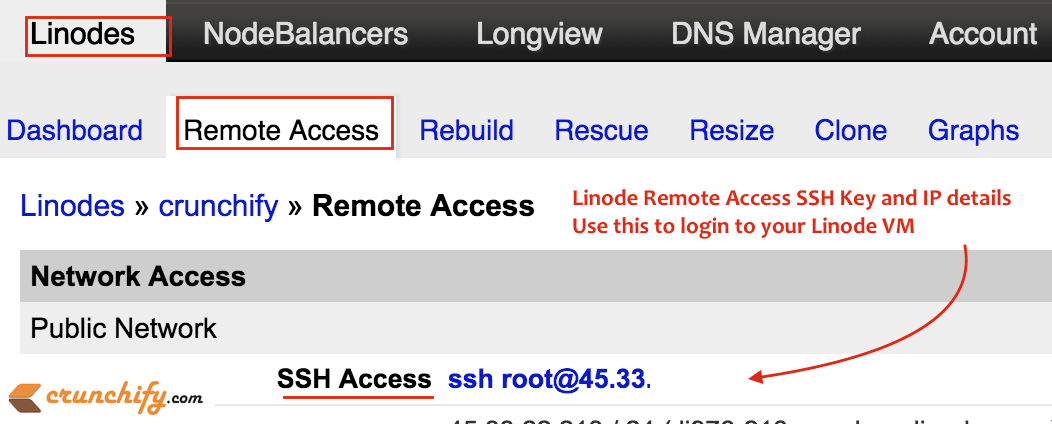
After this step-5 I guess you don’t need to come to Linode Manager.
All below steps will happen in Mac OS X Terminal or if on Windows OS, it will be on Putty command utility.
Step-6
Now login using macOS Terminal.
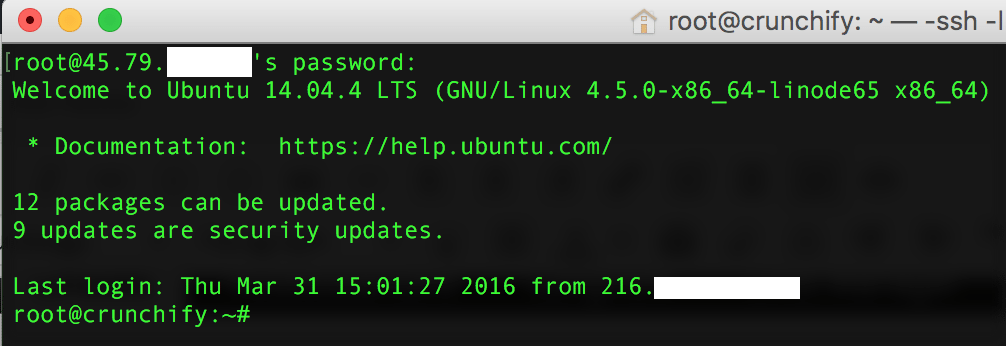
As you see in above image, we do have some updates for packages. Use below command to update packages.
$ apt-get update && apt-get upgrade
Step-7
Now it’s time to configure Linode and install Discourse, Docker, etc.
Between, here are the list of commands which I ran to configured Discourse Correct way. We will go over each steps in details below.
root@crunchify:~# history
1 apt-get update && apt-get upgrade
2 echo "crunchify" > /etc/hostname
3 hostname -F /etc/hostname
4 cat /etc/default/dhcpcd | grep SET_HOSTNAME
5 nano /etc/hosts
6 dpkg-reconfigure tzdata
7 hostname
8 wget -qO- https://get.docker.com/ | sh
9 mkdir /var/discourse
10 git clone https://github.com/discourse/discourse_docker.git /var/discourse
11 cp /var/discourse/samples/standalone.yml /var/discourse/containers/app.yml
12 nano /var/discourse/containers/app.yml
13 /var/discourse/launcher bootstrap app --skip-prereqs
14 /var/discourse/launcher start app --skip-prereqs
Step-8 Setup Hostname
Execute below 4 commands and setup hostname correctly.
$ echo "crunchify" > /etc/hostname $ hostname -F /etc/hostname $ cat /etc/default/dhcpcd | grep SET_HOSTNAME $ nano /etc/hosts
Step-9 Change Timezone
$ dpkg-reconfigure tzdata
Follow visual screen and setup timezone as per prompt.
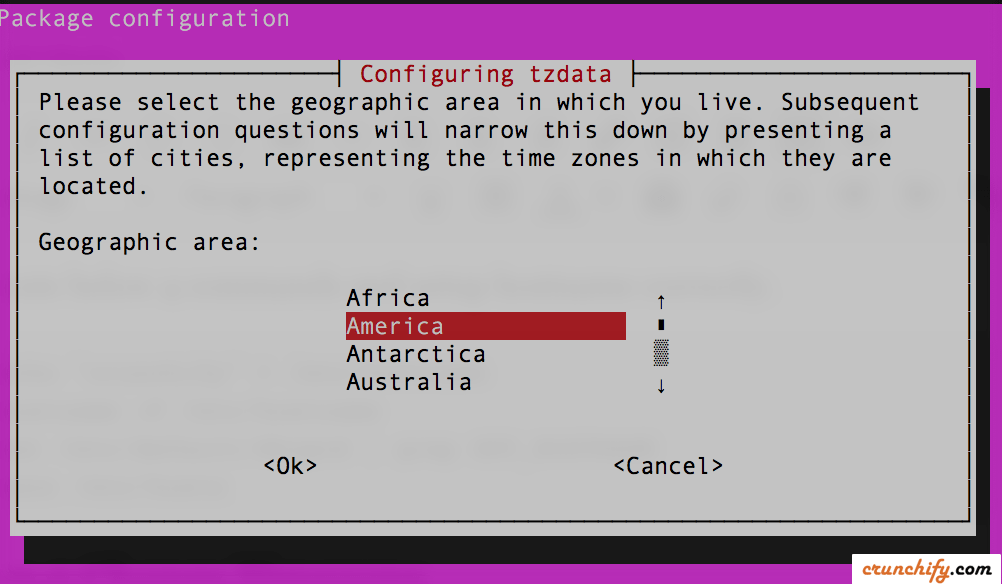
Once done. You should see your timezone values on Terminal window.
root@crunchify:~# dpkg-reconfigure tzdata Current default time zone: 'America/Chicago' Local time is now: Thu Mar 31 15:45:30 CDT 2016. Universal Time is now: Thu Mar 31 20:45:30 UTC 2016.
Step-10 Install Discourse Forum
10.1) Install Docker
$ wget -qO- https://get.docker.com/ | sh
Use above command to install Docker container. Docker is a container technology which helps us making it easier to create, deploy, and run applications with single click.
10.2) Install Discourse
$ mkdir /var/discourse $ git clone https://github.com/discourse/discourse_docker.git /var/discourse $ cp /var/discourse/samples/standalone.yml /var/discourse/containers/app.yml
10.3) Update app.yml file
$ nano /var/discourse/containers/app.yml
Basically we need to change below parameters only. You must follow these steps to setup email server correct way. You need some setup at Google App side if you are using Google Apps for your domain.
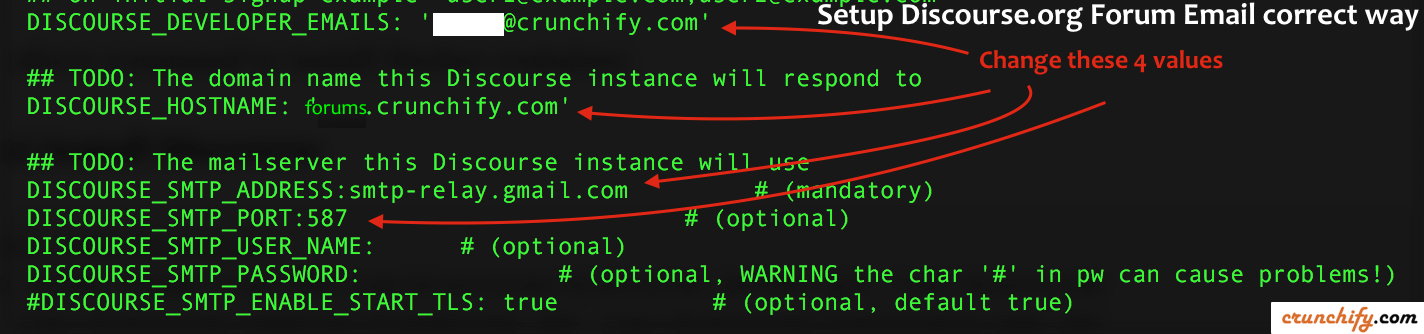
Click CTRL-X, Click Y and Press Enter to exit nano command.
10.4) Start Discourse Forum
$ /var/discourse/launcher bootstrap app --skip-prereqs $ /var/discourse/launcher start app --skip-prereqs
bootstrap appcommand will start building your Discourse App. It may takeup-to 5 minto build completely as per your Linode power.start appcommand will actually starts discourse forum.
Step-11) Visit your forum
- Register using an email which you specified in
step 10.3.
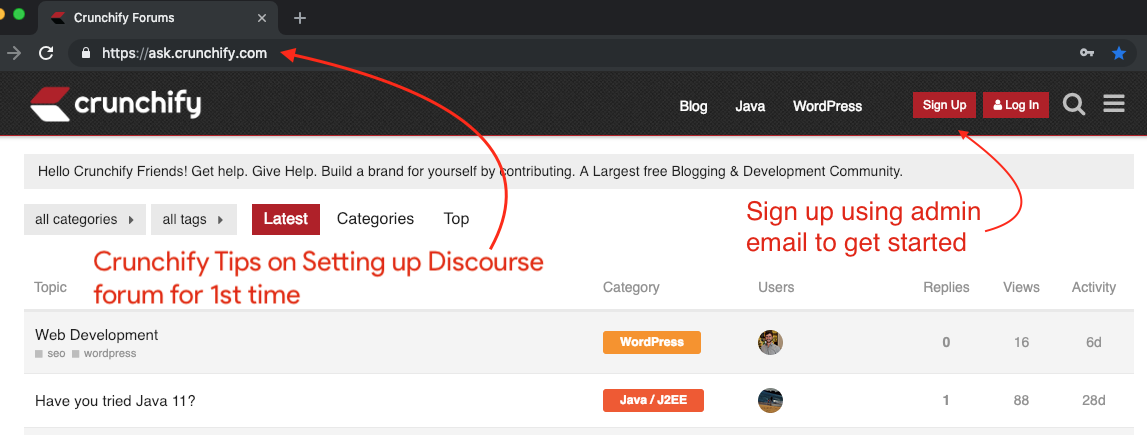
In my case it’s https://ask.crunchify.com
Step-12) Setup Signup using Social Media Accounts
- Twitter Signup Steps
- Facebook Signup Steps
- Google Signup Steps
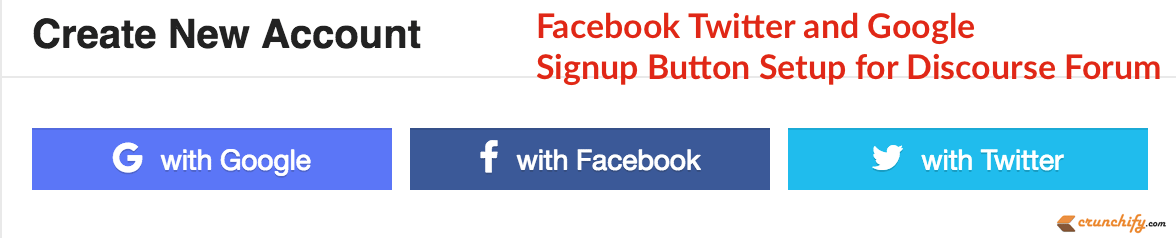
That’s it.. Hurray. You now own Discourse forum. Isn’t these steps are simple? Let us know if you face any issue with these steps. We will try to update this post regularly based on feedback.
Looking for some more customization? Please visit
all Discourse.org postshere: https://crunchify.com/tag/discourse/
Note: In 2023, we have decided to close our forum. All the tutorials regarding discourse forum setup are still valid. Let us know if you have any questions around the same.
