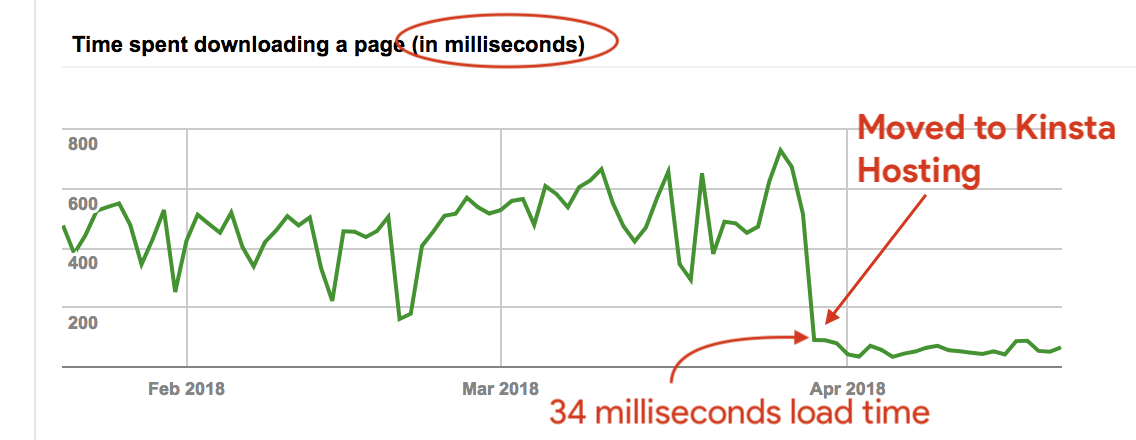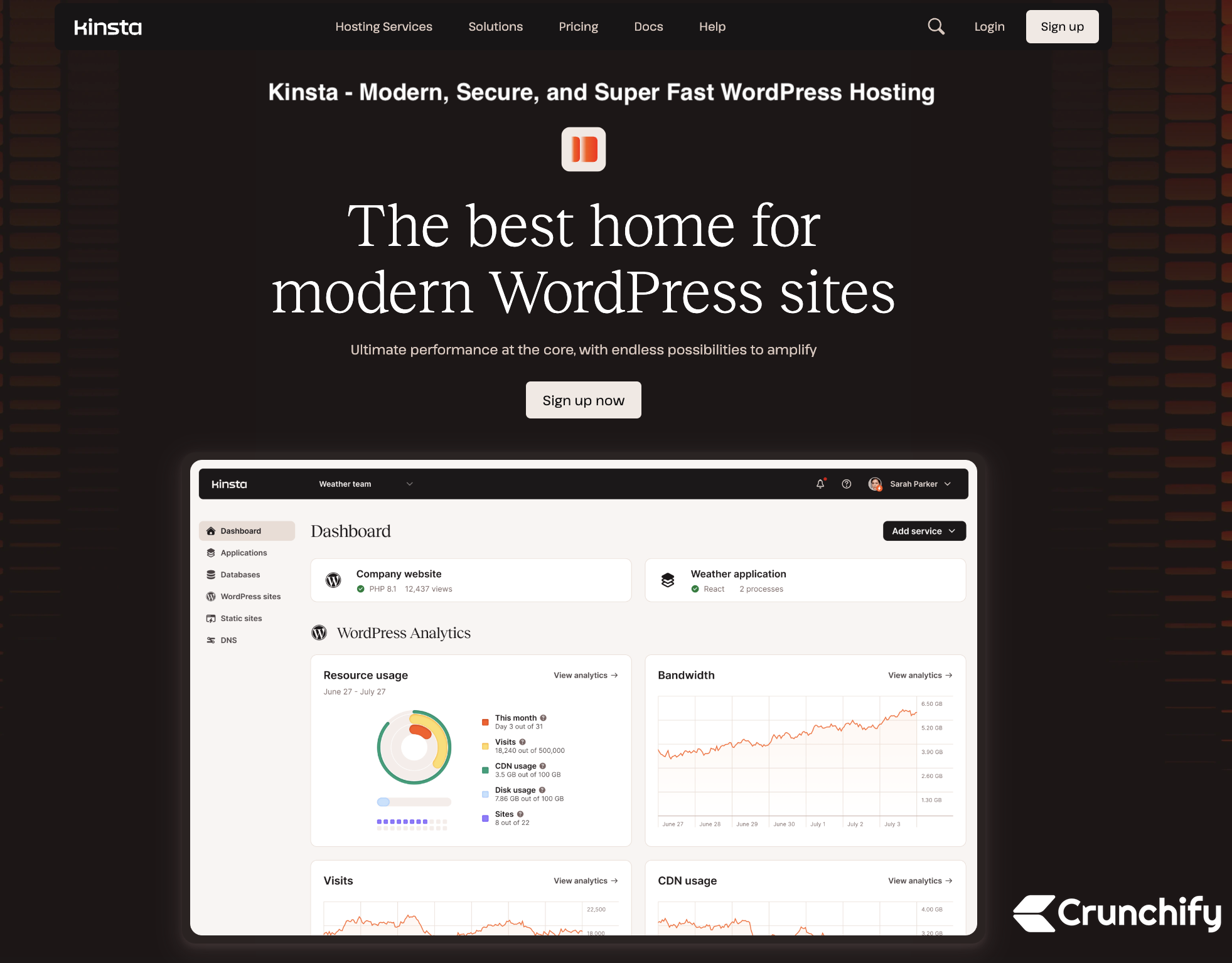
Choosing the right hosting provider for your WordPress site is the critical component and the first step for any user. Personally I’ve been working on WordPress sites since 2007 as an Individual blogger, Plugin developer, WordPress consultant and more. Over the last 14 years, I’ve worked with different WordPress hosting providers to help setup their environments to be secure and reliable.
I mainly look for 3 key components for any hosting provider:
- Reliability
- Availability
- Security
In my opinion each WordPress hosting provider should support all above 3 components irrespective of price.
It’s been 7 years, we have been working with the Kinsta Hosting platform and seems, we can say that Kinsta is one of the best Managed WordPress Hosting providers. I heard about it from my numerous friends over last few years and finally got a chance to work on it.
I’ve created multiple live and staging sites for testing, deleted and created new ones, did backups and it worked flawlessly for me and would like to share my opinion about Kinsta Hosting.
Crunchify is proudly hosted at Kinsta Web Hosting.
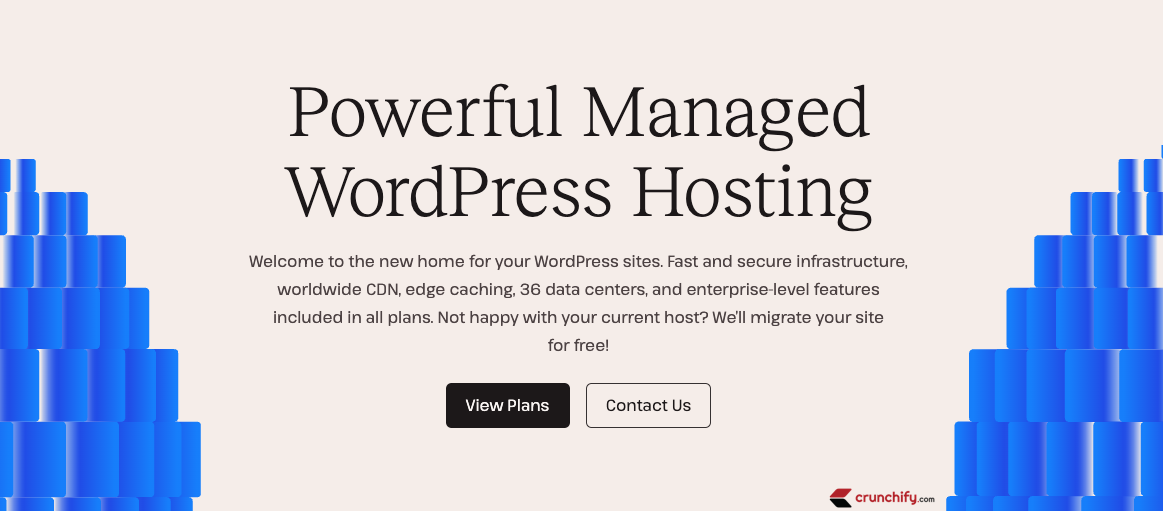
If you are a beginner blogger or a professional blogger, managing a WordPress site is a big and responsible task. We do have a complete checklist on how to start your first blog. As you see after getting your domain, setting up a hosting provider is a key feature.
In my opinion hosting provider should provide all below functionalities:
- Reliable, Secure and blazing fast environment.
- Basic DNS setting panel.
- Migration panel. As you know VaultPress is one of the best backup and migration solutions, and Kinsta also provides the same.
- Better Analytics. I personally use Google Analytics on Crunchify.
- Simple Dashboard to support all your site.
- Simple Backup Solution.
- Complete SSL Solution.
- Simple Database Access utility like phpMyAdmin.
- Simple one click staging utility for local testing.
- Single click WordPress installation.
- and some more..
In my personal experience with Kinsta, it provides all the above functionalities by default and a lot more from their MyKinsta Panel. We will take a look at that in details in the section below.
Let’s look at Kinsta’s key features:
1. Google Cloud hosting
Google is one of the best Cloud service providers in the current world. After Amazon AWS and Microsoft Azure, I believe Google comes in 3rd place on their cloud offering. I personally use lots of Google Cloud Servers for my other use cases and hosting of my own few applications. When last year I visited Google Cloud Next event, I was amazed by with the things they are doing to their data centers and cloud services.
Here is a few glimpse from Google Cloud Next 2017.
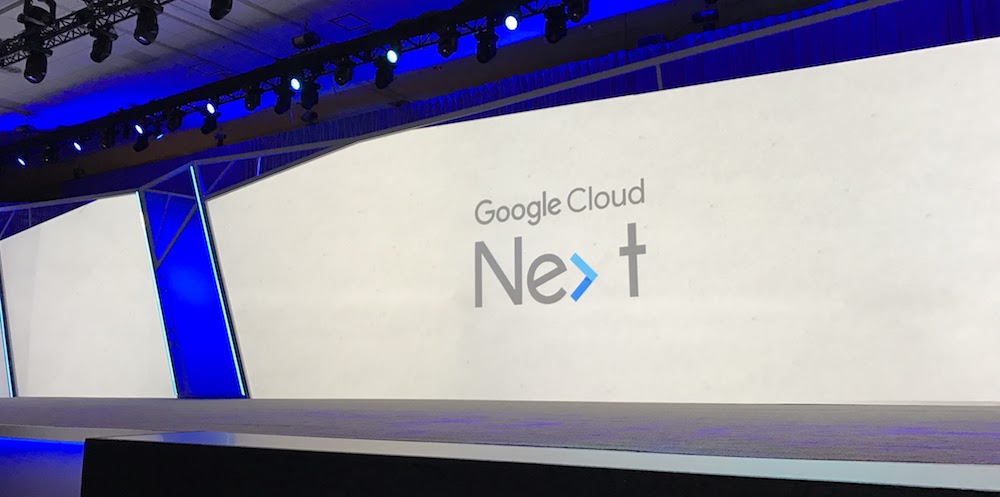

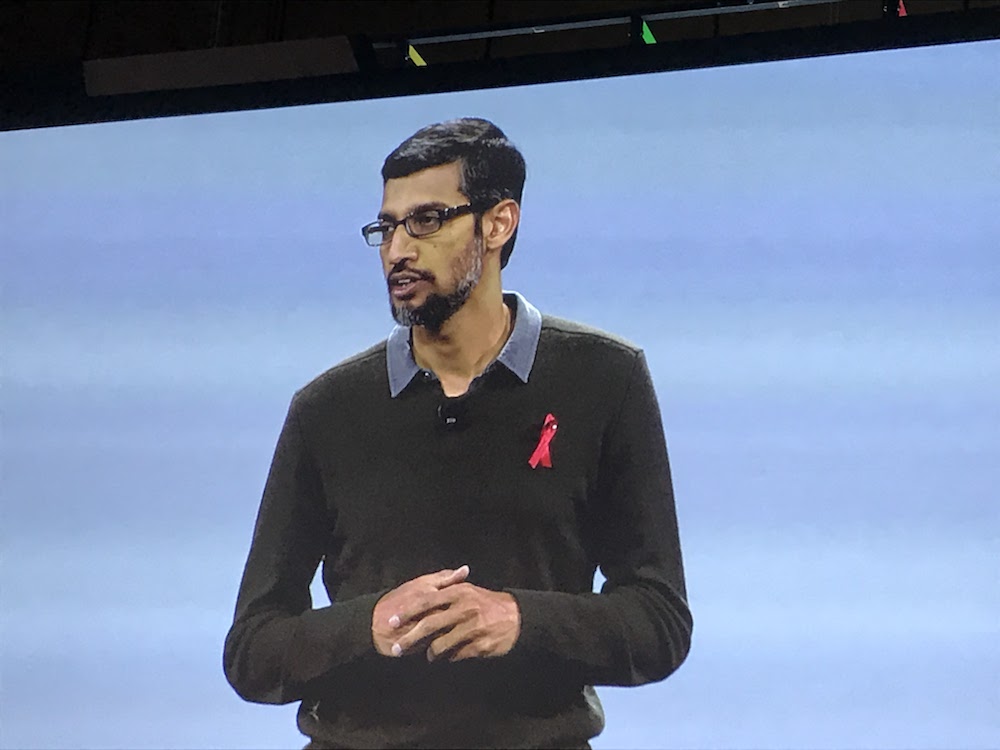
Kinsta’s core infrastructure is based on Google Cloud’s Premium Tier network with 35+ worldwide data centers available and their C2 and latest C3D machines, and I simply love their reliability and security.
2. Best Speed Optimized Environment
Kinsta provides some of the best features to run your site faster.
- Nginx
- Apache or Nginx? Still wondering? Well, in my opinion Nginx providers some more options and features over Apache.
- LXD containers
- It provides the best isolation solution with highly secure infrastructure and resources allocated individually to each site.
- PHP 7
- This is not a big but still there are so many other hosting providers still offers PHP 5.x. Kinsta always supports the latest PHP versions.
- MariaDB
- Cloudflare integration
- An enterprise-level Cloudflare integration is included in all plans to enhance performance through features like Edge Caching or Early Hints and provide a secure environment through a firewall with DDoS protection and HTTP/3 support
- Global CDN network
- Kinsta offers free CDN with 260+ PoPs through Cloudflare’s network.
- Application Performance Monitoring
- Kinsta provides a built-in tool to help discover PHP bottlenecks. If they have a license, users are also welcome to use New Relic (however, they can’t use both tools simultaneously.)
3. Best Secure Environment with all below features
- Complete SSL Support (Free)
- Now a days, Google highly recommends having SSL cert to rank higher in SERP.
- Hardware firewalls
- Kinsta provides hardware firewalls based on Google Cloud’s infrastructure and an enterprise-level Cloudflare integration.
- Uptime Monitoring
- Uptime monitoring is a key feature of any site. You need to know immediately if something wrong happens to your site. It’s always best practice to inform your users in case of any incident. Kinsta offers 99.9% SLA-backed uptime and regular uptime monitoring.
- DDos Detection and alert
- Google Recaptcha, Secure WP-Admin page and so many other methods are available for you to use to help secure your site against DDoS attack. Kinsta provides all of these by default and enhanced DDoS protection through enterprise-level Cloudflare integration..
I’ve been a Kinsta client for several years now, I really like the service they offer to their customers.
How much Kinsta cost?
Kinsta’s basic plan starts from $35/month. Yeah, all the above features and security for just $35/month to get started. One of the benefits of having a yearly pricing is that you get 2 months off on annual subscriptions (it applies to renewals as well).
All plans include free premium migrations, free SSL, free CDN, daily backups, enterprise-level Cloudflare integration, and a custom-built site management dashboard with a built-in Application Performance Monitoring tool and API.
They have different tier to accommodate your site need.
- Starter Kit – $35/month
- Up to 25k visits
- Pro Kit – $70/month
- Up to 50k visits
- Business Options – $115/month to $450/month
- Up to 600k visits
- Enterprise Options – $675/month
- 1.5m+ visits
Kinsta also offers a solution for single WordPress installs with increased resource needs (like high-traffic sites, eCommerce, or membership sites) through their single-site plans.
Their hosting plans for agencies and freelancers make it easy to accommodate and manage 20+ client sites and also an option to resell Kinsta’s hosting.
How to get started?
Step-1 Register
Head over to https://kinsta.com/plans/ page to get started. Once you sign up for an account, add your first site.
Provide below details to add your site:
- Location of your server (Choose default – it’s based on your geolocation)
- Name of the site
- Choose: Add a brand new WordPress install
- Provide Site Title and Admin user name
- Save admin password
- Provide Admin email and choose option if you want to install WooCommerce or not
It may take upto 5 minutes to setup everything in the background. Just refresh a tab and you should see your site under the Sites Tab.
Step-2 Migration Option
If you want to start your brand new site, then you are all good to go with your installation and setup.
If you want to migrate your site then you are in luck. Kinsta provides very nice UI to migrate your site seamlessly. It's totally Free.
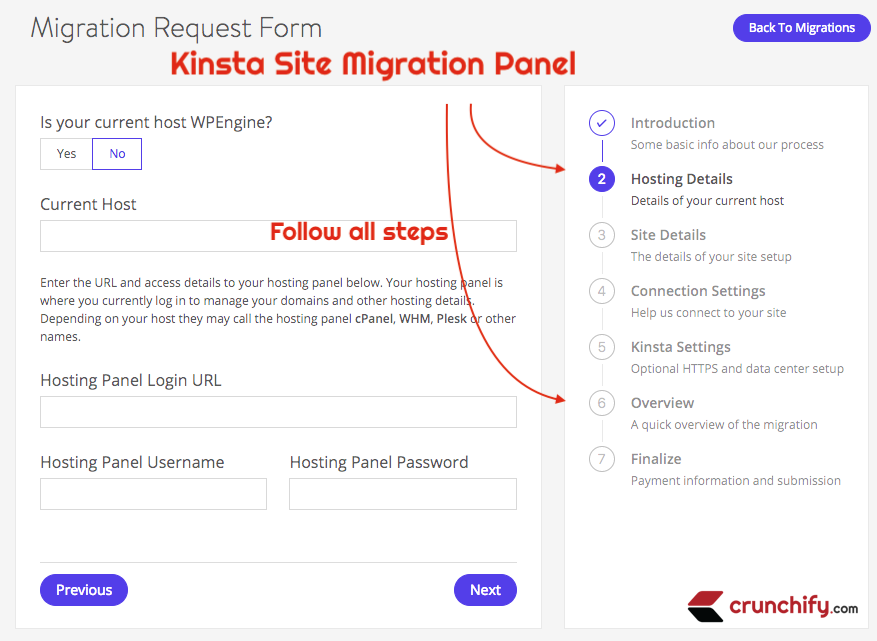
Step-3 Nice UI and Dashboard
Once migration completes or after creating your first site, head over to the Sites Tab and then the Info link to get all your site details.
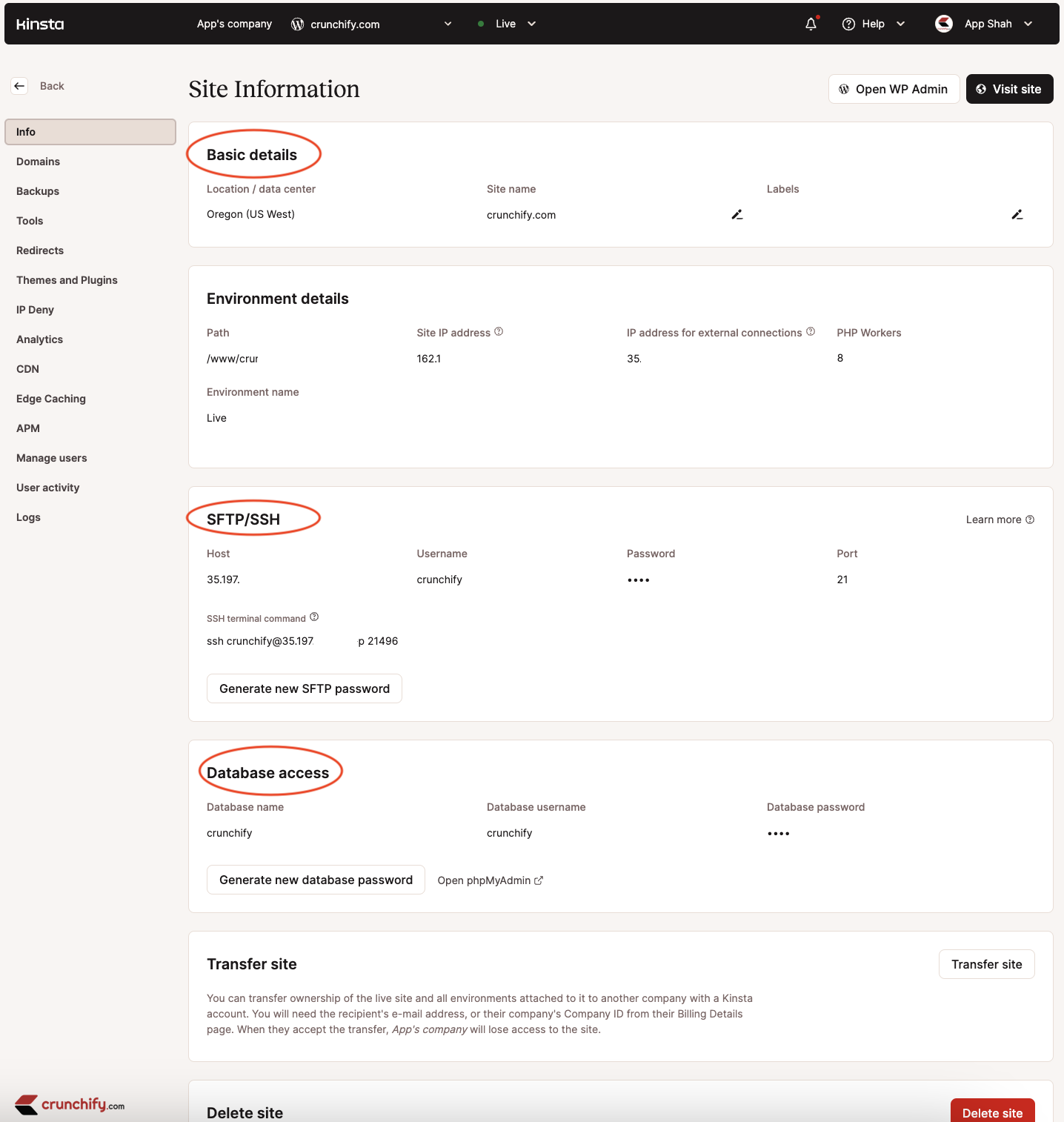
Kinsta also provides nice tools with a simple UI Interface:
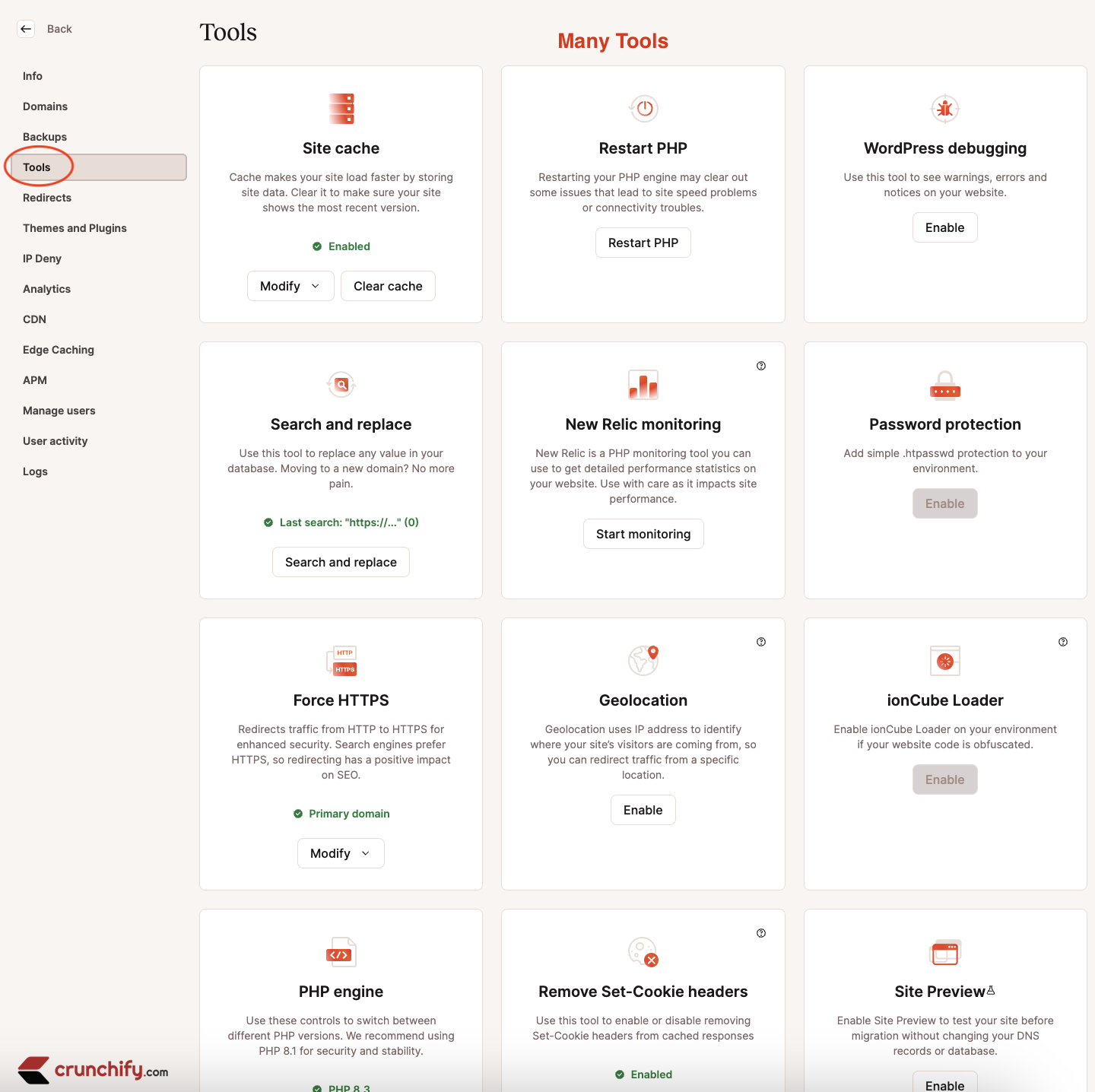
Step-4 Auto Backup
Kinsta also provides Auto Backups. The system automatically creates daily backups and provides an option to create backup manually with single click option. The backup retention varies per plan, but is at least 14 days.
If you compare VaultPress personal plan then you save directly $39 with this setting.
Step-5 Staging Site
As a WordPress consultant, I work with many of my clients. The first thing I do is to setup a new site on a staging environment and then move everything to live after extensive testing. Sometimes I don’t see a Staging option for my clients and it’s little bit harder to migrate the site after work done.
Kinsta’s simple one-click option to create a Staging site is really awesome. Take a look at the Push Staging to Live option below.
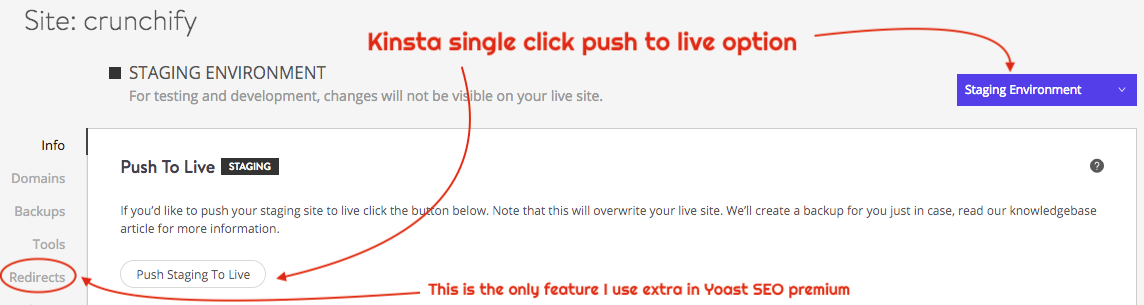
Have you noticed the Redirects option above?
I use Yoast SEO premium and personally feel that I’m paying all the money just for the Redirection option in the Yoast plugin. Well, here you have this Redirect Option as part of the Kinsta plan and I bet you will love it when you have lots of redirection requests need. You could save $89 on the Yoast Premium plugin here.
If you need more than one staging environment, you can sign up for Kinsta’s premium staging add-on, which allows you to create up to 5 staging environments. You can also use the Selective Push feature on these environments. Selective push is a feature that lets you choose what to push from your staging environment to your live site. You can choose from files only, database only, or both.
Additionally, Kinsta has an API tool, so you can automate site creation and have plugins such as Yoast SEO or WooCommerce installed automatically. You can also use the API to create multisite installations.
I want to close by saying Kinsta is one of the best WordPress managed hosting service available in the market. I personally feel that pricing is little bit higher, but I bet; you wont regret paying a little extra for all of the above benefits. Happy blogging.