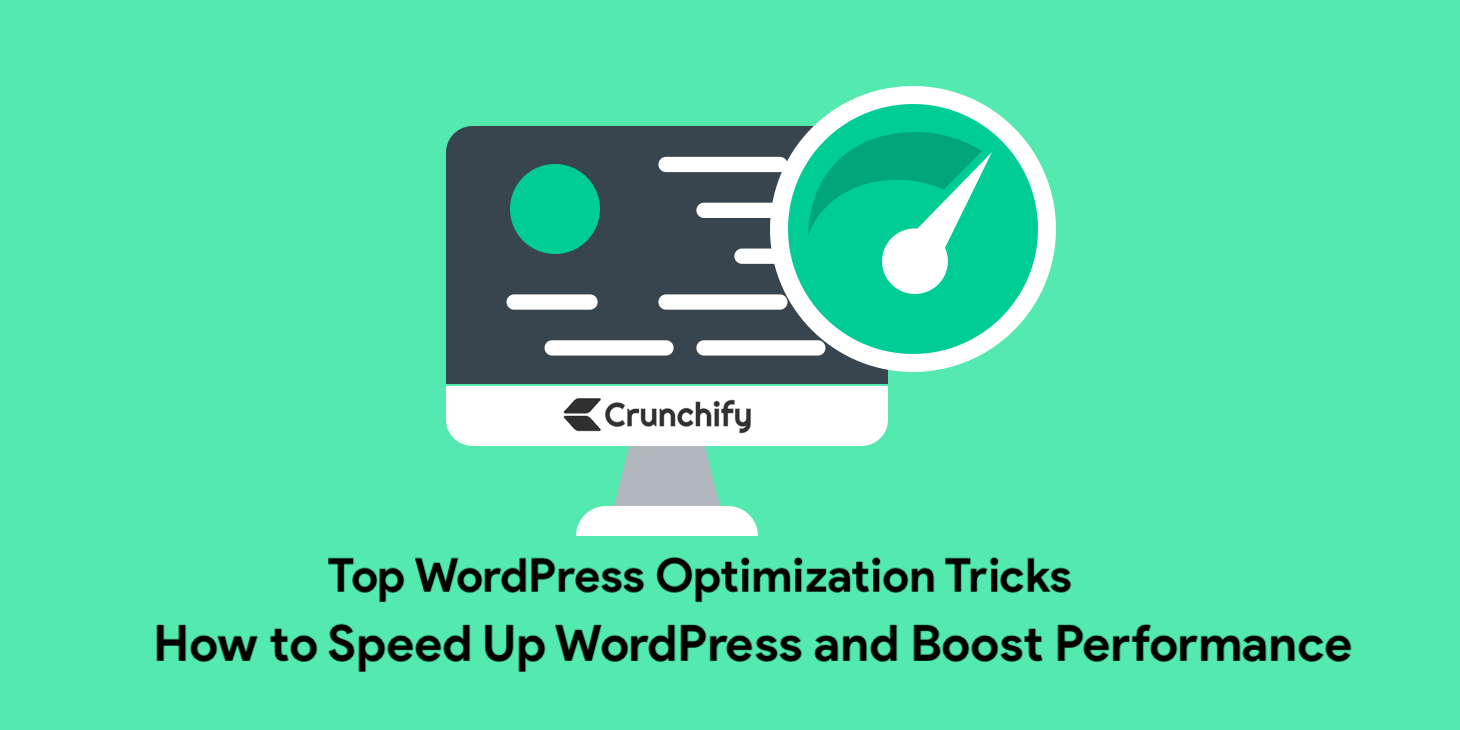
There are literally hundreds of possible ways a user can speed up their WordPress website and increase pageviews. Steps in this tutorial will optimize WordPress performance and increase site speed.
Do you have any of below questions?
- 10 WordPress Setting Changes to Optimize Your Site’s Performance
- WordPress Performance Optimization Best Practices.
- How to Optimize WordPress for Better Performance?
- WordPress Performance Optimization Tips
- How to Speed up Your WordPress Site.
- Run a Site Speed Diagnosis. Understanding how fast your website loads is the next step towards improving site performance.
- Speed up WordPress to make sure your website content is delivered the fastest.
From buying traffic (not suggested) to updating your websites server for maximum speed (highly recommended), ensuring that you use proper methods is the best way to increase traffic.
I won’t promise you a million visitors a month using these methods, but they will at least ensure you are using best practices.
Unlike other lists this article isn’t going to tell you how to write Search Engine Optimized content, instead it should work as the foundation for your new or existing site before you decide to create new or more content.
Using these methods you can speed up your sites performance, which in turn SHOULD lead to more traffic.
Step-1. Leveraging Browser Caching via .htaccess
Here is a complete tutorial on How to Speed up WordPress Leveraging Browser Caching via .htaccess.
Step-2. Use Caching
You can cache all of your WordPress pages. When you cache, it saves a copy of each page and serves that copy up instead of running all of the php code each time someone requests a page.
This can be really helpful. I use WP Super Cache plugin and really like it. Detailed instruction on how to set it up correctly.
The only down side of caching is that it takes a little while to set up, and it can also make updating your site more confusing because sometimes you are looking at a cached version of your site when you think you are looking at a live version. But once you work through those kinks, caching is great.
Get your copy.
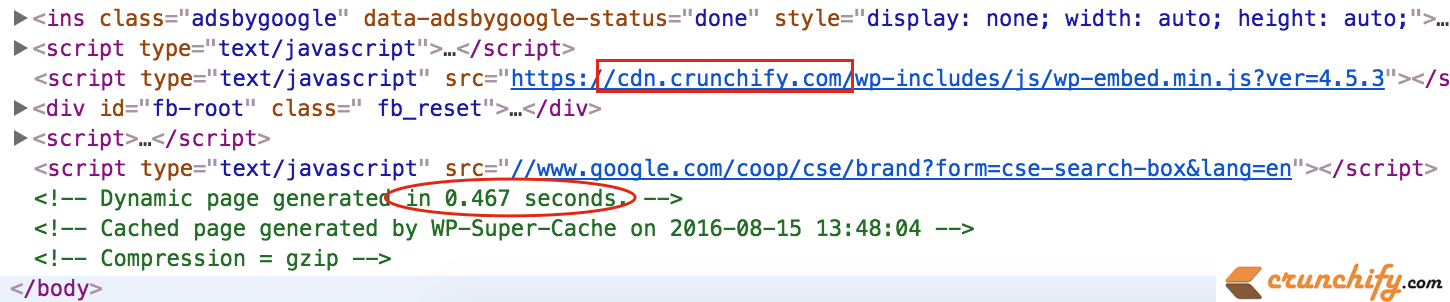
Step-3. Minify Your Sites CSS, JS and remove unnecessary Java Scripts
With websites, I believe less is more. This is undeniably true of loading times. Your sites stylesheets and other CSS forms have a lot of blank white space, the more space you have the more system resources your server uses to search your sites CSS.
Complete tutorial on how to remove unnecessary JavaScripts and Remove JS and CSS if you are using Crayon Syntax Highlighter.
Step-4. Choose a Good Web Host
This might seem like a very obvious one, but a lot of the times people try to save a few bucks and compromise quality. It is not worth it. Pay the extra few dollars and get a better web host.
One that is reliable and have strong servers. If you have millions of visitors / month then it’s not a bad idea to go for VPS hosting or Dedicated Server hosting.
Step-5. Optimize Your MySQL Database
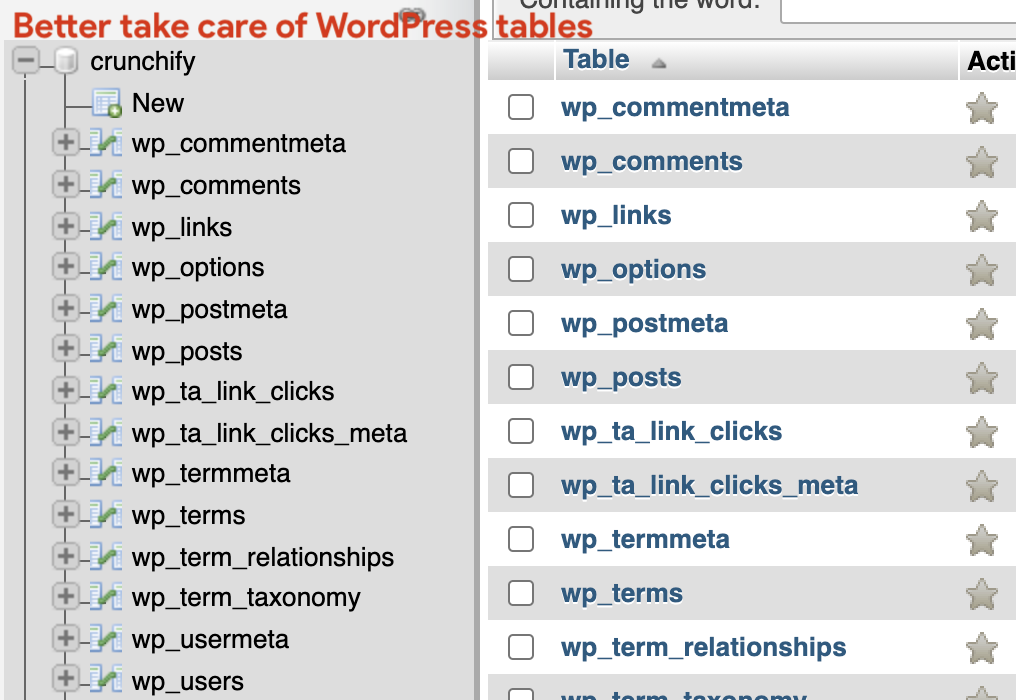
Plugin: WP Sweep.
When you delete unused plugins they don’t necessarily disappear from your sites database, by using this plugin you can find those unneeded tables and delete them, freeing up database space that didn’t need to be used.
The less database tables you have, the faster your site will run. Here’s the clean options plugin.
Articles:
Top-6. Do a Plugin Check and Remove Inactive Plugins

If you are using more than 15 plugins on your blog then you need to check to see if you really need all of those. If you don’t then you need to delete them. Also remove the inactivate plugins from the site.
While checking for plugins, make sure that you use the proper format when including the plugin in your template files.
Instead of including the code like this:
<?php wp_page_navi(); ?>
You should add it like this:
<?php if (function_exists('wp_page_navi')) { wp_page_navi(); } ?>
Having it this way ensures that WordPress will only pull that code on the page if this plugin is active. If you use the first way of coding, and you inactivate the plugin, your page will load with error and sometimes it even displays on the page that there is an error.
Step-7. Use Content Delivery Network
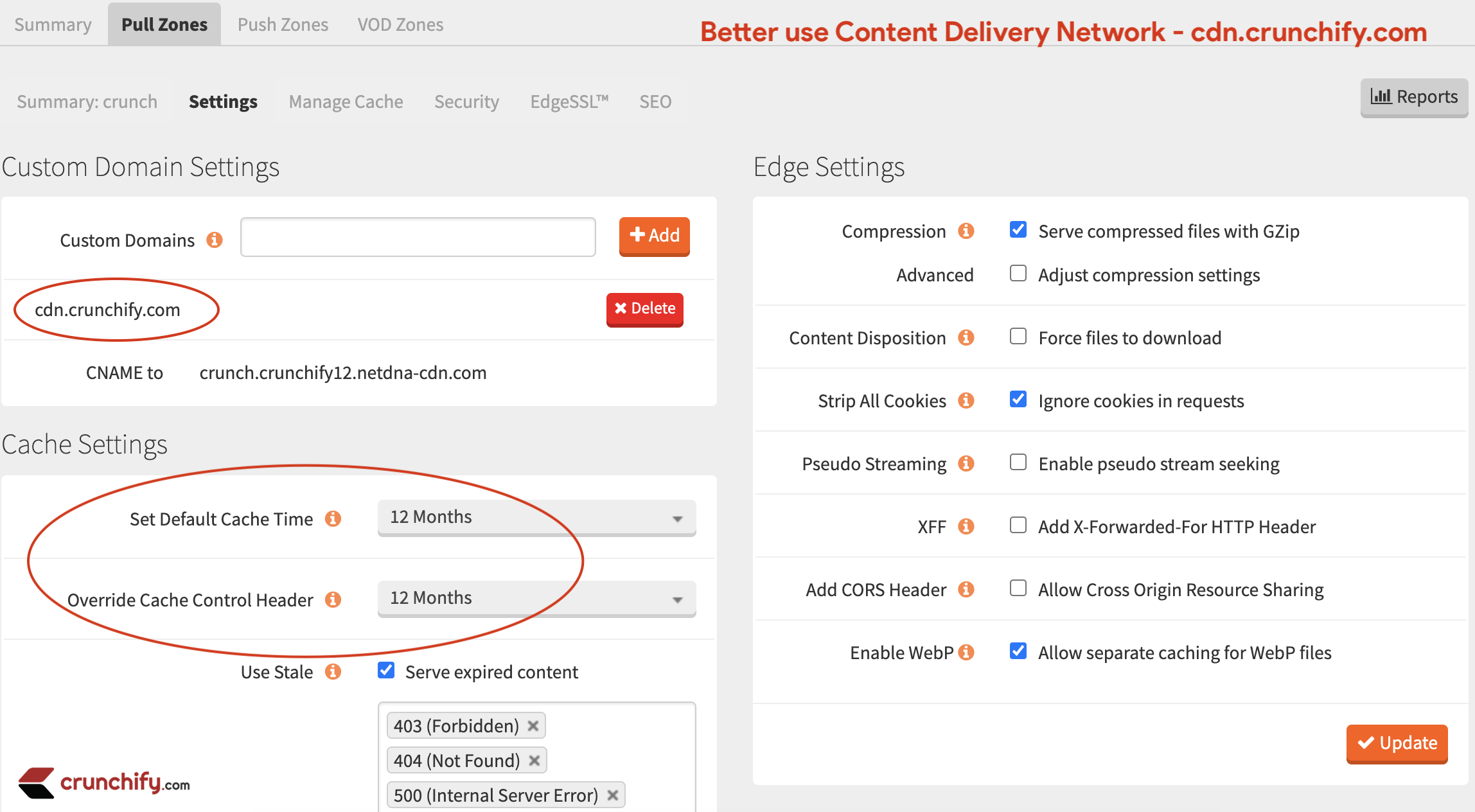
At Crunchify we use MaxCDN as our Content Delivery Network partner. MaxCDN is one of the best Content Delivery Network (CDN) provider so far I came across.
But make sure to avoid duplicate content issue.
Step-8. Removed loading unwanted files
Please read detailed tutorial on how to got rid-off top 9 files out of 10 resources which were loading on all Crunchify pages.
As always, be sure to backup your website and MySQL databases before you use any of these methods, just to be on the safe side. Do you have other tips? Feel free to share them with our readers in the comments section.
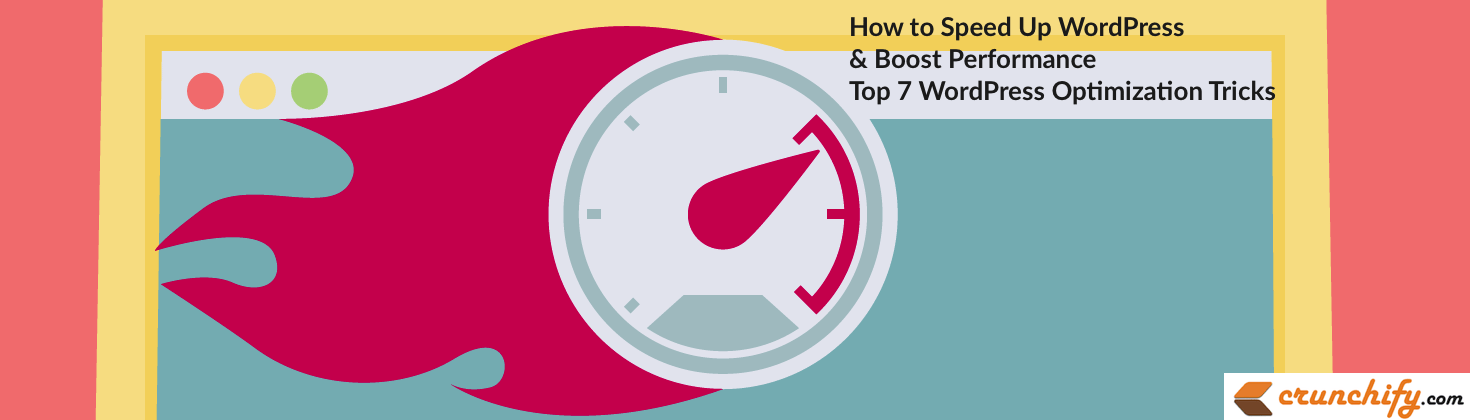
Let me know if you have any comment and would like to add more optimization steps.
