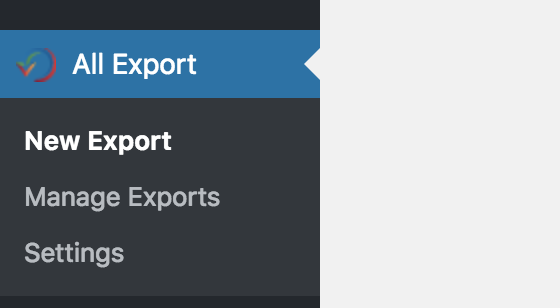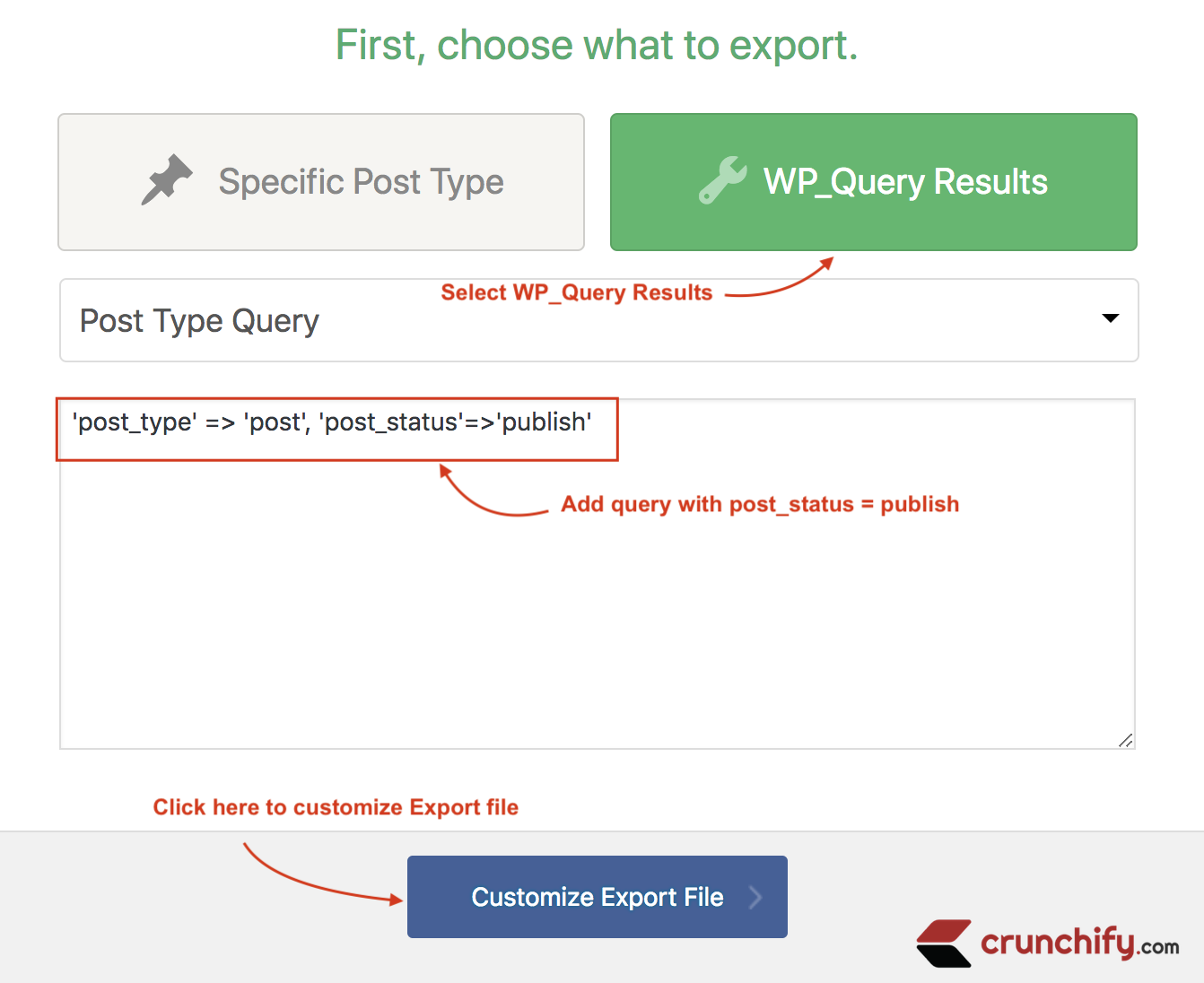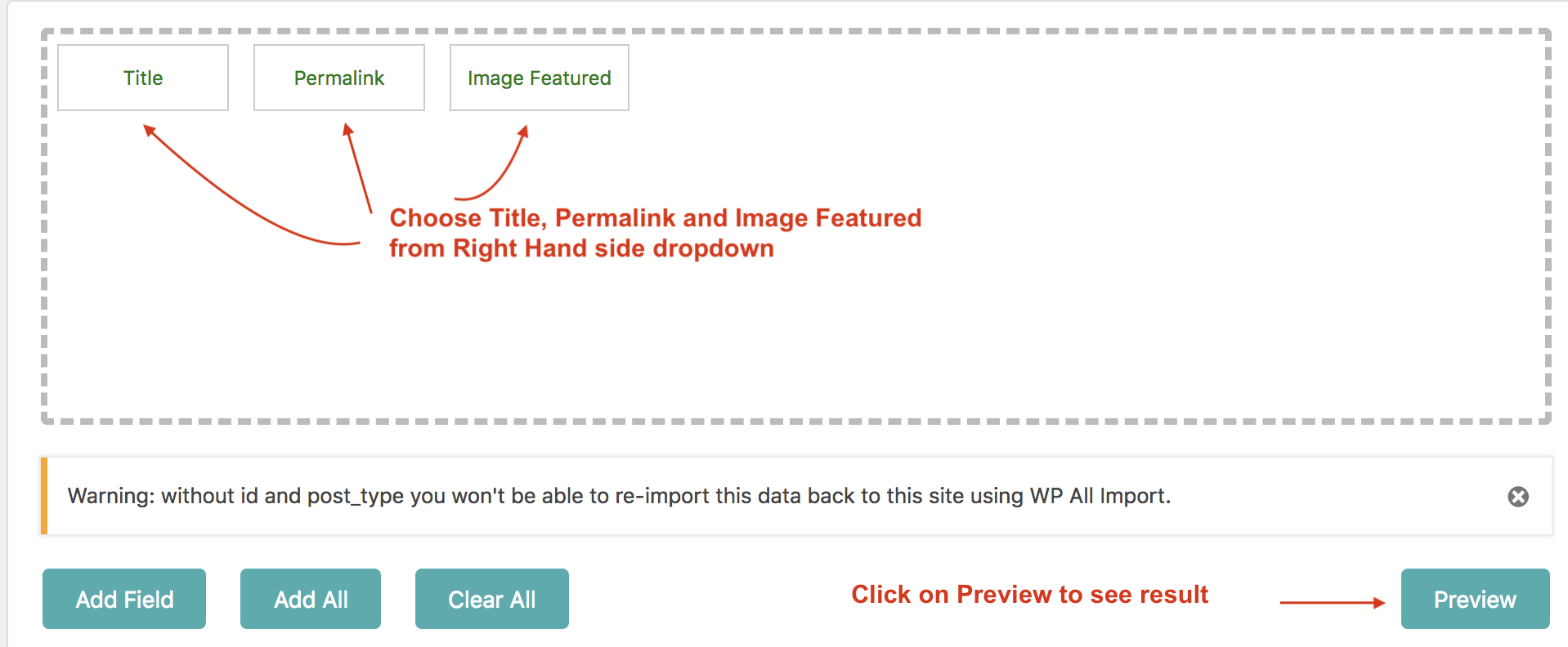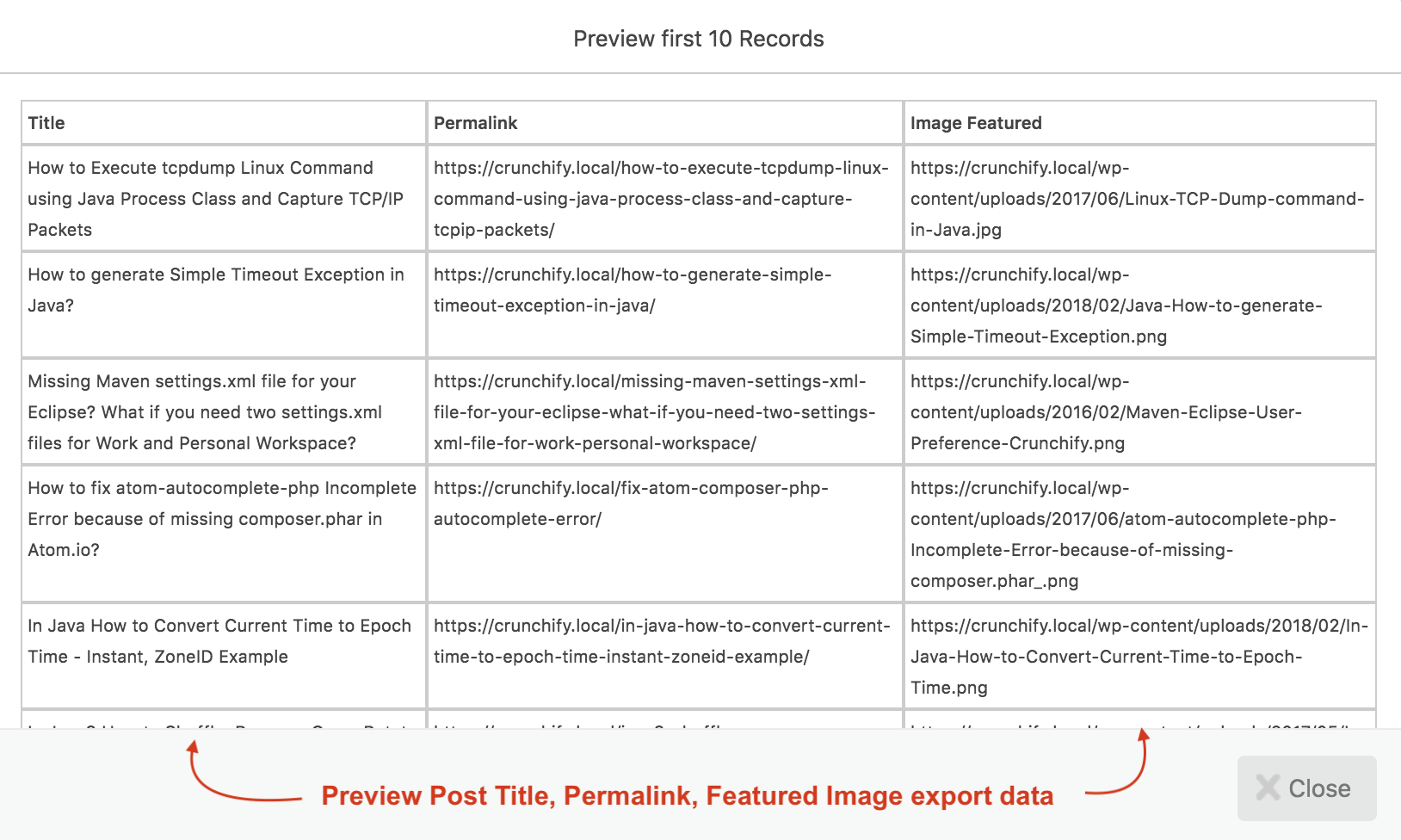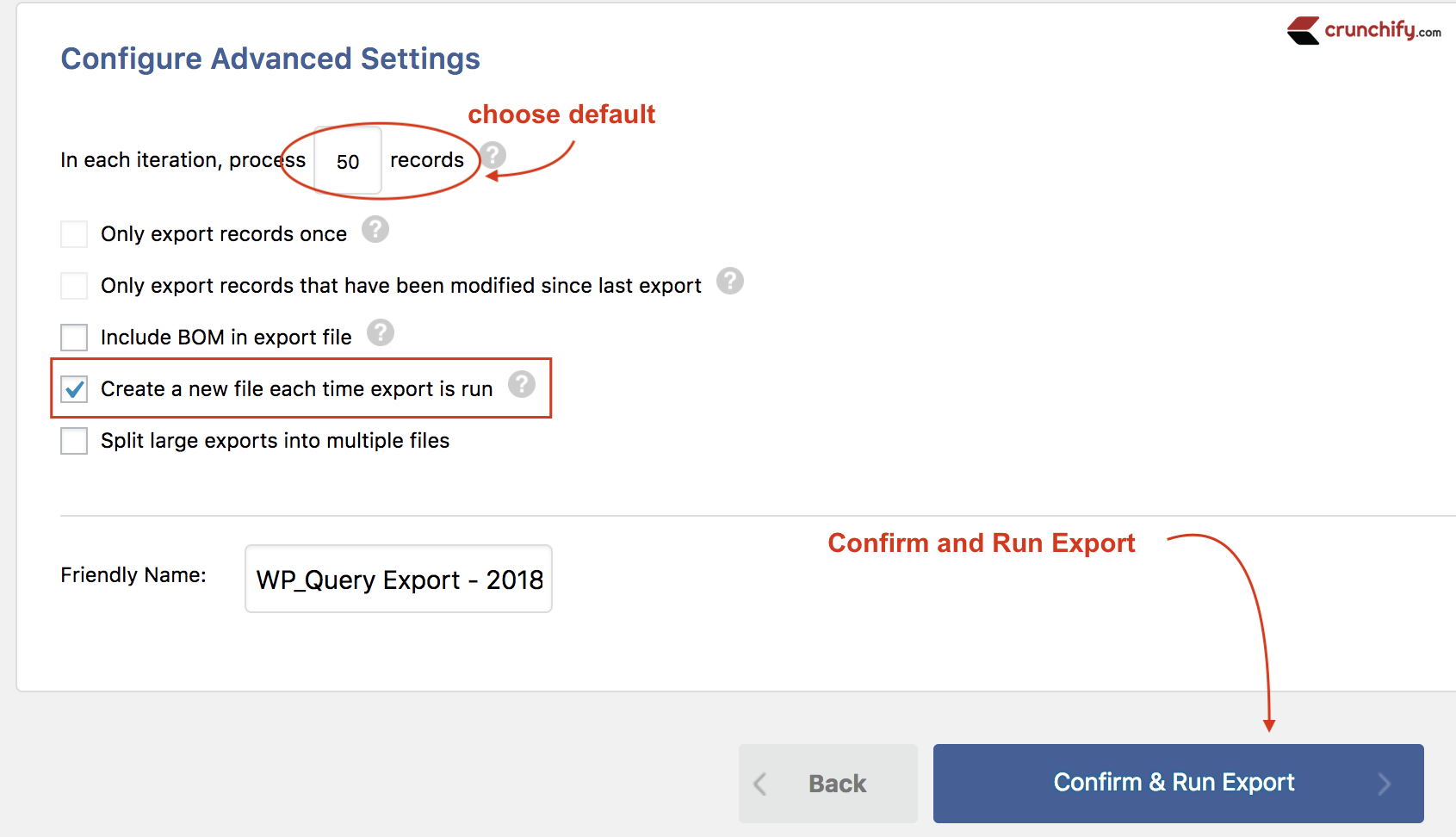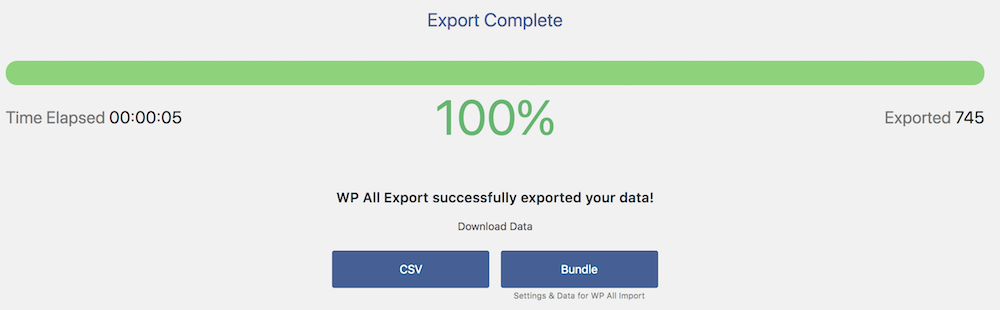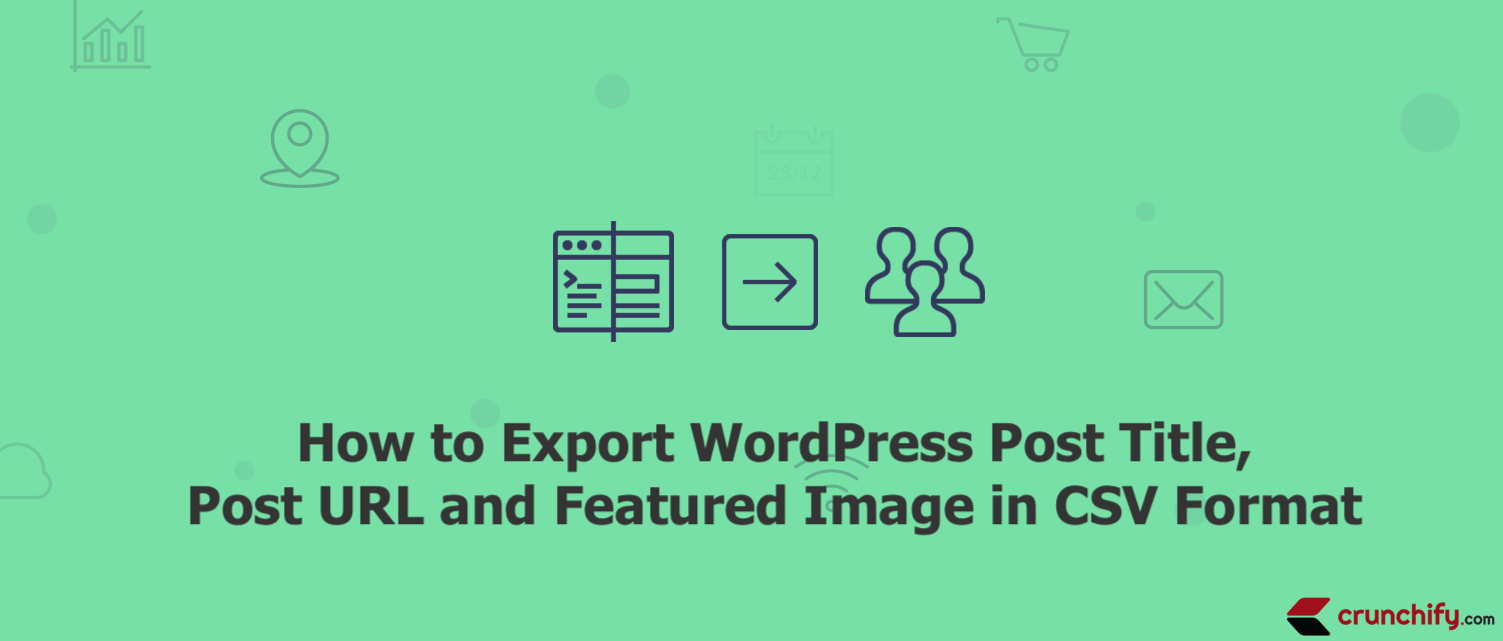
Have you ever wondered how to export WordPress Post, URL and Featured Image in CSV (Comma Separated Value) file?
Before we get started, WordPress by default provides simple Import / Export tool. Just go to Tools -> Export to export all of your posts, pages, comments.
In this tutorial we will go over simple steps to get started and export all WordPress posts into CSV format.
Let’s get started:
Step-1
There is a simple plugin Export WordPress data to XML/CSV which I’ve been using since long time to export posts.
Here is a link: https://wordpress.org/plugins/wp-all-export
Just install and activate WordPress plugin.
Step-2
Go to All Export -> New Export from left side panel.
Step-3
- First thing you will see is to choose
WP_Query Resulttab. - Choose Post Type Query from dropdown.
- Here is an updated query:
'post_type' => 'post', 'post_status'=>'publish'. - Click on
Customize Export Filebutton.
Step-4
- Next you have to choose what you want to export from list to options.
- In our case we just need 3 things
- Post Title
- Post Permalink
- Post Featured Image
Click on Preview button to see the result. By default all 3 fields will be separated by Comma (,). Here is a preview in my case.
Step-5
Next you need to export these data to CSV file.
- Keep default iteration to
50 records - You may need to
create new file each time option
On Next screen you will be able to see green bar within ~5 seconds. Just click on CSV file to download your file 🙂
I hope you find this tutorial useful if you want to export WordPress data to CSV file.