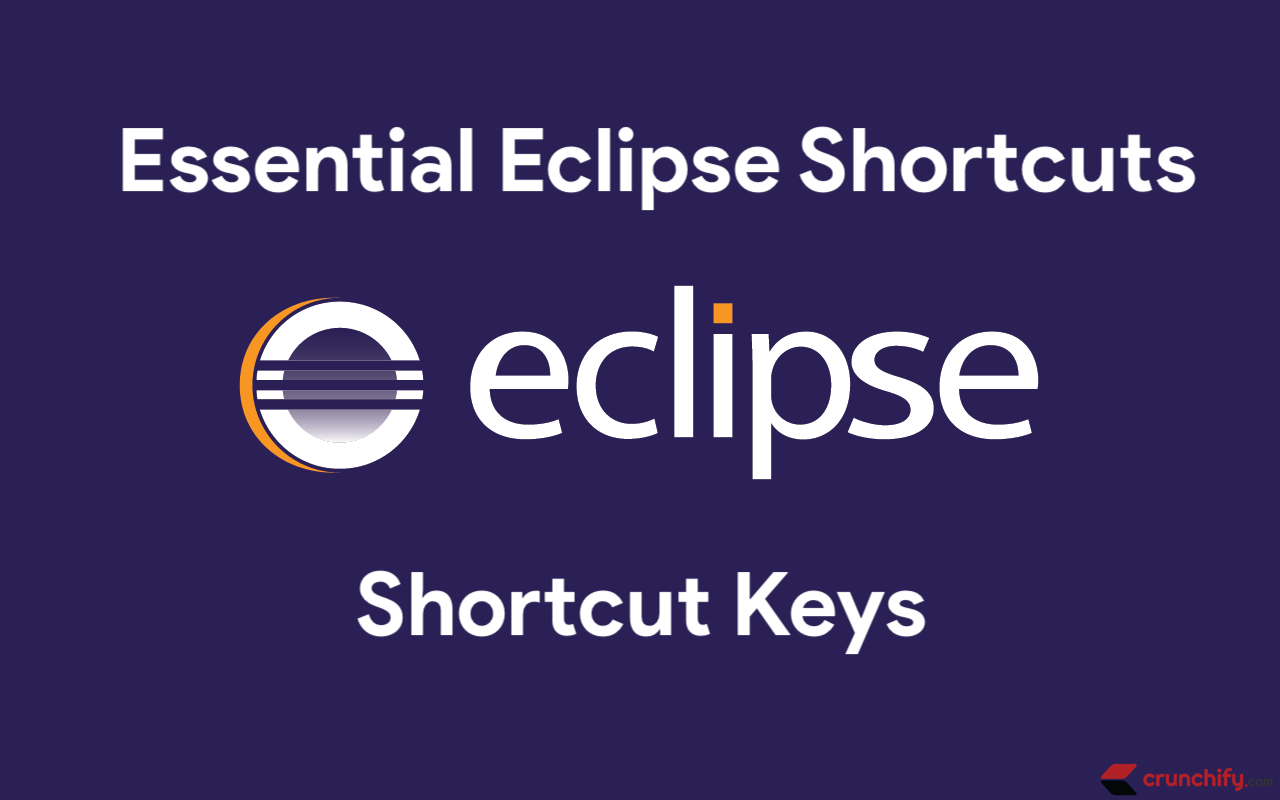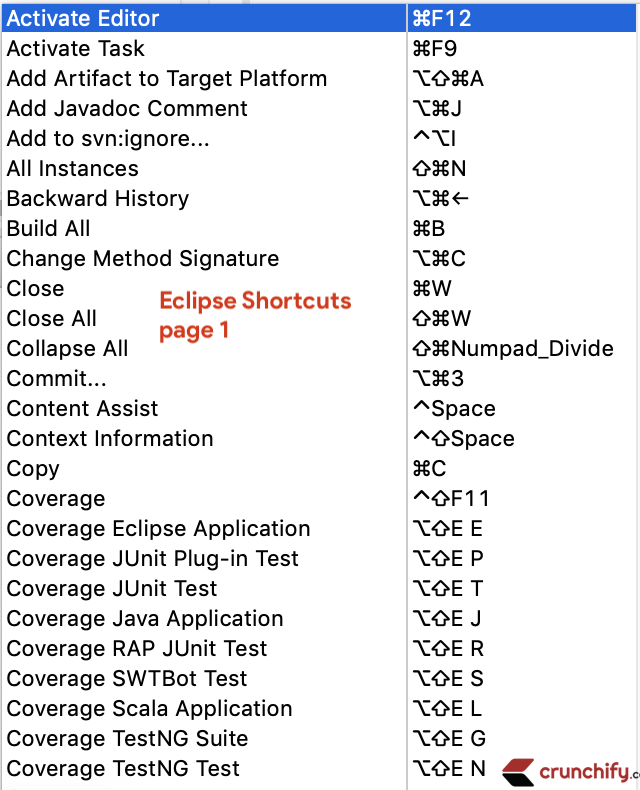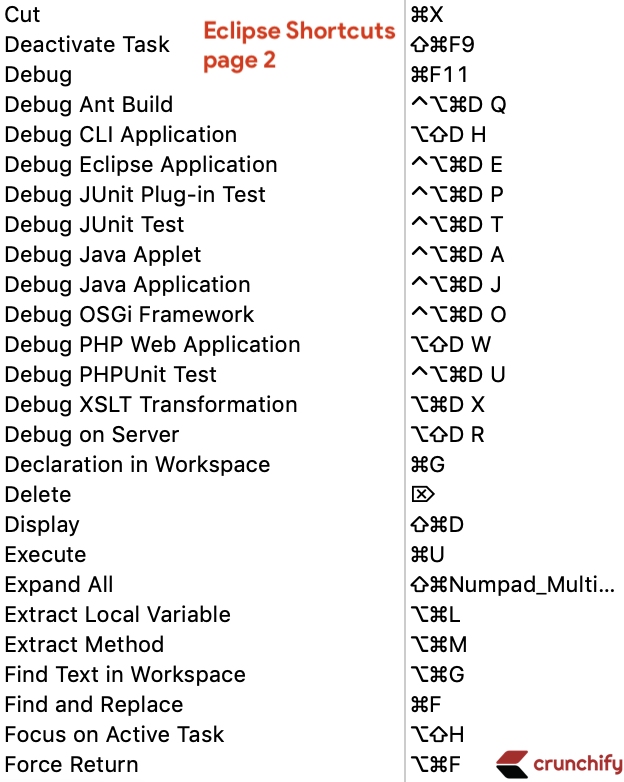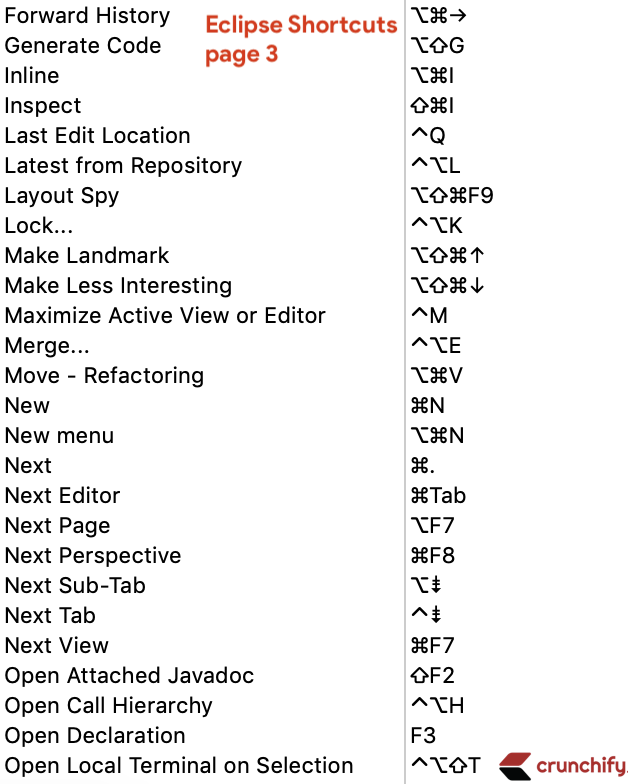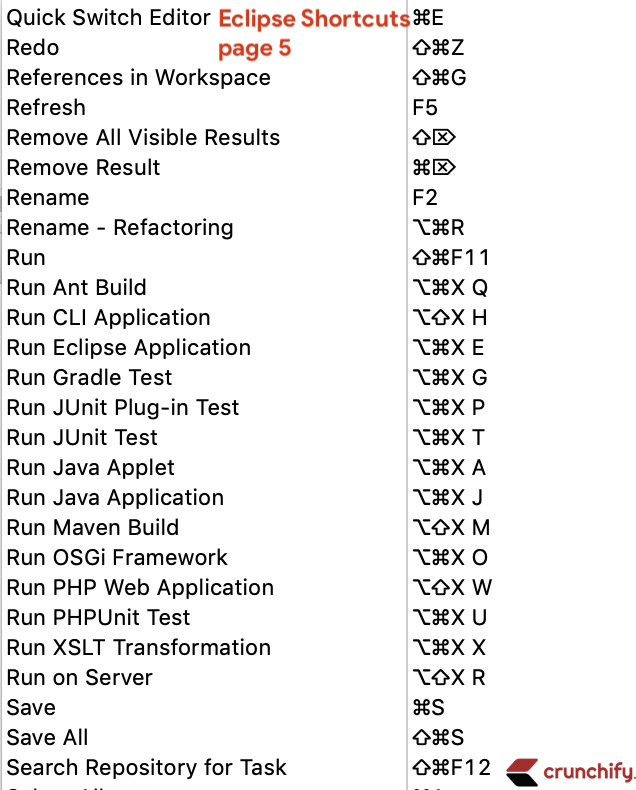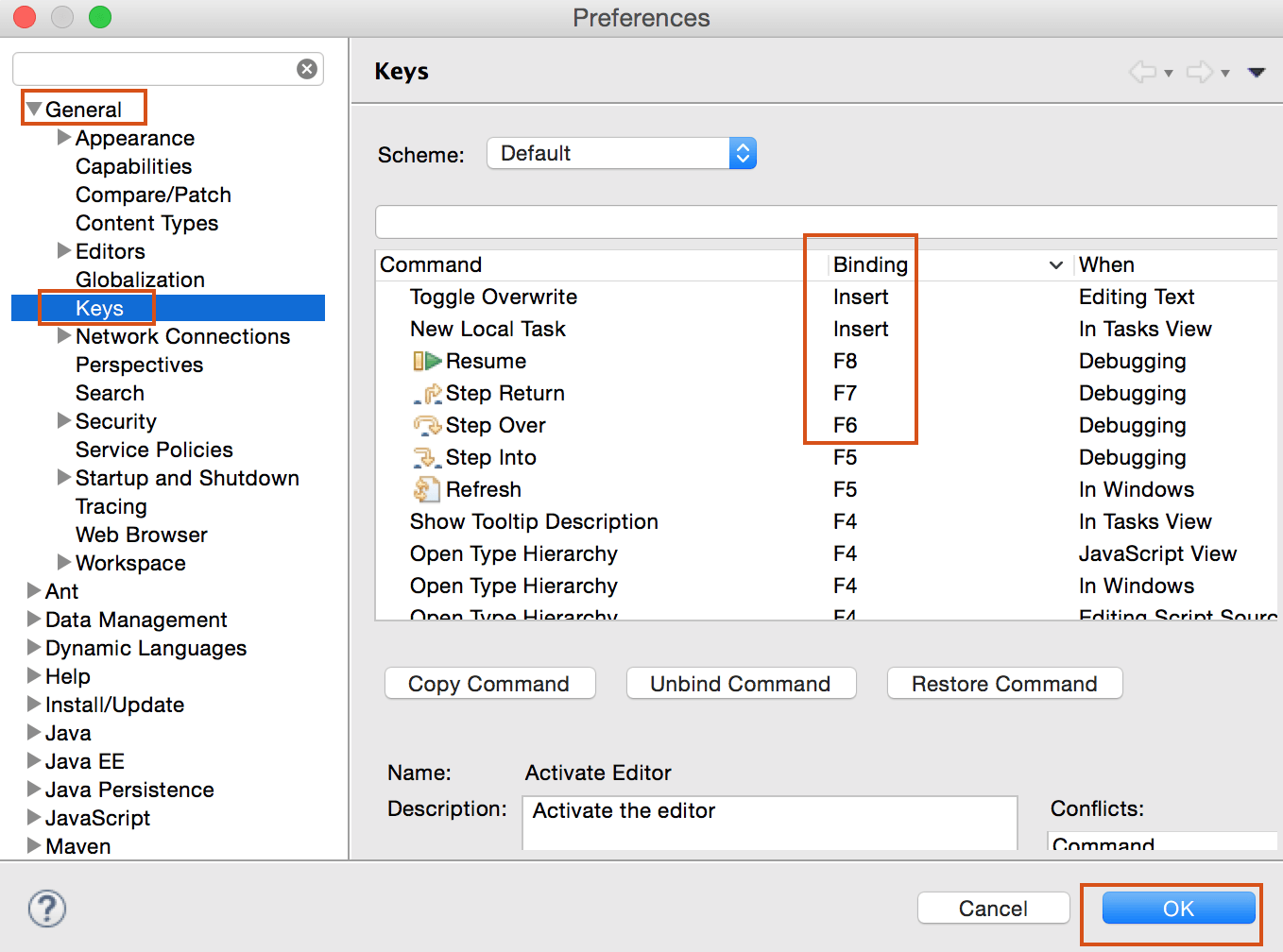Are you a Java Developer? Java Expert?
Eclipse is a lifeline tool for us. Any resource in the workspace is literally seconds away. Ditto to classes (and interfaces, and members, and so on). Why waste time and brain cycles to wade through countless lines in countless files?
I thought that every Eclipse user knows this, in fact, if you’re reading this, most probably you already know this too.
The list of shortcuts in Eclipse is fairly long yet readily available. In fact starting with Eclipse 3.1 the full list of shortcuts can be displayed from anywhere via CMD+Shift+L if you are on Mac OS X OR Ctrl+Shift+L for windows.
Nevertheless, call it information fatigue or simply a matter of style, deserving shortcuts frequently remain overlooked.
Here are the list of all Eclipse Keyboard Shortcuts for Java Programmers
Below is a list of those shortcuts I find essential. What I mean by that is if you don’t use them then you probably need additional time to execute essential everyday tasks and are not very comfortable navigating around.
How can I modify default Eclipse Shortcuts?
Also, you could go to General -> Keys to modify update Shortcuts.
My Favorite Eclipse shortcuts for all Java Developers
In addition to all above shortcuts, below are the essential shortcuts for all beginner Java Developers.
Shortcuts |
Description |
| F10 | Main menu |
| Shift F10 | Context menu |
| Ctrl F10 | View menu |
Workspace navigation |
|
| F12 | Activate editor |
| Ctrl+Shift+W | Switch editor |
| Ctrl F6 | Next editor |
| Ctrl Shift F6 | Prev editor |
| Ctrl F7 | Next workspace |
| Ctrl Shift F7 | Prev workspace |
| Ctrl F8 | Next perspective |
| Ctrl Shift F8 | Prev perspective |
| Alt Left | Back |
| Alt Right | Forward |
Files |
|
| Alt Shift S | Show in |
| Ctrl Shift R | Jump to file |
| Ctrl N | New file |
| Ctrl S | Save file |
| Ctrl Shift S | Save all files |
| Ctrl F4 | Close file |
| Ctrl Shift F4 | Close all files |
Find |
|
| Ctrl L | Goto line |
| Ctrl F | Find |
| Ctrl J | Incremental find |
| Ctrl Shift J | Incremental find prev |
| Ctrl K | Find next |
| Ctrl Shift K | Find prev |
| Ctrl H | Search workspace |
| Ctrl (dot) | Navigate next |
| Ctrl (comma) | Navigate prev |
Java navigation |
|
| F3 | Goto declaration |
| Ctrl Shift U | Find references in file |
| Ctrl Shift G | Find references in workspace |
| Ctrl G | Find declarations in workspace |
| Ctrl Shift P | Navigate to matching bracket/brace |
| Ctrl T | Popup type hierarchy |
| Ctrl Shift T | Open Type |
| Ctrl O | Outline of current source |
| Ctrl F3 | Outline of current cursor position |
| Ctrl Shift Arrow | Jump between methods up or down |
| F2 | Show Javadoc |
| F4 | Show hierarchy |
| Ctrl Alt H | Open call hierarchy |
General editing |
|
| Alt Arrow | Move line(s) up or down |
| Alt Shift Up | Expand selection to enclosing element |
| Alt Shift Right | Expand selection to next element |
| Alt Shift Left | Expand selection to previous element |
| Alt Shift Down | Restore previous selection |
| Ctrl Alt Arrow | Duplicate line(s) up or down |
| Shift Enter | Insert line below |
| Ctrl Shift Enter | Insert line above |
| Ctrl D | Delete line |
| Ctrl Shift Q | Toggle Quick Diff |
| Ctrl Shift Y | Convert to lowercase |
| Ctrl Shift X | Convert to uppercase |
Java editing |
|
| Alt Shift U | Remove occurrence annotations |
| Ctrl 1 | Quick fix (works even when there are no errors |
| Ctrl Shift M | Add import |
| Ctrl Shift F | Reformat |
| Ctrl Shift O | Organize Imports |
| Ctrl / | Comment |
| Ctrl \ | UnComment |
| Ctrl Shift Space | Parameter hints |
| Ctrl | Hyperlink identifier |
| Ctrl I | Correct indentation |
| Shift Space | Incremental content assist |
Debugger |
|
| F5 | Step into |
| F6 | Step over |
| F7 | Run to return |
| F8 | Resume |
| F9 | Relaunch last |
| F11 | Run/debug last |
| Ctrl F11 | Run |
| Ctrl Shift B | Toggle breakpoint |
| Ctrl D | Display |
| Ctrl Q | Inspect |
| Ctrl R | Run to line |
| Ctrl U | Run snippet |
Refactoring |
|
| Alt T | Refactoring menu |
| Ctrl Shift Z | Undo refactor |
| Ctrl Shift Y | Redo refactor |
| Alt Shift R | Rename |
| Alt Shift V | Move |
| Alt Shift I | Inline |
| Alt Shift M | Extract method |
| Alt Shift L | Extract local |
| Alt Shift C | Change method signature |
Misc |
|
| F5 | Refresh |
| F1 | Info-pop |
| F2 | Show resizable hover |
Eclipse has a LOT of shortcuts to make things real easy for you.
Java (or heck, any software) development is hard. We shouldn’t make it harder on ourselves by fighting our tools!
Let our tools help us as much as possible.