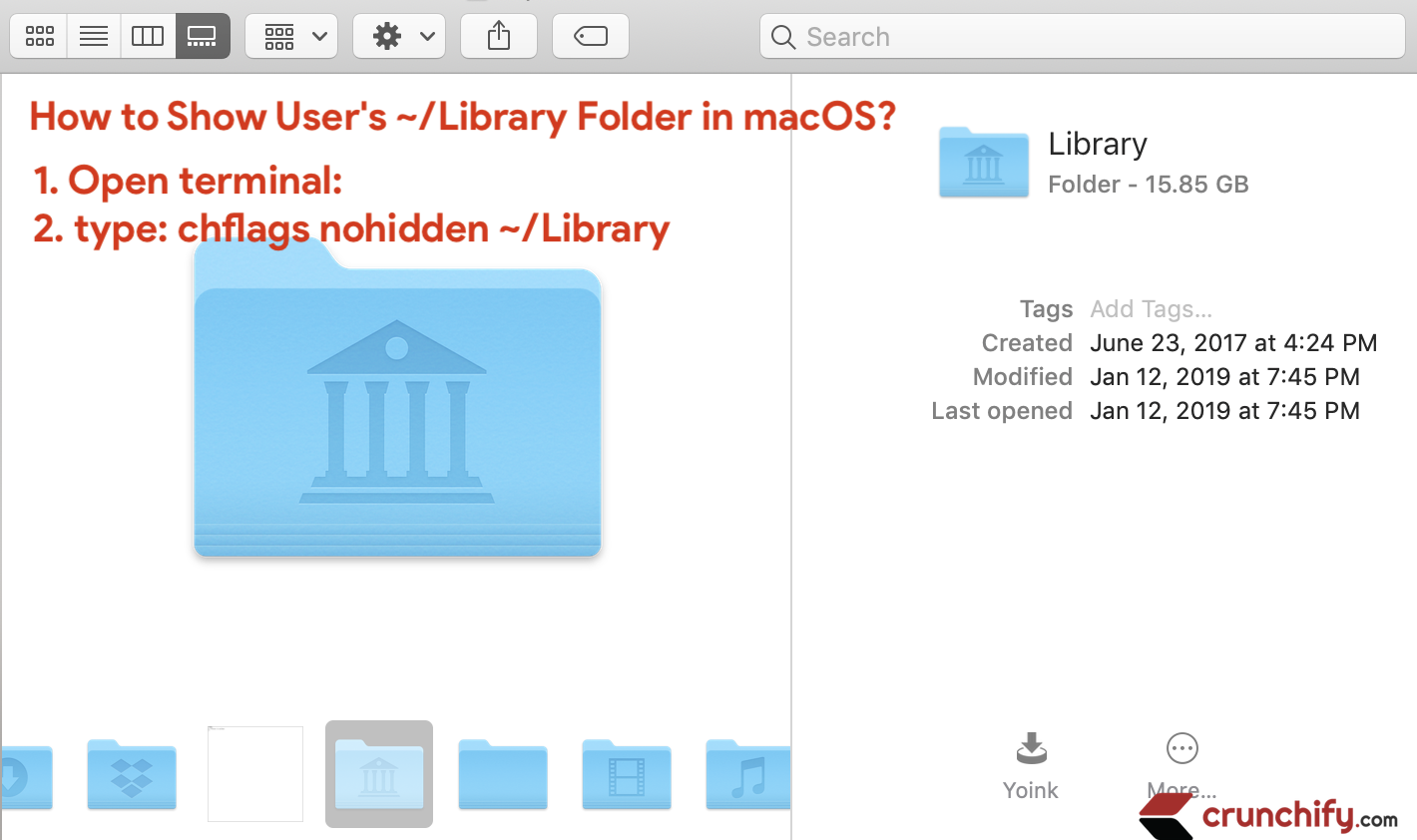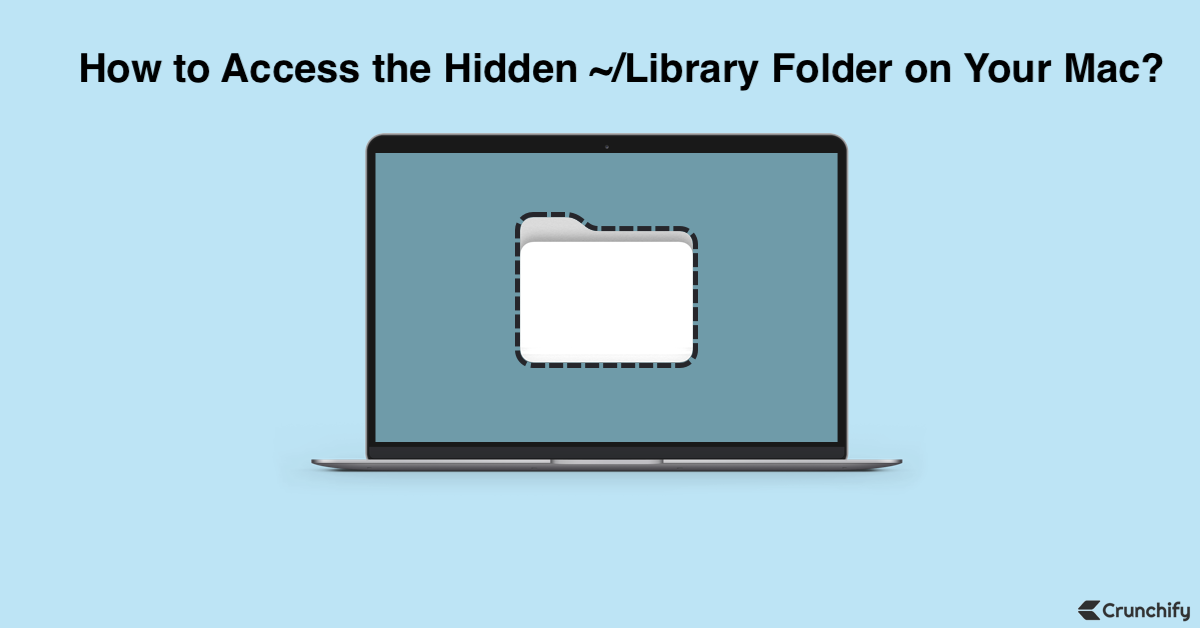
How to Open Hidden Library Folder on MacOS? There are two ways you could show hidden library folder.
Let’s get started.
Have you noticed missing “~/Library” folder in macOS?
Also have below questions?
- How to view the
~/Libraryfolder in macOS Monterey, Ventura Or later? - My Library folder is missing. What do I do?
- Missing Library folder in Mac OS X Lion
- Re-Enable Your Library Folder In Mac OS X
- How to Reveal Your Library Folder in Lion or macOS
Method-1. Using Terminal Command
This is a simple step to unhide “-> ~/Library” folder in your Mac OS X:
- Open terminal
- Type: chflags nohidden ~/Library
- All done
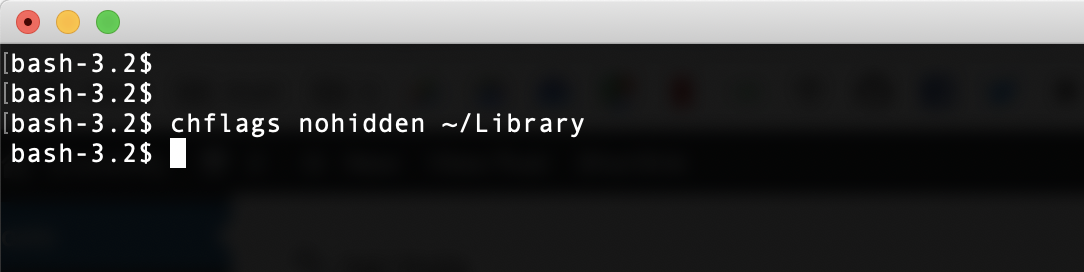
You should see Library folder now.
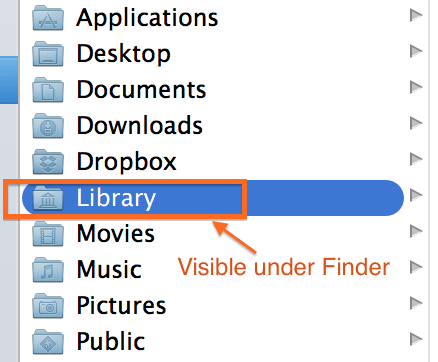
Method-2. Using Finder View Option
- Open
Finderwindow - Click on
GoMenu link - Click on
Libraryfolder
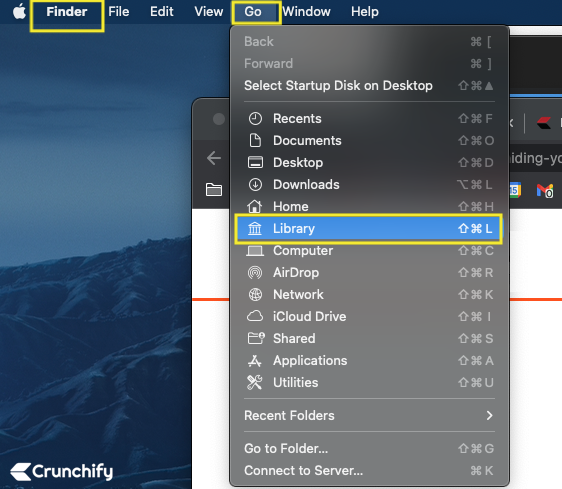
- Use command
Shift + Command + Lto open Library folder directly while you are in Finder View.
Additional macOS tips: How to quickly Show/Hide Hidden Files on macOS?
- Show Hidden Files in Mac OS X
- View Hidden Folders on Your Mac Using Terminal
- How to Show Hidden Files on Mac OS X
- macOS & Show Hidden Files
- Quick Tip: Revealing Hidden Files in OS X
If you have any of above questions then just follow steps mentioned on this post:
Let me know if you face any issue with above steps. I’m more than happy to look at that.