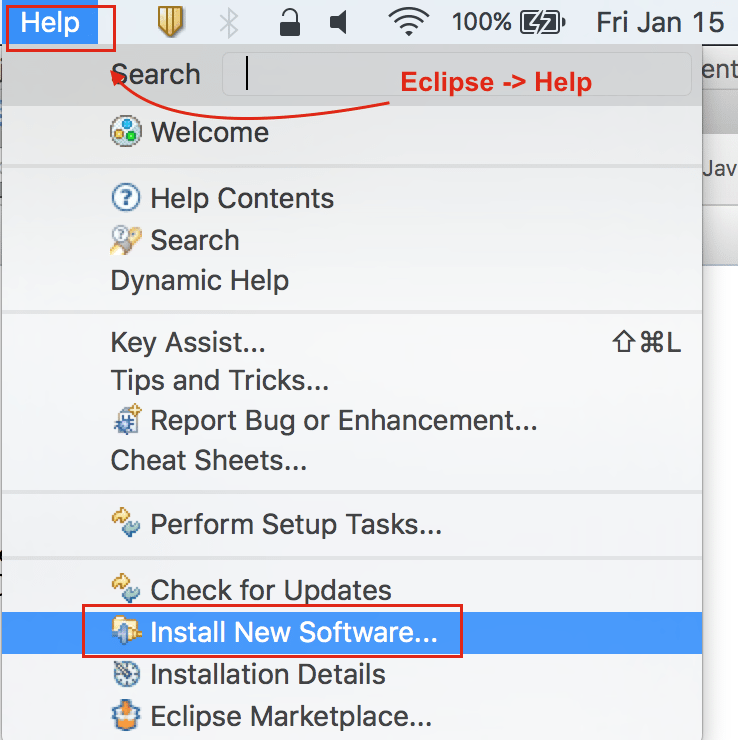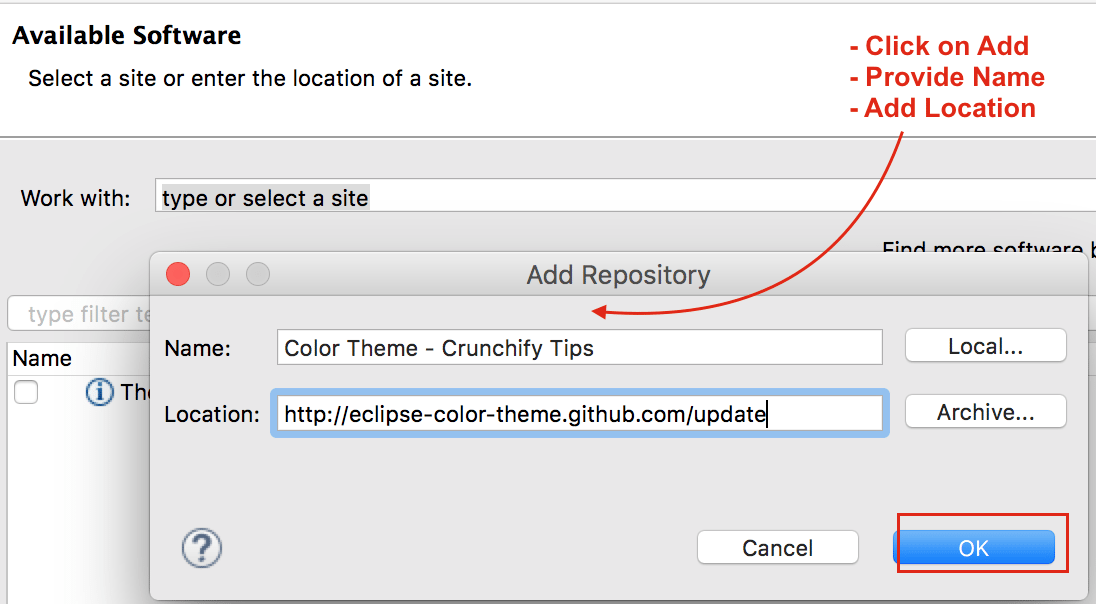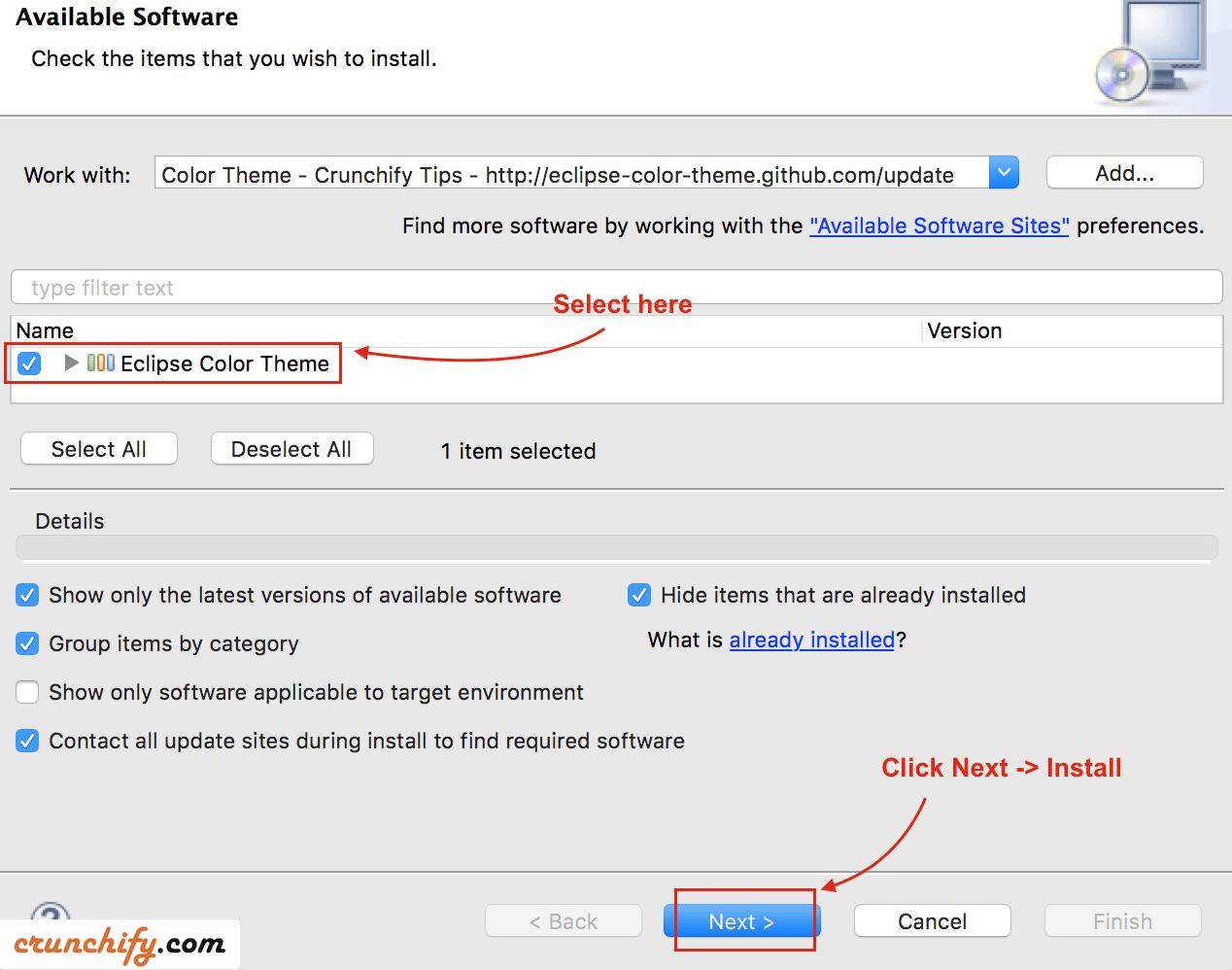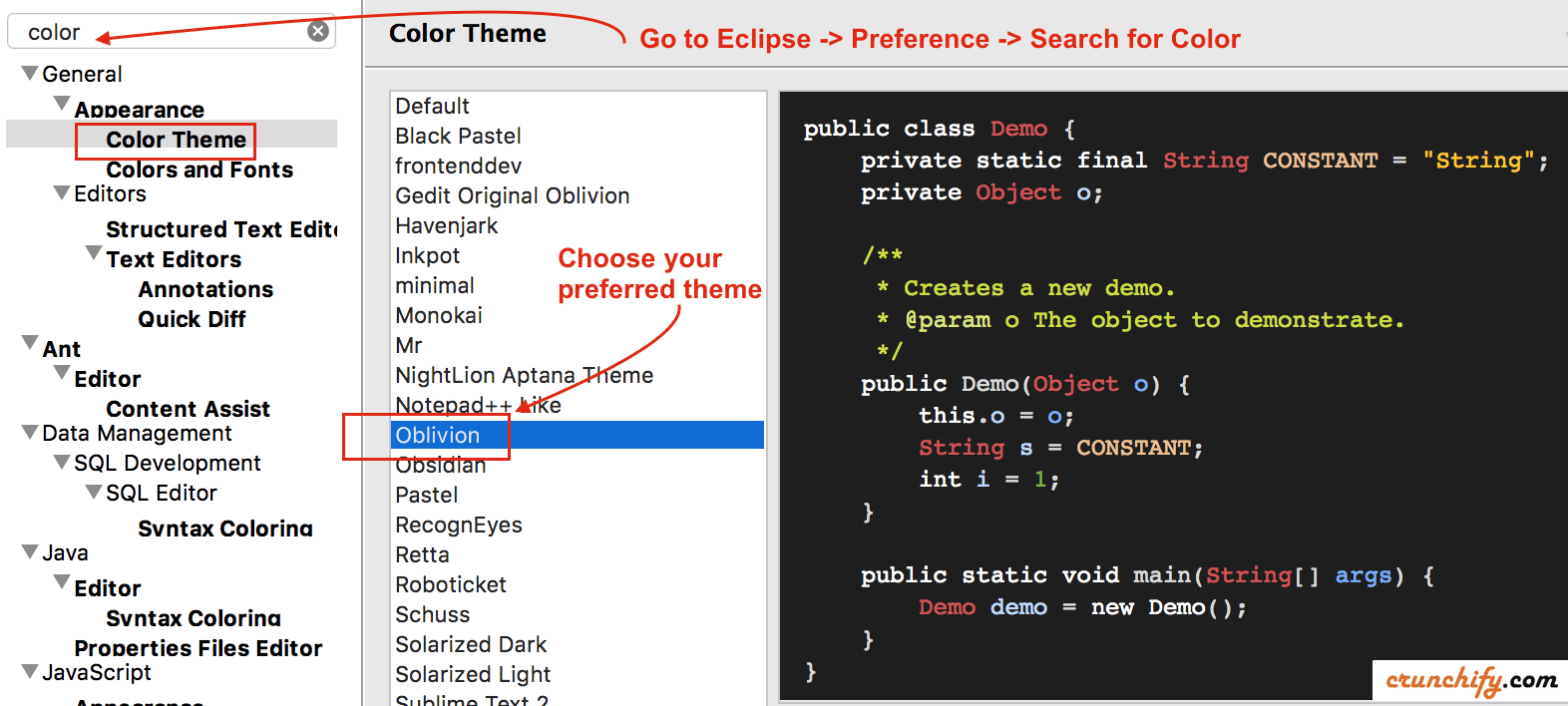As a Java developer I use Eclipse IDE everyday. It’s been almost ~12 years I started working on Java and Eclipse. Personally and professionally I love building high scale Java Enterprise softwares.
To be honest, I never used color theme in Eclipse before until recently I saw it on one of my colleagues macbook. I looked from little far and it was amazing, the theme he chose was saw pleasant to eye.
So far I have performed so many Eclipse optimization like increase memory usage in Eclipse, configure Bitbucket and Eclipse, etc. But last week I tried installing Eclipse color theme at my end and so far loving it. I would suggest you to give it a try. Here are detailed steps on how to set it up correct way.
Let’s get started:
Step-1
- Go to Eclipse
- Click on Help
- Click on
Install New Software...
Step-2
- Click on
Add - Provide
NameandLocationURL:http://eclipse-color-theme.github.com/update
Step-3
- Select Eclipse Color Theme from selection
- Click Next
- Click Install
- Restart Eclipse
Step-4
- Go to Eclipse -> Home
- Click
Preference - Search for
color - Select Color Theme
- Choose your favorite theme
- Click Apply
And you are done. Hope you like your new Eclipse theme. Let me know if you have any other tips for Eclipse which I could use.