Apache Maven is a software project management and comprehension tool. Based on the concept of a project object model (POM), Maven can manage a project’s build, reporting and documentation from a central piece of information.
One article became very popular on Crunchify Site which I wrote sometime back on How to Create Dynamic Web Project using Maven in Eclipse? You may want to take a look at that 🙂
In this tutorial I’ll show you on how to setup/install Maven in Windows 7. To run maven from command line in Windows you should have properly set JAVA_HOME, MAVEN_HOME & PATH environment variables.
Another must read: How to Create Dynamic Web Project using Maven in Eclipse?
Step-1
Open System Variables Table.
- Click on Start button
- Computer menu item
- Properties on right click menu item
- Advanced System Settings button on left panel
- Advanced tab in System Properties dialog
- Environment Variables button
- System variables table
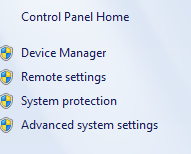
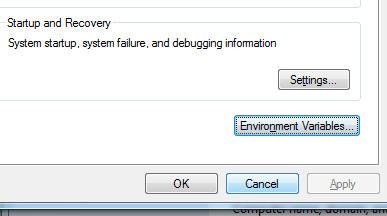
Step-2
Add MAVEN_HOME variable
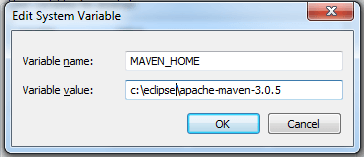
Step-3
Update PATH variable
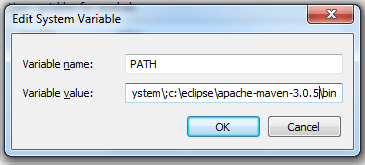
Step-4
Make sure you have JAVA_HOME variable correctly
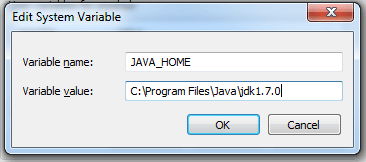
Step-5
Open NEW Command Prompt windows and execute command: mvn -version
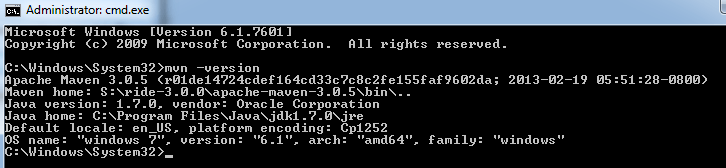
And you are all set. Enjoy and happy coding.
