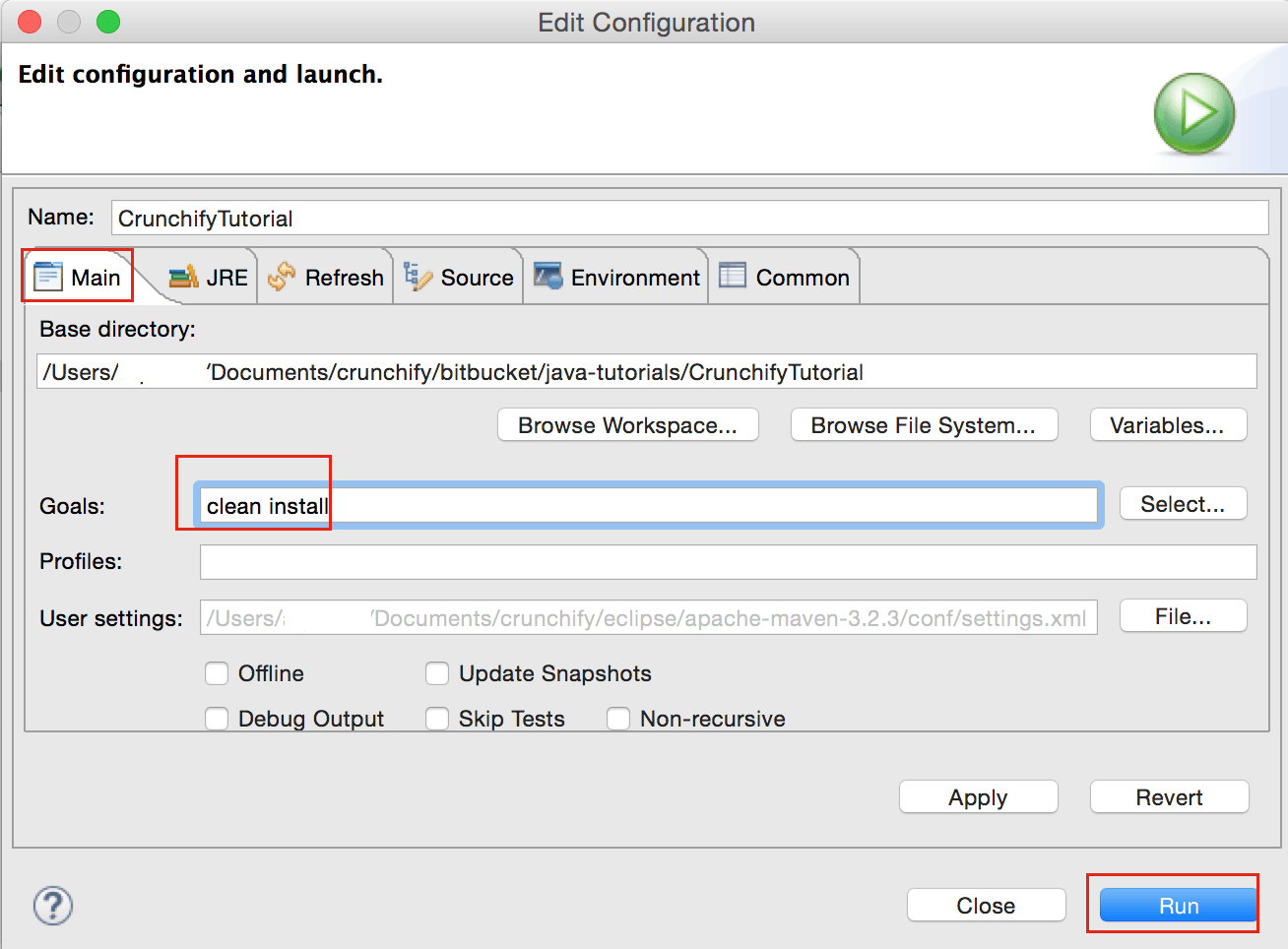Maven is pretty amazing, isn’t it? Well – for me at least I love using Maven in my daily Java Development practice. Maven is nothing but a plugin execution framework; all work is done by plugins.
I’ve written number of Maven tutorials on Crunchify mainly on Maven Plugins. Here are couple of them:
==> Use maven-shade-plugin to create 1 single executable jar.
==> Use maven-resources, maven-dependency and maven-jar plugins to create executable jar file with all dependencies into 1 folder.
Now how about creating .war file instead of .jar file with Maven in Eclipse? This Maven Tutorial focuses on maven-war-plugin.
Our requirement here is to generate single .war file using Maven which you could run on Apache Tomcat or any other web container.
Let’s get started:
- Create
Dynamic Web Projectin Eclipse, i.e.CrunchifyTutorial - Create simple .java file into your project, i.e.
CrunchifyWarUsingMaven.java - Convert Java Project into Maven project in Eclipse
- Add
maven-war-plugintopom.xmlfile - Run command
clean installto generate .war file
Step-1
Create Dynamic Web Project in to Eclipse, i.e. CrunchifyTutorial
Click
- File ->
- New ->
- Other ->
- Dynamic Web Project ->
- Provide ProjectName (CrunchifyTutorial)
- Click Finish
Step-2
Convert Project to Maven Project. Follow these steps: https://crunchify.com/how-to-convert-existing-java-project-to-maven-in-eclipse/
Step-3
Create simple java file named CrunchifyWarUsingMaven.java
NOTE: In your dynamic web project you must have web.xml file which represents your servlet and servlet-mapping. You could use also Simple Spring MVC project too if you want for Step-3 here. If you don’t see web.xml then you could create one by following this tutorial.
package crunchify.com.tutorials;
/**
* @author Crunchify.com
*
*/
public class CrunchifyWarUsingMaven {
public static void main(String[] args) {
System.out
.println("Test.. Test by Crunchify.. \nThis is a simple tutorial on how to create .war file using Maven Plugin..");
}
}
Here is a project structure. You could ignore other files and folders from below diagram 🙂
Step-4
Open your pom.xml file and update it with below code. Mainly look at line 7 and 20. We are packaging project as war using <packaging>war</packaging>.
<project xmlns="http://maven.apache.org/POM/4.0.0" xmlns:xsi="http://www.w3.org/2001/XMLSchema-instance" xsi:schemaLocation="http://maven.apache.org/POM/4.0.0 http://maven.apache.org/xsd/maven-4.0.0.xsd"> <modelVersion>4.0.0</modelVersion> <groupId>CrunchifyTutorial</groupId> <artifactId>CrunchifyTutorial</artifactId> <version>0.0.1-SNAPSHOT</version> <packaging>war</packaging> <build> <sourceDirectory>src</sourceDirectory> <plugins> <plugin> <artifactId>maven-compiler-plugin</artifactId> <version>3.1</version> <configuration> <source>1.7</source> <target>1.7</target> </configuration> </plugin> <plugin> <artifactId>maven-war-plugin</artifactId> <version>2.4</version> <configuration> <warSourceDirectory>WebContent</warSourceDirectory> <failOnMissingWebXml>false</failOnMissingWebXml> </configuration> </plugin> </plugins> </build> <dependencies> <dependency> <groupId>javax.servlet</groupId> <artifactId>servlet-api</artifactId> <version>2.5</version> </dependency> </dependencies> </project>
Step-5
Now Right Click on Project -> Run-As ->Maven Build (Number 5).
Step-6
Maven clean install on project.
Step-7
Checkout your Build result in Eclipse console.
Step-8
That’s it. Now get your .war file from /target directory and deploy into Apache Tomcat or any other Web Container.