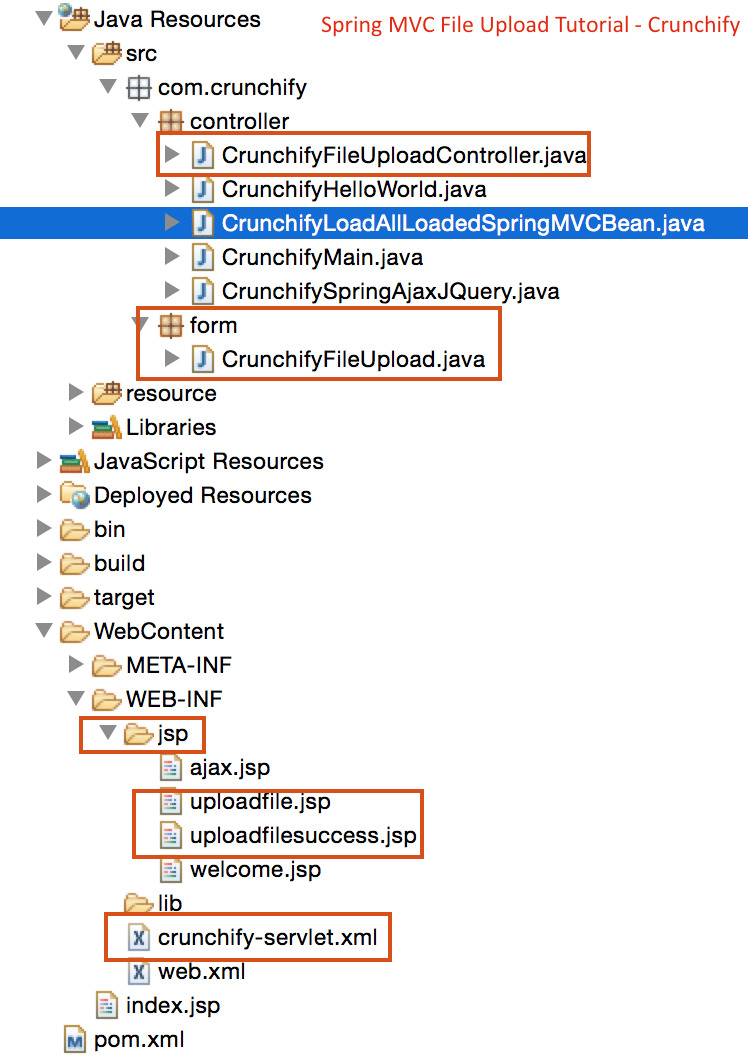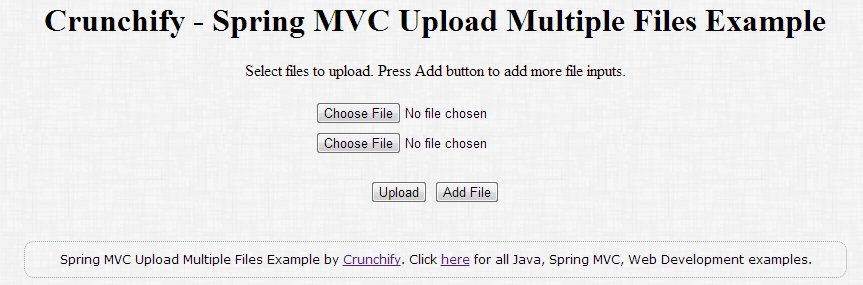This is another complete Spring MVC tutorial which accepts file on Upload form and copy it to specific folder on “Submit” event. As usual we have a dependency on Hello World Spring MVC Example.
So, these are the additions / changes we need to perform in this example:
- New file: CrunchifyFileUploadController.java
- New file: CrunchifyFileUpload.java
- New file: uploadfile.jsp
- New file: uploadfilesuccess.jsp
- Modified file: crunchify-servlet.xml
- 2 new jar files:
commons-io-2.4.jarandcommons-fileupload-1.3.jar
Have any of below question? Then you are at right place.
- Java Multiple Files Upload Example
- Upload Multiple Files or Folder
Here is a final project structure so you will get some idea on where to add files.
Now let’s get started:
Step-1) Pre-Requisite:
https://crunchify.com/hello-world-example-spring-mvc-3-2-1/ (Deploy this project successfully on Tomcat)
Maven Dependencies:
Add below new dependencies to your project’s pom.xml file.
<dependency> <groupId>commons-fileupload</groupId> <artifactId>commons-fileupload</artifactId> <version>1.2</version> </dependency> <dependency> <groupId>commons-io</groupId> <artifactId>commons-io</artifactId> <version>1.4</version> </dependency>
Step-2) SpringController
Create a Spring 3 MVC based controller which handles file upload. There are two methods in this controller:
crunchifyDisplayForm– It simply forwards request to the pageuploadfile.jspcrunchifySave– Fetches the form using@ModelAttributeannotation and get the File content from it. It creates a list of filenames of files being uploaded and pass this list to success page.
package com.crunchify.controller;
import com.crunchify.form.CrunchifyFileUpload;
import java.io.File;
import java.io.IOException;
import java.util.ArrayList;
import java.util.List;
import org.springframework.stereotype.Controller;
import org.springframework.ui.Model;
import org.springframework.web.bind.annotation.ModelAttribute;
import org.springframework.web.bind.annotation.RequestMapping;
import org.springframework.web.bind.annotation.RequestMethod;
import org.springframework.web.multipart.MultipartFile;
@Controller
public class CrunchifyFileUploadController {
@RequestMapping(value = "/upload", method = RequestMethod.GET)
public String crunchifyDisplayForm() {
return "uploadfile";
}
@RequestMapping(value = "/savefiles", method = RequestMethod.POST)
public String crunchifySave(
@ModelAttribute("uploadForm") CrunchifyFileUpload uploadForm,
Model map) throws IllegalStateException, IOException {
String saveDirectory = "c:/crunchify/";
List<MultipartFile> crunchifyFiles = uploadForm.getFiles();
List<String> fileNames = new ArrayList<String>();
if (null != crunchifyFiles && crunchifyFiles.size() > 0) {
for (MultipartFile multipartFile : crunchifyFiles) {
String fileName = multipartFile.getOriginalFilename();
if (!"".equalsIgnoreCase(fileName)) {
// Handle file content - multipartFile.getInputStream()
multipartFile
.transferTo(new File(saveDirectory + fileName));
fileNames.add(fileName);
}
}
}
map.addAttribute("files", fileNames);
return "uploadfilesuccess";
}
}
Step-3) Model – Form Object
Create a Java bean which acts as Model/Form object for our Spring application. This bean contains a List of org.springframework.web.multipart.MultipartFile objects. Spring framework provides a useful class MultipartFile which can be used to fetch the file content of uploaded file. Apart from its content, the MultipartFile object also gives you other useful information such as filename, file size etc.
package com.crunchify.form;
import java.util.List;
import org.springframework.web.multipart.MultipartFile;
public class CrunchifyFileUpload {
private List<MultipartFile> crunchifyFiles;
public List<MultipartFile> getFiles() {
return crunchifyFiles;
}
public void setFiles(List<MultipartFile> files) {
this.crunchifyFiles = files;
}
}
Step-4) JSP Views
Now create the view pages for this application. We will need two JSPs, one to display file upload form and another to show result on successful upload.
The uploadfile.jsp displays a form with file input. Apart from this we have added small jquery snippet onclick of Add button. This will add a new file input component at the end of form. This allows user to upload as many files as they want.
Note that we have set enctype=”multipart/form-data” attribute of our <form> tag.
<%@taglib uri="http://www.springframework.org/tags/form" prefix="form"%>
<html>
<head>
<title>Crunchify - Spring MVC Upload Multiple Files Example</title>
<script
src="http://ajax.googleapis.com/ajax/libs/jquery/1.8.2/jquery.min.js"></script>
<script>
$(document)
.ready(
function() {
//add more file components if Add is clicked
$('#addFile')
.click(
function() {
var fileIndex = $('#fileTable tr')
.children().length - 1;
$('#fileTable')
.append(
'<tr><td>'
+ ' <input type="file" name="files['+ fileIndex +']" />'
+ '</td></tr>');
});
});
</script>
<style type="text/css">
body {
background-image:
url('https://crunchify.com/wp-content/uploads/2013/03/Crunchify.bg_.300.png');
}
</style>
</head>
<body>
<br>
<br>
<div align="center">
<h1>Crunchify - Spring MVC Upload Multiple Files Example</h1>
<form:form method="post" action="savefiles.html"
modelAttribute="uploadForm" enctype="multipart/form-data">
<p>Select files to upload. Press Add button to add more file
inputs.</p>
<table id="fileTable">
<tr>
<td><input name="files[0]" type="file" /></td>
</tr>
<tr>
<td><input name="files[1]" type="file" /></td>
</tr>
</table>
<br />
<input type="submit" value="Upload" />
<input id="addFile" type="button" value="Add File" />
</form:form>
<br />
</div>
</body>
</html>
<%@taglib uri="http://java.sun.com/jsp/jstl/core" prefix="c"%>
<html>
<head>
<title>Crunchify - Upload Multiple Files Example</title>
<style type="text/css">
body {
background-image:
url('https://crunchify.com/wp-content/uploads/2013/03/Crunchify.bg_.300.png');
}
</style>
</head>
<body>
<br>
<br>
<div align="center">
<h1>Crunchify - Spring MVC Upload Multiple Files Example</h1>
<p>Awesome.. Following files are uploaded successfully.</p>
<ol>
<c:forEach items="${files}" var="file">
- ${file} <br>
</c:forEach>
</ol>
<a href="http://localhost:8080/CrunchifySpringMVC3.2.1/upload.html"><input
type="button" value="Go Back" /></a> <br />
<br />
<br />
<div
style="font-family: verdana; line-height: 25px; padding: 5px 10px; border-radius: 10px; border: 1px dotted #A4A4A4; width: 50%; font-size: 12px;">
Spring MVC Upload Multiple Files Example by <a
href='https://crunchify.com'>Crunchify</a>. Click <a
href='https://crunchify.com/category/java-tutorials/'>here</a>
for all Java, Spring MVC, Web Development examples.<br>
</div>
</div>
</body>
</html>
Step-5) Update Spring Configuration
Add below bean to crunchify-servlet.xml file, just above <bean id="viewResolver" class="org.springframework.web.servlet.view.UrlBasedViewResolver"> line.
<bean id="multipartResolver"
class="org.springframework.web.multipart.commons.CommonsMultipartResolver" />
Step-6) Checkout Result
Start tomcat and point your browser to this URL: http://localhost:8080/CrunchifySpringMVC3.2.1/upload.html and you should see screen similar to this.
After file upload you will see success message like this. You can always beautify your .jsp file the way you want.
List of all Spring MVC Examples, Java Examples.