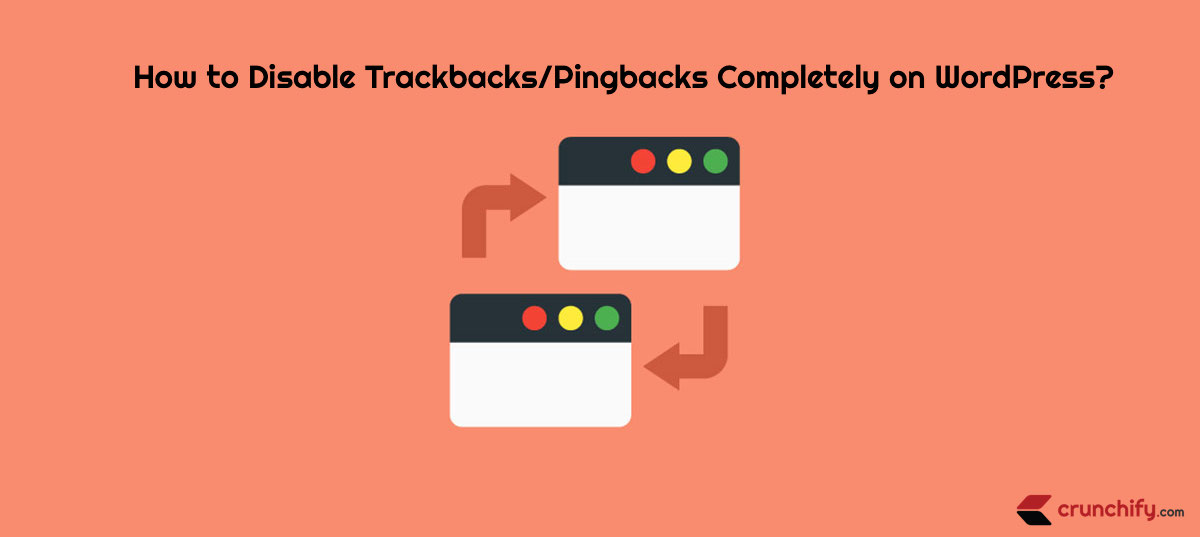Tired of Trackbacks and Pingbacks Spam? How to Disable it?
What is TrackBack and PingBack in WordPress? Trackbacks and pingbacks are WordPress methods for alerting blogs that you have linked to them.
Trackbacks– must be created manually, and send an excerpt of the content.Pingbacks– are automated and don’t send any content.
In today’s world, I strongly believe it’s not at all useful. I want to appreciate and thank all other bloggers that link back to my blog posts. But both methods are creating lots of SPAM comments which eventually increase server’s CPU and Memory Load.
Lots of Trackback SPAM?
Well, it’s been an ongoing issue since very long time. I used just one plugin Akismet which most of the time prevented trackback spam but what if you want to completely eliminate trackbacks on your blog?
Check out this more than ~101,000 SPAMs in last 7 months.
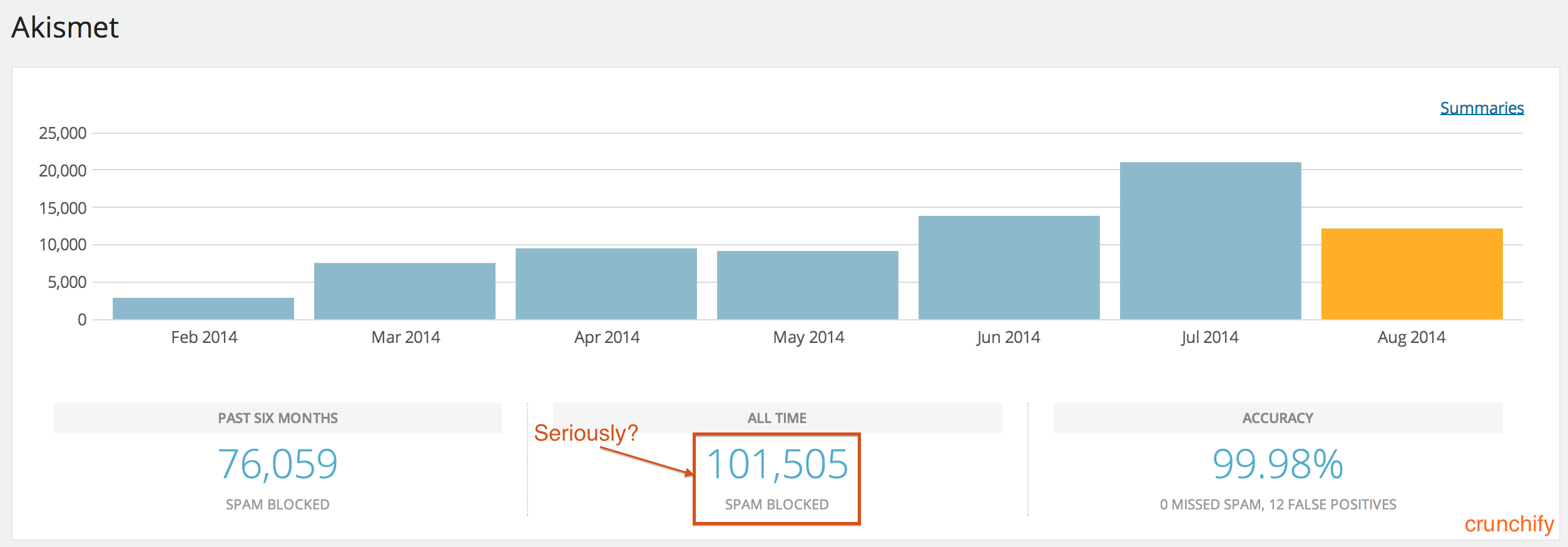
There are lots of other AntiSPAM WordPress plugins available but I would suggest to use only few or as much less plugin as possible on your blog. Otherwise they may use lots your resources may impact blog performance.
Tips to avoid Trackback Spam:
Step-1.
- Login to WordPress Admin Panel
- Go to
Settings -> Discussion - Disable Option ““
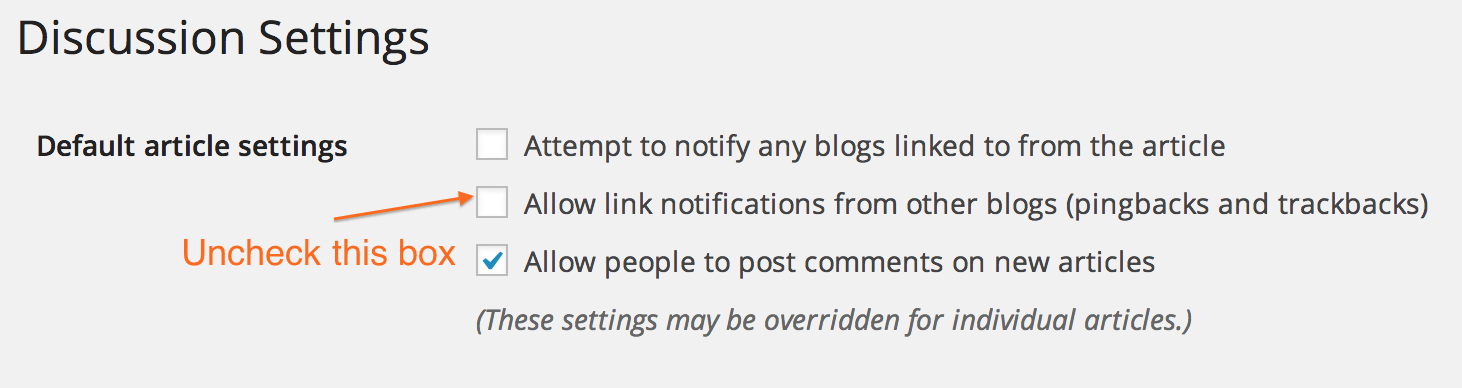
Step-2.
Save settings and you are all set.
That’s it.
It’s been long time now and I didn’t even got one SPAM. I know by doing this you may miss some genuine trackbacks but it’s up to you what you want to choose. SPAM or genuine trackback?
What is the possibility of getting genuine trackback over SPAM? 1%?
Note: this option will disable trackback and ping option by-default for ONLY new posts?
What happens to old posts and trackback data?
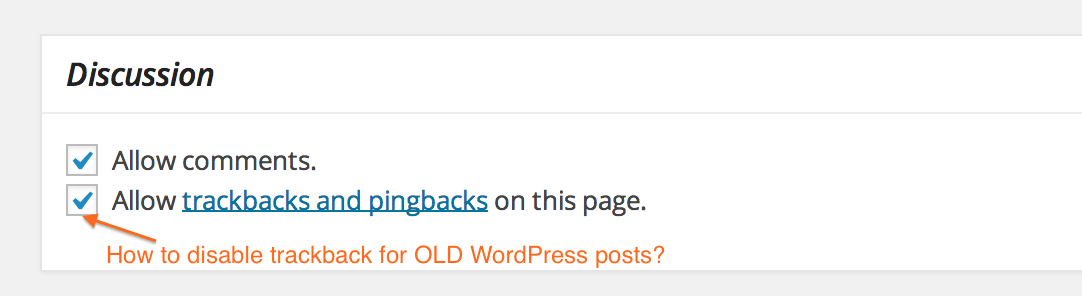
As per above diagram you may still have to disable it for each and every post.
There is a simple way to disable this for all posts. Execute below command if you have phpMyAdmin cPanel option.
Step-1.
- Go to cPanel.
- Click on
phpMyAdmin.
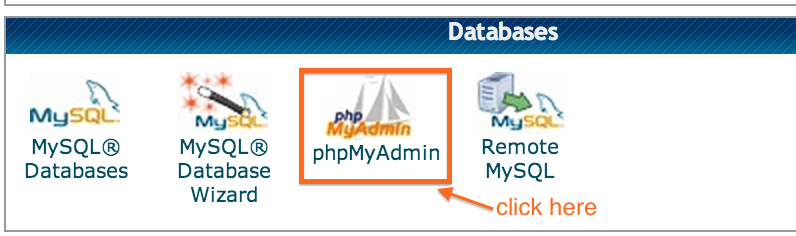
Step-2.
Click on SQL Tab and execute below query. This will disable ping and trackbacks on both Posts and Pages.
UPDATE wp_posts SET ping_status="closed";
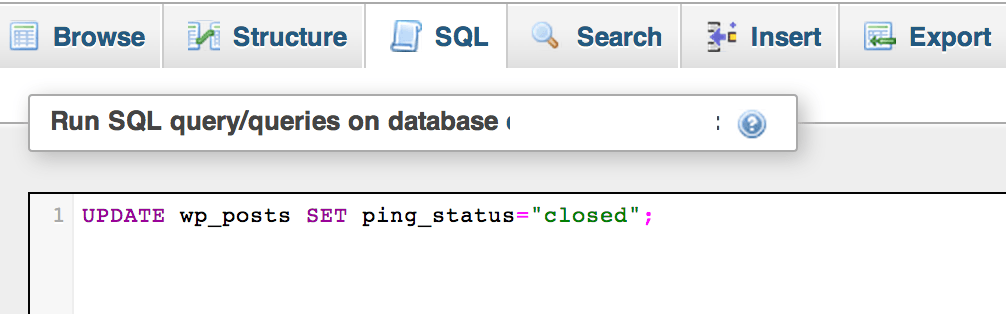
And you are all set. This query will disable pingbacks and trackbacks on all previous blog posts.
Enjoy and Happy Blogging.
Now what?
If you want to cleanup your wp_commentmeta table by deleting all junk data inserted by Akismet then follow these steps:
Let me know if you face any issue disabling Trackbacks and Pingbacks. Thank you and happy blogging.