We moved to our newest plugin Crunchy Booster.
Crunchy Booster is the Simplest WordPress Optimizer & Customizer Plugin!
It provides simplest, light weight, most powerful All-in-One 50+ Optimization, Customization, Webmaster, Database, Configuration, WordPress fine-tuning options in single plugin.
If you already know about the word SEO then you probably know about such webmasters tools like Google, Bing, and Yahoo.
These tools help us to rank well in search engines just by getting a copy of our blog sitemap therein webmaster central. Doing this, the robots of these biggest search engines sit in our blog database and whenever a new is published there in our blogs these robots knock the search engines about the new posts and get our posts indexed.
This is very simple plugin with better navigation and usability. It adds your requested meta tags into header and javascript code to footer of your blog. This plugin allows you to easily integrate them with your blog. It has option to add Google, Bing, Alexa, Placed Analytics, Blog Catalog, Yahoo's Webmaster and Analytics code (meta tags).
Single click sitemap submission to Google and Bing. In addition to that it has option to add tracking code for Clicky, Quantcast, Compete.com, SiteMeter.com analytics!! Site-Verification-Option, Google XML sitemap submission. There are more to come in next releases.
Benefits?
- Brand new dedicated plugin menu
- No Advertisement
- Facebook page insights, admin insights, app insights options
- Google Authorship Options
- Google
XML Sitemap - Google Tag Manager Integration
Header / FooterSection- Misc Options – Add Global Site Favicon Option
Brand new WordPress Menu
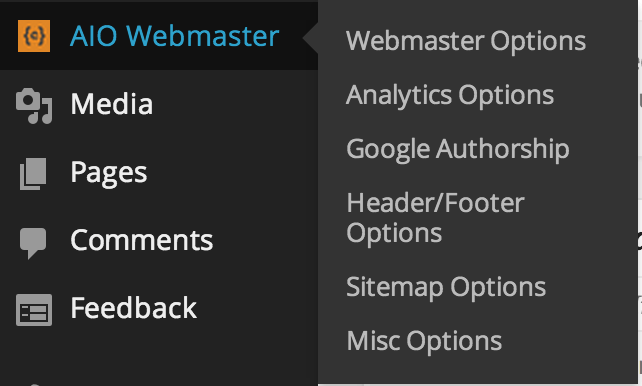
Brand new WordPress Menu bar with Webmaster Options, Analytics Options, Google Authorship, Header/Footer Options, Sitemap Options, Places Analytics.
Webmaster Module:
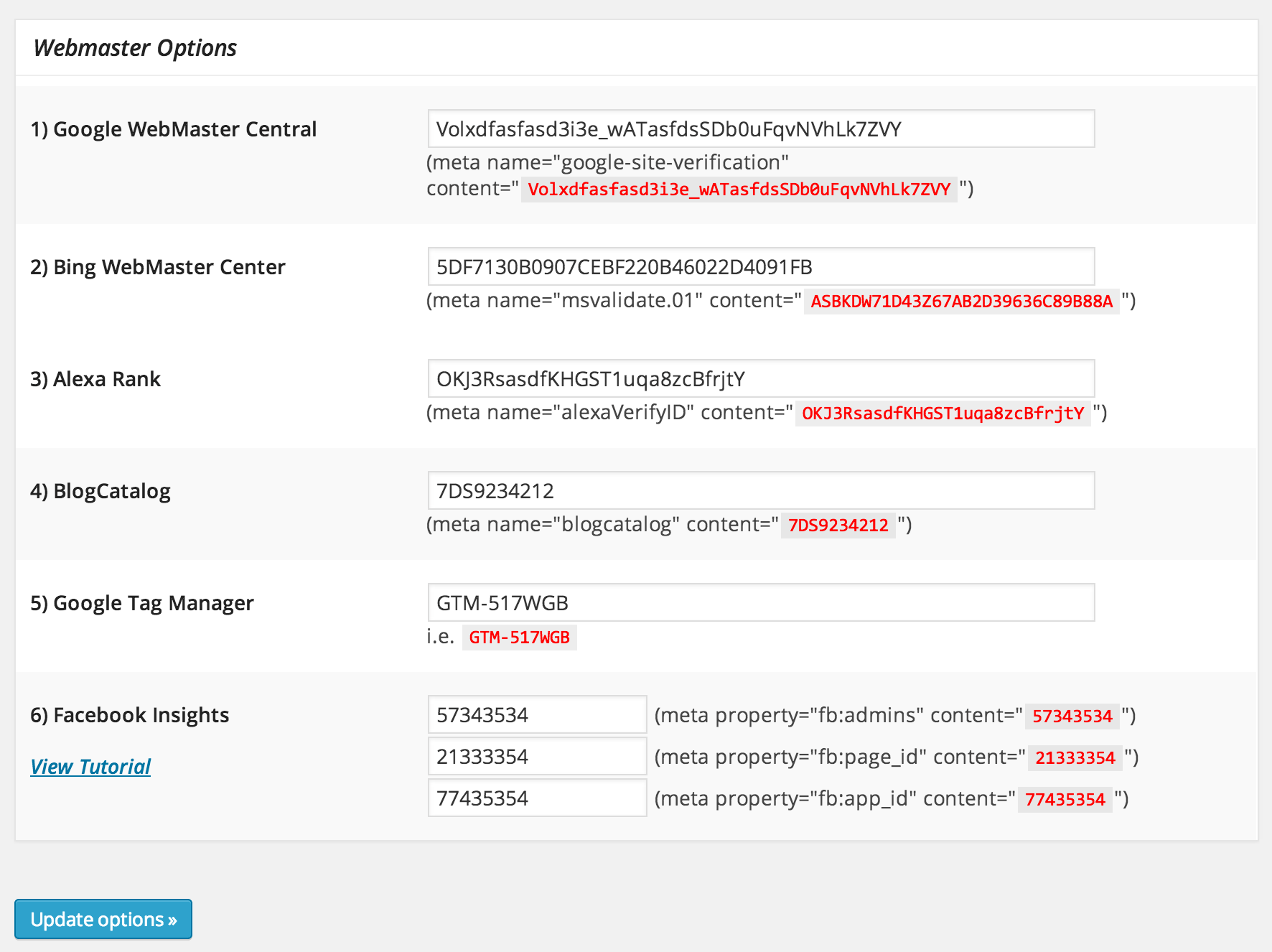
This section let you add Meta Tag for Google Webmaster Tools, Bing Webmaster Central, Alexa Rank, BlogCatalog Analytics, Facebook Insights.
Analytics Module:
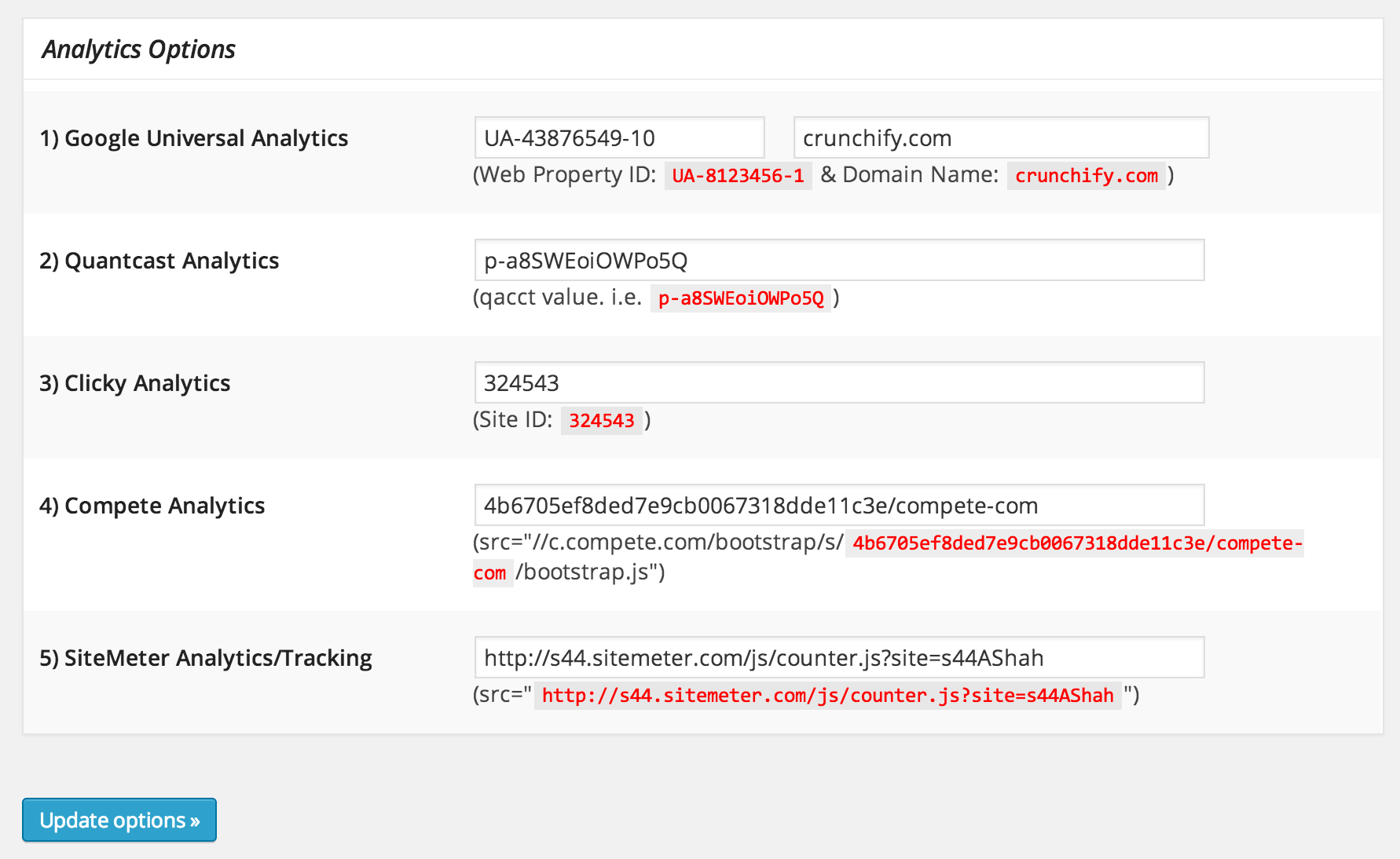
This section adds Meta Tags / Required Scripts Automatically to your WordPress Blog’s for Google Universal Analytics, Quantcast Analytics, Clicky Analytics, Compete Analytics, Sitemeter Analytics. You don’t have to worry about putting these script to your theme again and again in case you change your theme.
Google Authorship Module:
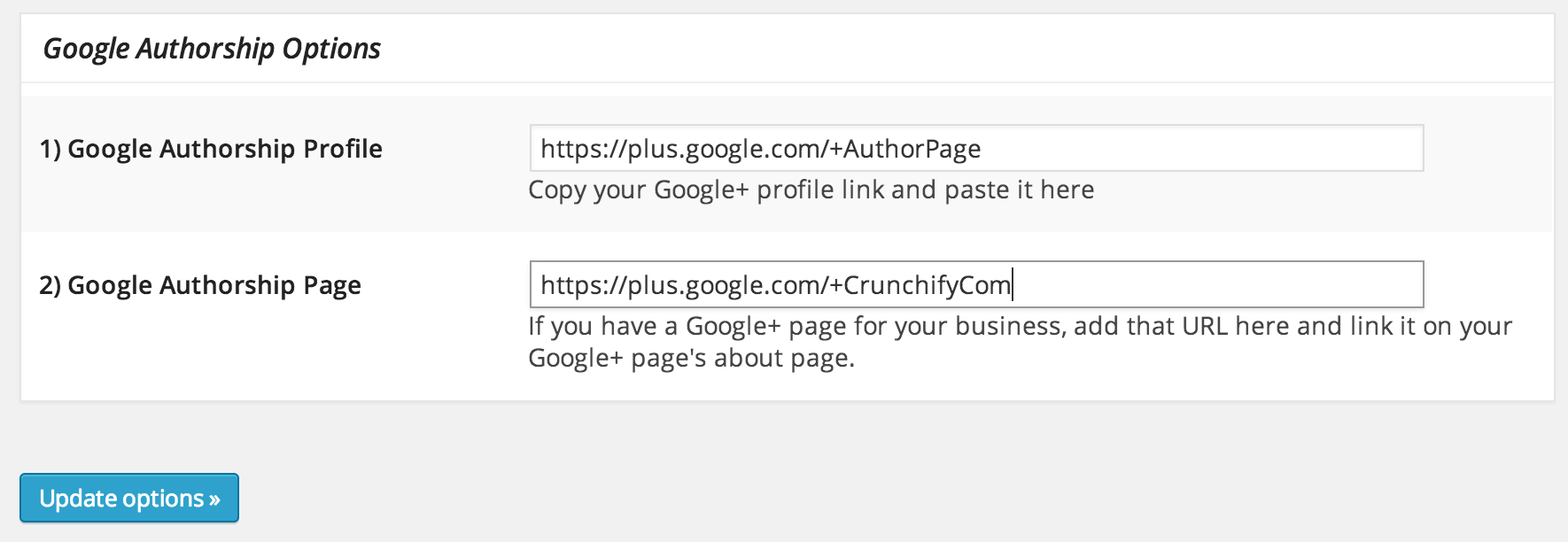
This section adds Google Authorship Profile and Google Authorship Page Meta tag to your WordPress blog automatically. Again you do not need to worry if you change your theme again.
Header/Footer Module:
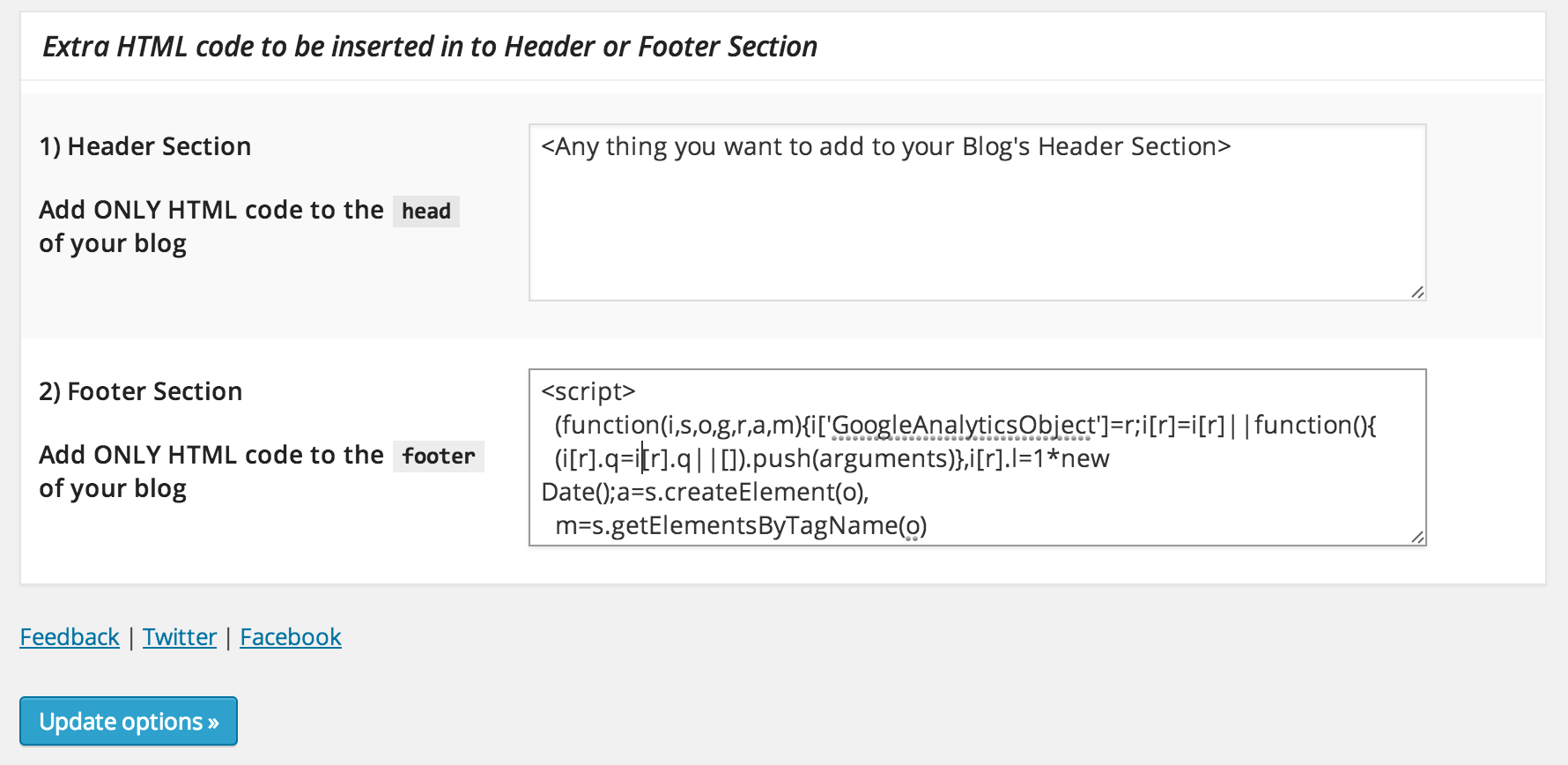
This Header and Footer Section from WP Webmaster lets you to insert whatever you need in to the head and the footer parts of each blog page and before and after the content of posts.
Sitemap Submission to Google-Bing Module:
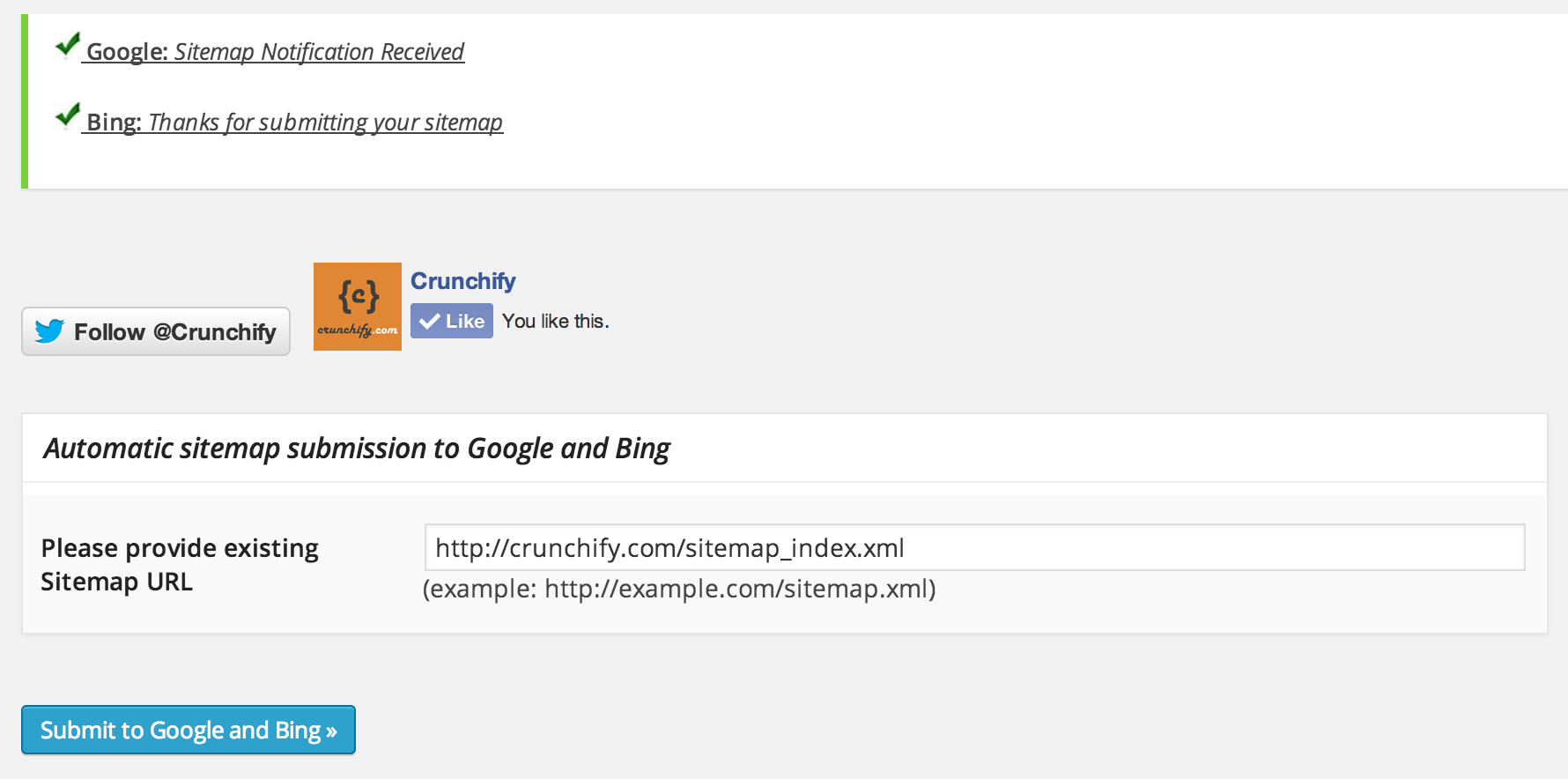
The first step to getting your site online and to get better rankings in Google is to submit your URL to search engines. An example of an URL is www.yoursite.com. Eventually the search engines will find your site but this will help expedite the process. This section will let you submit your sitemap explicitly to Google and Bing.
Misc Module:
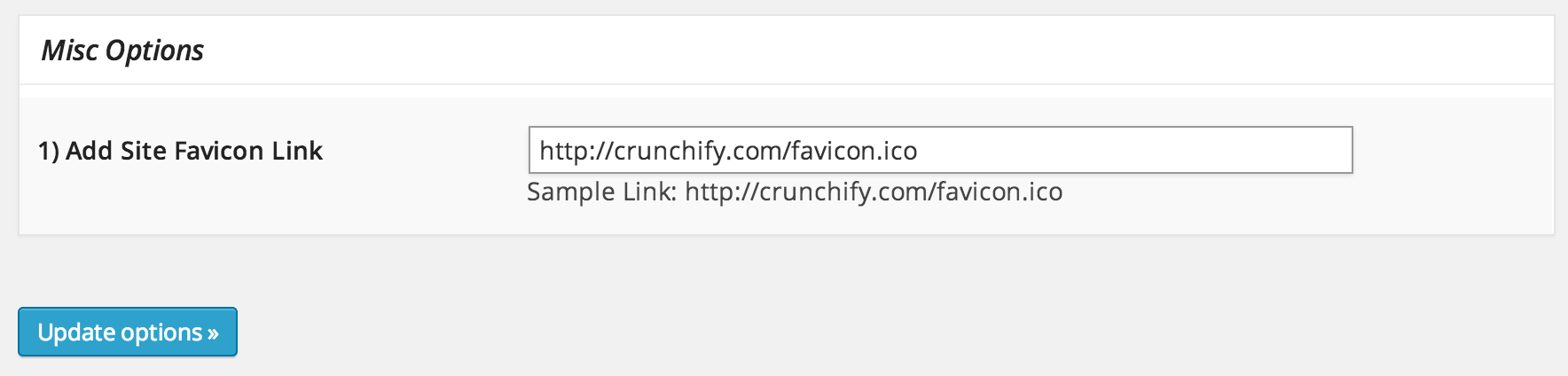
A favicon (short for favorites icon), also known as a shortcut icon, website icon, URL icon, or bookmark icon is a 16×16 or 32×32 px in size. Just provide a URL of your favicon and plugin will do the rest of the work.
How to find Meta-Tag values?
- Google Webmaster Meta-Tag: https://crunchify.com/how-to-find-google-webmaster-meta-tag-value-for-all-in-one-webmaster-premium/
- Bing Webmaster Meta-Tag: https://crunchify.com/how-to-find-bing-webmaster-metatag-value-to-verify-ownership-of-your-site/
- Alexa Rank Meta-Tag: https://crunchify.com/how-to-find-alexa-rank-meta-tag-value-for-all-in-one-webmaster-premium/
Features:
- Sitemap Submission Option to Google & Bing.
- Manual HTML Header / Footer section
- Now no need to install more plugins. You can just copy the code of any services in a textarea. No more things to do.
- NEW: Updates the Asynchronous Tracking snippet to the latest version provided by Google
- Warning/Success/Failure messages on sitemap submission
Analytics Option for
- Placed Analytics (NEW)
- Quantcast
- GetClicky
- Compete.com
- SiteMeter.com
Webmaster Option for
- Yahoo
- Bing
- Alexa Ranks (new)
- BlogCatalog (new)
- Facebook Insights

Nice plugin
Thanks for your feedback.
Please could you provide a link for me to explain how I get the Facebook meta information? I’m really struggling to find anything that explains where I find that information.
Hi Gemma. Sorry for late reply. See if you can login to facebook developer portal and find meta data.
histats section please…
Thanks for suggestion. Added to plugin’s TODO list.
Im having trouble login into my facebook please help me.
You may want to take a look at this: https://crunchify.com/how-to-recover-a-deleted-facebook-page/
My website is verified with Pinterest but I cannot find id to put it in All in One page. Where will I get it
Hi Vijaya – which server you want to verify? Can you share screenshot?
Hi App Shah,
I found Pinterest verification tag from source code to put in All in One.
I loaded this plugin to rectify following issue.
My website is http://www.oratechsolve.com. The PageSpeedInsight is showing 6/100 for desktop and 48/100 for mobile. Before it was showing 80/100 for desktop and 70/100 for mobile. I am not sure what went wrong. Any idea how to fix that?
Regards,
Vijaya
admin menu position – could you please create a filter, add an optional setting, or offer a solution so the plugin does not show up after “posts” in the left admin menu? Not sure how that was determined logical, but it conflicts with many custom-post-types that should arrive there. Thanks
Hi Stilfx – I didn’t quite get your question. Could you please share Admin Panel screenshot for better understanding?
add_filter to optionally change plugin’s Admin Button menu position
File: all-in-one-webmaster-premium.php
Line 278: public function aiow_premium_menupage() {add_menu_page
Position: is set to 6. The (Admin > AIO) button falls just below Posts, for whatever reason.
Optimally, this plugin’s button would locate below Admin > Settings..
Could you please create a filter, to add an optional setting, or offer a solution so the plugin does not show up after “posts” in the left admin menu?
See here, where this plugin created a workaround filter, when conflicting with AIO, to optionally set the position in case of a conflict:
https://wordpress.org/support/topic/conflict-between-all-in-one-webmaster-and-event-organiser
…All In One Events Plugin was also set to position 6, and since AIO was position 6, Events would simply conflict and disappear.
So, to workaround, if I change AIO to position 20 (or something other than 6), there is no longer a conflict and Events show up.
However, any time the plugin is updated, obviously my change is lost..
.
Thanks stilfx. I’ll release new version to fix this conflict within a week.
I love you’re style 😉 Thanks!
My recommendation bar isn’t working even if I put on the pageid. What’s wrong do you think? My blog is nogetiovnen .dk
Hi Gitte Hansen – i believe you need AppID not a PageID. You could get an AppID from facebook developer page: https://developers.facebook.com/. Then Apps => Add a New App Option.
Great, and really useful plugin!
Thank you!
having a lot of issues getting my site verified with google analytics – I have it working for google webmaster tools. I have tried placing the code in the header, including it in a php file, and simply inserting the tracking code provided to be by google analytics into your plugin’s setting in wordpress. Any help you can provide is GREATLY appreciated!
Hi Kayce – can you share your blog URL?
I installed all in one standard, activated it, no sitemap is generated
so then I wen to a page, modified and updated it, no sitemap is generated
I went thru all the configuration pages, no sitemap is generated
I’m checking the actual root directory of the website , no sitemap is present
I thought this plugin generated sitemaps, am I misunderstanding its purpose?
When does it generate a sitemap?
Plugin version available on WordPress Repository doesn’t generate Sitemap.
Thanks for the free All in One Webmaster Premium
Welcome
Is this going to be updated soon to support WordPress core v3.9?
Yes. Just pushed latest version.
Thanks for the free All in One Webmaster Premium! More great features on that plugin. Keep up the good work. 🙂
Thanks Maz.
Problem with google analytics….All i one webmaster plugin code says
(function(i,s,o,g,r,a,m){i['GoogleAnalyticsObject']=r;i[r]=i[r]||function(){ (i[r].q=i[r].q||[]).push(arguments)},i[r].l=1*new Date();a=s.createElement(o), m=s.getElementsByTagName(o)[0];a.async=1;a.src=g;m.parentNode.insertBefore(a,m) })(window,document,'script','//www.google-analytics.com/analytics.js','ga'); ga('create', 'UA-1695xxxx-9', ''); ga('send', 'pageview');but code should be like this
var _gaq = _gaq || []; _gaq.push(['_setAccount', 'UA-16952641-9']); _gaq.push(['_setDomainName', 'www.km-bg.com']); _gaq.push(['_trackPageview']); (function() { var ga = document.createElement('script'); ga.type = 'text/javascript'; ga.async = true; ga.src = ('https:' == document.location.protocol ? 'https://ssl' : 'http://www') + '.google-analytics.com/ga.js'; var s = document.getElementsByTagName('script')[0]; s.parentNode.insertBefore(ga, s); })();need to fix GA code
Hi Alex,
This is as expected, because as of version 8.2.6, we moved to Universal Analytics. Plugin Changelog URL: https://crunchify.com/crunchy-booster/
More information on Universal Analytics: https://support.google.com/analytics/answer/3450662?hl=en&ref_topic=2790009
Hi App,
I have AIOW lite and can see activity on the real-time
data reports, but there’s nothing
in the actual reports – and customizing the dashboard to show the
realtime won’t populate the rest of the reports (per a support reply on
wordpress support:
http://wordpress.org/support/topic/stat-issue-in-google-analytics?replies=4#post-4671086).
So, I’m actually a lot lost here – before the update, AIOW worked fine,
with the update, I have my UA number and domain and I can only see data
in the real time – which again isn’t populating the GA reports.
Sorry if I’m missing something, but please help!
p.s. – the link in the twitter post in the wordpress support reply talks about webmaster verification, not GA verification…
I *think* I have figured out the issue. AIOW switched to the universal GA tagging. And using your old UA number and just adding your domain does NOT work. You have to create a whole new GA property that is specific for universal analytics, use that new info, and then AIOW will work. I had to get a separate plugin for the classic analytics to be recognized. App Shah, please correct me if I’ve overlooked the ability to have both classic and universal in AIOW…i’d rather not have a whole separate plugin.
Hi Metate,
That is correct. We moved to Universal Analytics. As you can see in below links all advantages I would suggest to move to new analytics too.. 🙂
https://support.google.com/analytics/answer/2790010?hl=en
grrr now adding google analytics isnt working….
What problem are you seeing Tiffany?
Fatal error: Call to undefined function crunchify_xml_sitemap_create() in /home4/ting3/public_html/wp-content/plugins/all-in-one-webmaster-premium/all-in-one-webmaster-premium.php on line 382 this is what i get when i try to update a page in worpress!!!!
Hi Tiffany,
Can you please make sure that your site’s root directory has write access? This may cause when plugin doesn’t have enough permission create sitemap.xml file.
NOTE: I’m aware of this and will fix this bug in next release 10.2 (within a week)
Wow! youre quick, thanks so much i will try that:)
ok,so i tried that,i guess im not really sure what to set the permissions to exactly. i ended up getting a different internal server error:( can you explain how to do what your asking? I have went to change permissions and attempted to give write permissions
Hi Tiffany,
Sorry for trouble. I found a bug in code. I got other two reports too. I’m going to release new version by end of today. Please stay tuned.
Greetings Tiffany,
I have just updated AIOW Premium to v10.2 which fixes “Fatal error: Call to undefined function crunchify_xml_sitemap_create()”. This is must upgrade release.
Please do let me know if you still see any other problem.
We are working on next feature release of AIOW Premium. If you have any suggestion or feedback feel free to let me know here.
Cheers,
App Shah
Hello. From yesterday, the Manual HTML Header / Footer section is missing.
Do you plan to include it again?
I am a active user of this plugin and the new change is negatively affecting.
Regards, Franco
Hi franconeme. Yes, we have moved this section to Premium Edition here: https://crunchify.com/crunchy-booster/
Hi! We just implemented All in One Webmaster today. After it was implemented I noticed ” /> in the upper left corner of the screen.
It looks like the plugin form has an extra ” /> after the Google Analytics field. Is that why “/> is showing up on upper left corner of our blog? How can “/> be removed from our website?
Thanks for sharing screenshot. This is because you have wrong value in text box. Remove meta name= from field and just add the “content” part. i.e. value similar to you see in red color.
Hi,
I am getting no KWs reporting in Google Analytics (from AdWords) and the AdWords rep says it’s the snippet. We’re using All In One Webmaster…. and when I try to remove the snippet (to put manually in the head), it’s not shown in the form any more. How can I delete it?
the snippet is:
<!-- All in One Webmaster plugin by Crunchify.com -->var _gaq = _gaq || [];_ gaq.push(['_setAccount', 'UA-#######-1']);_ gaq.push(['_trackPageview']);_ gaq.push(['_trackPageLoadTime']); (function() {var ga = document.createElement('script'); ga.type = 'text/javascript'; ga.async = true;ga.src = ('https:' == document.location.protocol ? 'https://ssl' : 'http://www') + '.google-analytics.com/ga.js';var s = document.getElementsByTagName('script')[0]; s.parentNode.insertBefore(ga, s); })();<!-- /All in One Webmaster plugin -->Hi Dan,
I didn’t get your question clearly. Not sure which part you want to delete and from where? From Admin panel (header / footer section)?Can you please share your blog URL?
App Shah,
mtell . com is the URL. I’m trying to remove the snippet via the ‘analytics options’ tab of All in One Webmaster Options.
http://www.screencast.com/t/TCzehT4dc
Thanks
Thanks Dan for quick reply. Can you please try upgrading plugin? New version has universal tracking enabled. Kindly look at attached image..
this is a google analytics question/problem. Everything was working fine until your last update. the blogs i updated to the latest version all lost their google analytics data. I’m getting nothing on them now. Is this because we now have to add the site name in addition to the tracking number for google analytics to work.
Hi Tim,
I guess so. Please visit this link for detailed info: https://crunchify.com/google-analytics-universal-tracking-now-in-all-in-one-webmaster-wordpress-plugin/.
This is a new Universal Tracking introduced by Google. It will report better analytics for your blog. It will be one time change but we have to do it.
When I added the UA code to 3 of my blogs all of them stopped getting google analytics data. The blogs I did not update to 8.2.6 are all getting analytics fine. Now I’ve had to paste the analytics java code into my header section for those 3 blogs and I am getting analytics data again. So something in the 8.2.6 update is not working for me in terms of google analytics. Maybe I’m the only one. I don’t know.
Thanks,
Tim
Hi Tim,
Thanks for sharing. Thing I didn’t get is: have you performed all steps mentioned in link posted above? Without that it wont work 🙁
You should see something like below in your blog’s Head Section. Find attached image.
I had tried all those steps in your link but in the interest of research I will go back on one of the blogs and try it again and let you know if it works and what I see in the header. As I mentioned the work around I came up with had the analytics data working again.
Awesome. Thanks..
I did a new blog from scratch and it seems to be working fine. it could be that those other blogs were set up with classic analytics and maybe that’s why it didn’t work for them.
does your plugin show the google analytics info in the admin dashboard or is it just for adding the analytics tracking code to the site? thanks
Hi Elle,
Currently this plugins adds analytics tracking code to your site. There are more than 10 different tracking and webmaster options available for you to add from option panel.
If you have the Google xml sitemap plugin set to send notifications to google and bing, is it advisable to have all in one webmaster do the same?
Hi Stephen,
Yeah sure. There isn’t any harm pinging the same multiple times.
Awesome. New update 8.2 looks great. Do you have any other service are you planning to add?
There are couple of services I’m planning to add in next release. Do you have any service in mind?
I updated this plugin yesterday, and now my analytics are showing NO search engines as a source. I normally only get 15 to 20, but I’ve never gotten none.
I’m looking at Google Analytics and at the WordPress Jetpack Analytics.
Same thing happened on my site. The latest post did not appear in Chrome or IE10. When I deactivated the plugin and refreshed the cache, the latest post appeared.
I would like to fix your problem Stephen. Can you please try activating plugin and refreshing cache again? Might be cache issue.
Hello Dear please need more about Facebook Insights information for use this plugins. Thanks again so support and learn webmaster tips
Hi Sajjad Shah. Thanks for posting comment. You can find more information about Facebook Insight here: https: //developers .facebook.com/docs/insights/
Hi App, I have already installed the last release of a-i-o-w 8.2.1
Please take a look on these screenshots.
Thanks Luca for sending out screenshot. I didn’t hear any more complaint with new release. I’ll spend some time to debug it probably tomorrow and let you know. Meanwhile can you please try re-installing plugin again?
Fixed! It was a problem with jquery and the theme.
Thank you very much for the support.
Hi
I am strugling to verify my domain www. fashionandtrunk. com
I can see that meta tag in the main page if I view the source and it is the same as what Google requires but it still does not verify. Can you please have a look at the main page and let me know if anything is wrong.
Thanks
Leonard
Hi Leonard,
I’ve just checked your site and I don’t see All in One Webmaster Tags in blog’s header. Can you please try again enabling plugin? Let me know once you do that so I’ll quickly verify the tag.
Thanks,
App Shah
There is a problem with your all-in-one plugin. I just deactivated it on my wordpress blog because it’s showing extra tag “/>” which appears on my blog header:
<meta name="msvalidate.01" content=" ” />”
Please upddate.
Hi Dare,
this usually happens when user enters complete meta tag value. Please make sure you enters only value specified in “RED color”.
Thanks,
App Shah
I am bit lost.
I rarely go to the file to do anything. I am not sure what caused the extra tag. The tag appeared on my header after updating the plugin. I did some troubleshooting and I saw the extra tag which is why I am reporting it. I have disabled the tag because it doesn’t look good on my web header.
Can anyone tell me how to remove the link to the plugin authors site on this plugin as I’ve read that this plugin has a link to some site in the footer?
Hi Anime4Review,
There is NOT any plugin home page link option available. There is no need for it. You can get latest version from WordPress repository.
Thanks,
Crunchify Admin
Hi, This is a great plugin, I was wondering if it were possible to change the default og:locale setting to en_GB?
Thanks
Paul
can you include anonymize-IP-option in Google Analytics for WordPress Plug-In due to German and Austrian data protection law?
Thanks Datenschutzbeauftragter for your comment. I’m not sure if I understood your comment. Can you please provide some documentation?
Hi whenever I paste in the google verification code and click Update options it will consistently change the meta tag to “
Hi Renee,
Could you please share screenshot? You just need to apply code which shows in RED.
Having trouble finding meta-tag? Visit below two posts:
1) https://crunchify.com/how-can-i-find-meta-tags-values-required-in-all-in-one-webmaster/
2) https://crunchify.com/all-in-one-webmaster-plugin-reviews/
Very nice plugin dude, combines almost all work that i should do manually by entering on the theme.
Thanks you so much for plugin.
Hi App,
Just wanted to ask if this plugin will be compatible with All-In-One SEO Pak?
Looks very cool. Just downloaded and preparing to install the Facebook members plugin.
Thanks for your help!
Be well,
Jim
Hi Jim,
Yes, its fully compatible with AIOSP. Thanks for your comment.
Thanks App Shah! I appreciate your help and consideration.
I just started creating a blog on weight loss using Thesis. App Shah, I think your plug in will be useful.
how do i remove the top text was added to the site after installed?
thanks for the plug in.
Thanks Leo for your comment. New PRO version is underdevelopment. It has lots of more options and no branding on that. Please stay tuned for update. Thanks for using plugin.
Does this plugin actually create an XML Sitemap too, before it submits, or do I need to build one with another plugin First? Cool Tool. Wow.
Hi Rscott,
You need to provide existing sitemap URL.
I can’t tell you how much benefit this plugin has provided the various websites I run and for that I thank you!
Thanks Devin for wonderful comment..
Hi App, many thanks for keeping this plugin up to date. I really like that you added FB Insights, yet, I have trouble using it – I’d like to add insights for a FB page, not my FB account, and the meta tag for that is not fb:admins, but fb:page_id, something which I cannot seem to change in the plugin. Any advice how to get around that?
Thanks, St
Hi Stephan,
I found the problem. Unfortunately I have added only meta property for fb:app_id. I hv just released new version with some minor tricks and missed this. In next release I’ll add fb:page_id and fb:admins options. Please stay tuned.
Thanks..
Great!!! Much appreciated.
Hi, There seems to be a Problem with the Compete Code. I added my Code but I am finding it difficult to Verify My Site. Yes I Cleared my Web Browser Cache but don’t know how clear the Blog Cache. It would be Great if you Could Help, Thanks.
Hi Rimzan, I think sometimes we should wait for couple of more hours. We are adding META tag into header, so Compete should catch it automatically. Lets wait for some time and update.
Amazing ! Thank you for such a informative post. It is great WebMaster tool..Let me use it. I will surely update you about it..
How do I get HTML codes for header and footer.
Hi Igor, Its totally optional. If you want to put any HTML code into your header/footer, i.e. Twitter @anywhere, other tracking code, etc, then you can just put it there.
Thanks for this awesome plugin!
This is a great and also useful plugin. Thanks a lot.
the stats are not showing on the dashboard…. is there something else that I have to setup or install?
Hi Lex_seo,
This tool will insert all verification meta tags to your blog (on all pages) automatically. So, you don’t need to edit header.php or footer.php (theme specific file) each time manually. You just hv to provide identification codes. In order to see blog stats you need to go to Dashboard section of that particular site.
Major Advantage: If you change your theme then you don’t need to repeat all steps again. These verification META-TAGS will always be there in your blog. It will keep you relax..
Thanks..
Just one more question…when I installed this I also added the meta tags to my actual pages. Did I not have to do that? I tried just adding it only in the spaces in the plugin and my site couldn’t be verified. So I ended up adding the meta tags to my pages via the HTML. Could you tell me if I did something wrong?
Hi Christinawiler,
Thanks for your update. Here are the steps to follow:
1) Copy META TAG values to appropriate textbox.
2) Click on Save Options button
3) If you are using any Cache plugin then clean cache after step 2.
4) Reload your blog page.
You don’t need to add any code to your HTML file. All in One Webmaster plugin will do it automatically. In case you need info on how to find meta tag, here is a doc: https://crunchify.com/how-can-i-find-meta-tags-values-required-in-all-in-one-webmaster/
Also, please check your theme contains wp_footer() and wp_header() function. Almost 99.9% sites contains this function now a days. But its better to check.
I hope this will help.
Wow!! This is an incredible plug in!! Thanks a million!! I just got it all set up for the first of 3 of my sites and I’m just wondering if you can give me an example of what the HTML for the header and footer may be used for. Also…the 103Bees? Anyone know anything about that? I tried to sign up for it and it said it was “closed” yet the site is still up and active.
Hi Helena,
This tool will insert all verification meta tags to your blog (on all pages) automatically. So, you don’t need to edit header.php or footer.php (theme specific file) each time manually. You just hv to provide identification codes. In order to see blog stats you need to go to Dashboard section of that particular site.
Major Advantage: If you change your theme then you don’t need to repeat all steps again. These verification META-TAGS will always be there in your blog. It will keep you relax..
Thanks..
how can i find the (meta tag: enter content value) in webmaster central in order to enter this value into
all in one webmaster?
Thank you
Hi Sam,
Because privacy is important to Webmaster tools, Webmaster companies (i.e. Google, Yahoo, Bing, etc..) need to know you own a site before they will show you certain information about it or enable you to use their tools. Verification doesn’t affect PageRank or affect your site’s performance in their search results.
To verify that you own a site, you can add a meta tag to your home page (proving that you have access to the source files). Companies Webmaster Tools will check to see that the meta-tag is present. If it is, they consider you a site owner and will show you site analytics/details.
In order to use all functionalities by these companies you need to create an account. Please visit WordPress admin page and go to “Settings -> All in One Webmaster”. You will see all links in right side menu and from that you can go to respective Webmaster Service. Login, registration and verification process will guide you to get meta-tags.
I hope, this will help you. Do let me know if you have any questions.
Thanks,
App Shah
yes it does, thank you very much!
Hi there
where can I find the ALEXA-Rank Information ???
brilliant plugin. had a small problem ( had to disable super cache ). works very well.
thanks.
Thanks Rob. Yes, first time you need to clear your site’s cache. But after that no worries..
Thanks for this plugin! I like its easy to use interface and its simplicity ^^ Couldn’t ask more than what i got now, hahaha, Thank you so much man~
Hi App,
This is really great to have everything centralised like this.
Thanks
Andrew
Dear App Shah, thank for this helpful plugin. I am using it for every WP sites that I manage. Thanks.
I installed this plugin on 2 WP blogs I manage. On one, I put in the Clicky site ID but it is not registering any hits, but I know the blog is getting hits. On the other, I already had Clicky tracking code installed and I am wondering if it will conflict with the code added by this plugin and if so, should I remove it. Thank you for your help.
Hi Grant,
Regarding one, you might need to clean your WP cache if you are using Cache plugin. Do you still have an issue? And for other, its better to remove your previous code, as it will load scripts two times..
v4.5.5 just released with below changes.
1) As requested added Quantcast Web Analytics option
2) Changes to Admin Panel UI
3) More robust code
Great plugin! I use it on all my sites.
Suggestion: Add Quantcast tags (Quantcast.com). They provide demographics information on users, which I think is extremely important for a site owner to know. Thanks!
Thanks Valerie. What is meta tag URL for that? I'll add it in next release.
Hi Aript,
This is a great plugin…thanks!
Is there a way in the analytics settings to exclude logged in users from analytics reporting?
Thanks,
Josh
Hello App,
thanks for the plugin, all webmaster options seem to work fine. I suppose sitemap.xml is not generated by your plugin. What plugin do you recommend for this?
Hi Joop. Thanks for your comment. I prefer Google XML Sitemaps plugin. I’m working on my own Sitemap generator plugin but it will take some time.
What will this do different than the Sitemap plugin that submits our xml sitemap to the three? Thanks! Plugin was recommended by WordPress Direct.
Hi Dave. This plugin has mofd 5 different options to add meta tags. And handy sitemap submission too..
Thanks a lot for your plugin!
Its so useful! A++++!
But a have a little problem:
Im getting “search_engine error”
But when I send manually its OK. Just yahoo is sucking.
You know what should I do to fix this ?
Thanks!
Thanks for the latest update, for including valid meta tags and for the Blog Catalog tag. You’re doing a great job! No more hardcoded meta tags!
Yes, I have the same problem, your plugin is a gold mine, but the source gets invalidated by Yahoo and Alexa “META” spelling. You can change them to lowercase, as their engines only search for the content of the meta, not the exact (invalid) line they provide.
May I add some suggestions?
1. AdSense integration – there’s a small line of code (window.google_analytics_uacct = “UA-XXXXXX-XX”;) that gets added to the head of the document for AdSense and Analytics integration. The UA code is the same as GA, so I guess it would be dead easy to add this line.
2. Blog Catalog meta (yes, they have a meta).
Thank you!
Done. v4.1.5 released
1) Lowercase meta tag issue for Yahoo and Alexa fixed
2) Blogcatalog meta tag option added
3) Adsense in next release
Hello App Shah Team,
Do you want to increase the attendance of your site? With such an interesting content we can send visitors to your site just for $0.02 CPC!
Should I send you the details?
Scarlett Hill
MGID Inc. (Alexa 672)
It’s fixed now.
v3.5.0 has been released with requested Alexa Rank meta tag option. Also it has Yahoo meta tag bug fix. Must upgrade release.
Bugfix:
$yahoo_wm_meta = ”;
The ‘ /’ was missing.
Two service recommendation:
Yahoo Analytics: http://web.analytics.yahoo.com/
Alexa Webmaster tool (http://www.alexa.com/siteowners/claim) – verify:
Thanks Levente for suggestion. I'll try to add it in next release.
Hi Peter.. I’m aware of that and its not bug as its officially provided by Yahoo.. But will update that in next release.
Thank for this plugin this really good and effective Cheers.
ok what about if we have an existing Google Webmaster account. i am looking for where i can find the value in google but i must be missing it. where is this stored if you have an existing account please.
maybe add this to the help section to find the location easier.
Hi when you add the domain in Google Web,aster central they give you a block of HTML code. Buried in there is the code something like “xx-xxoMle5IatVZuXvaxt077tNOwwmMEnlvtrxxxxx”
cut and paste just that block nto the field in this plugin
Hope that helps.
Hi Kartal. you might need to clear your blog cache.
Hello Levente. Yes, I’m aware of this code and I’ve put it intentionally as Yahoo also gave us the same. I hvn’t modified the official code. Thanks.
can you add more then one webmaster tool key so a few will be able to see?
if i can then how? thanks
Alon
Hi Alon, could you please explain your scenario?
Yes, Thanks.
I have 2 accounts of 2 people who need access to the site… so i need to add more then one key.
Wanted to know if its possible.
I doubt that we can do it.
I just added this to my WP page, and put in the verification content and hit update, but the code isn’t showing up anywhere on the page. Is there another step after this or is there something possibly blocking the page that anyone would know of?
Hello Susanconnelly, verification code wont show on any pages but those will be added on Header and Footer section. Plugin implementation is completely hidden from user.
I added the verification code and pressed it to update, but the verification isn’t showing up anywhere on the homepage of the site. Can someone tell me if there is another step after this or if there is another program possibly blocking the code. I am not sure what the next step is, or if it takes a while to show up.
Very handy little helper, wouldn’t want to run a blog without it any more.
Hi App,
Where do you find this meta key in google webmaster tools? I already have an account and I can’t find.
Go to Webmaster Home page -> Add a site -> Click on right side “Verification” -> Choose Verify using “META tag”.
Wow that was quick, thanks so much. Love your plugins.
I had a problem where help.gif was not loading…maybe the other user was having the same problem and that was part of the confusion. The help.gif is trying to load from /wp-content/blah blah/help.gif whereas my blog address is /blog/wp-content/blah blah/help.gif. Are you using the base wordpress domain setting for this value?
Hey Kevin. Thanks for reporting issue. I have just released new version v1.3.0 with function get_bloginfo( ‘wpurl’ ); I hope it will resolve your issue.
App Shah, I appreciate the quick plugin fix. I upgraded the plugin and now the help gifs appear. I hope others have enjoyed your plugin and attention give to it as much as I have.
Best regards,
Kevin
Thanks Kevin for update.
Under Webmaste Tools what does (only content value) mean? What do I put there and where do I get it? Its all confusing.
Plus I tried to do an automatic submission and Yahoo and Ask came back with errors.
Thanks
Bob
Thi Bob. thanks for posting your question. After every text field, you will see (?) icon. Please click on that to create an account and you will see similar value from that account code. Sorry for that confusion. Also, sitemap submission message totally depends on actual result by site. We don’t have control (it will show always correct message ). Please submit sitemap again after some time and this time you might get success result (thats what I do always).
Love the plug-in. Very easy to use and everything I could ever want in tracking.
What was the thought behind putting the Google Analytics code in the head of the page? I thought Google suggested it be placed before tag.
Thanks Mechow for your comment. This is NEW code and the steps are suggested by Google team: http://code.google.com/apis/analytics/docs/trac…
You should see options under “Settings -> All in one Webmaster” under WP admin page.
Hi, what i have to put in the “Webmaster central” field?
Where i can find that string?
Thanks
Hi Grollaz,
You have to put Meta key value in that “Webmaster Central” filed. Value looks similar to this: qa2xAlKn5asdfsad3432e_wATKBaPeZb0uFfgasfasr453ZVY
Your plugin is very helpful. Thank you very much.
I have one question.
This plugin corresponds Asynchronous Tracking , Google’s new Snippet ?
Done.. Please upgrade your plugin to v1.0.1 to get NEW Async Tracking code.
Updated new version.
Thank you very much for nice support.
I strongly recommend to everyone
Thanks Marie.
Thanks for wonderful plugin. This reduced my site editing time by a lot. Also, really appreciate your effort for creating wonderful sitemap submission tool
Thanks you so much for plugin. I’ll try now