
WordPress is a full of surprises. There isn’t anything you couldn’t do with WordPress API and powerful customization options.
As you may have noticed on Crunchify we have Premium and Digital download store, there are so many customization we have to do in order for us to process payment in efficient way and with simple steps.
As you may have noticed, we have optimized our Checkout experience a lot, in this tutorial we will go over steps on how to change some of the texts and strings on Easy Digital Downloads checkout page.
Let’s get started:
Step-1
Download Say What? Plugin from official WordPress repository.
It’s very easy-to-use plugin that allows you to alter strings on your site without editing WordPress core, theme, plugin code.
Activate it.
Step-2
- Go to
Tools - Click on
Text changestab
Step-3
- Click on
Add Newbutton on the top of the page. - Fill out below details:
- Original string
- Text domain
- Replacement string
- Click on Add button
Here are some samples:
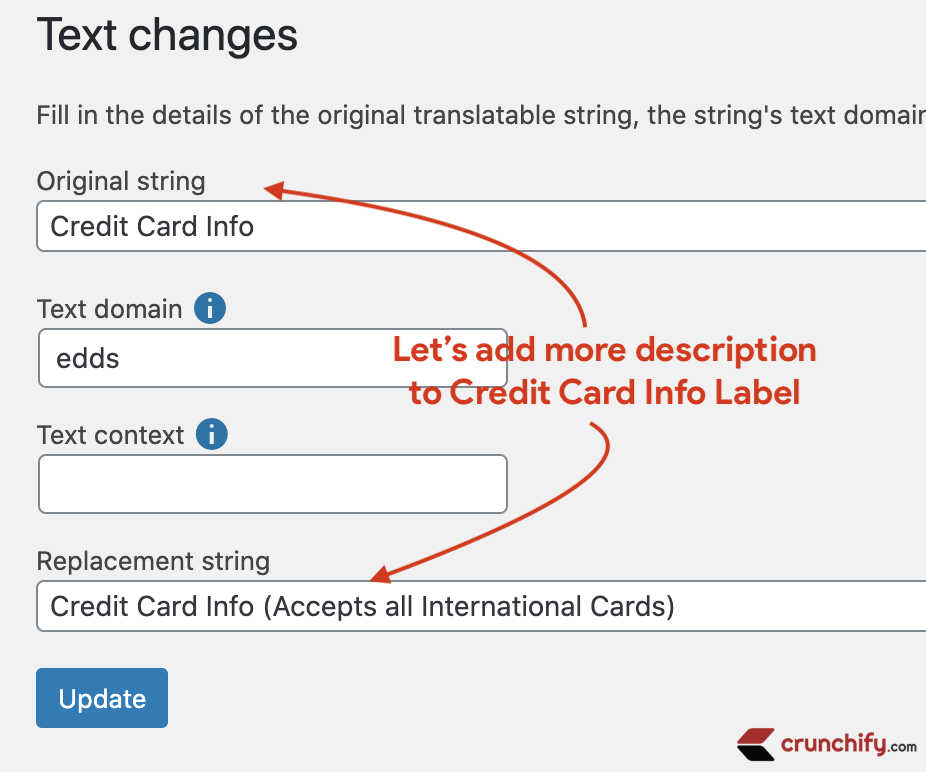
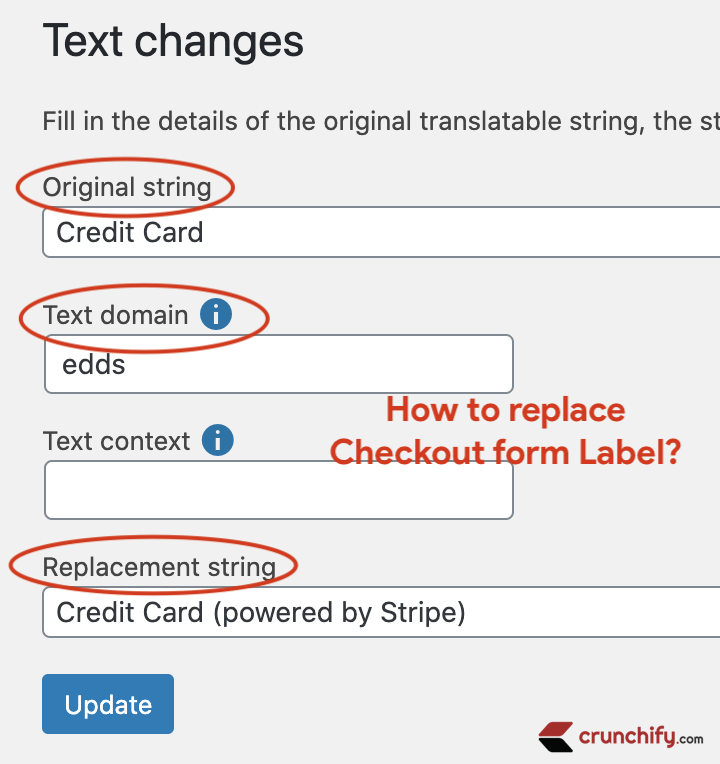
Step-4
How to find Text domain? Each plugin has text domain mentioned in their plugin core file.
- Go to plugins
- Click on Plugin Editors
- Select Plugin from dropdown
Here are few samples.
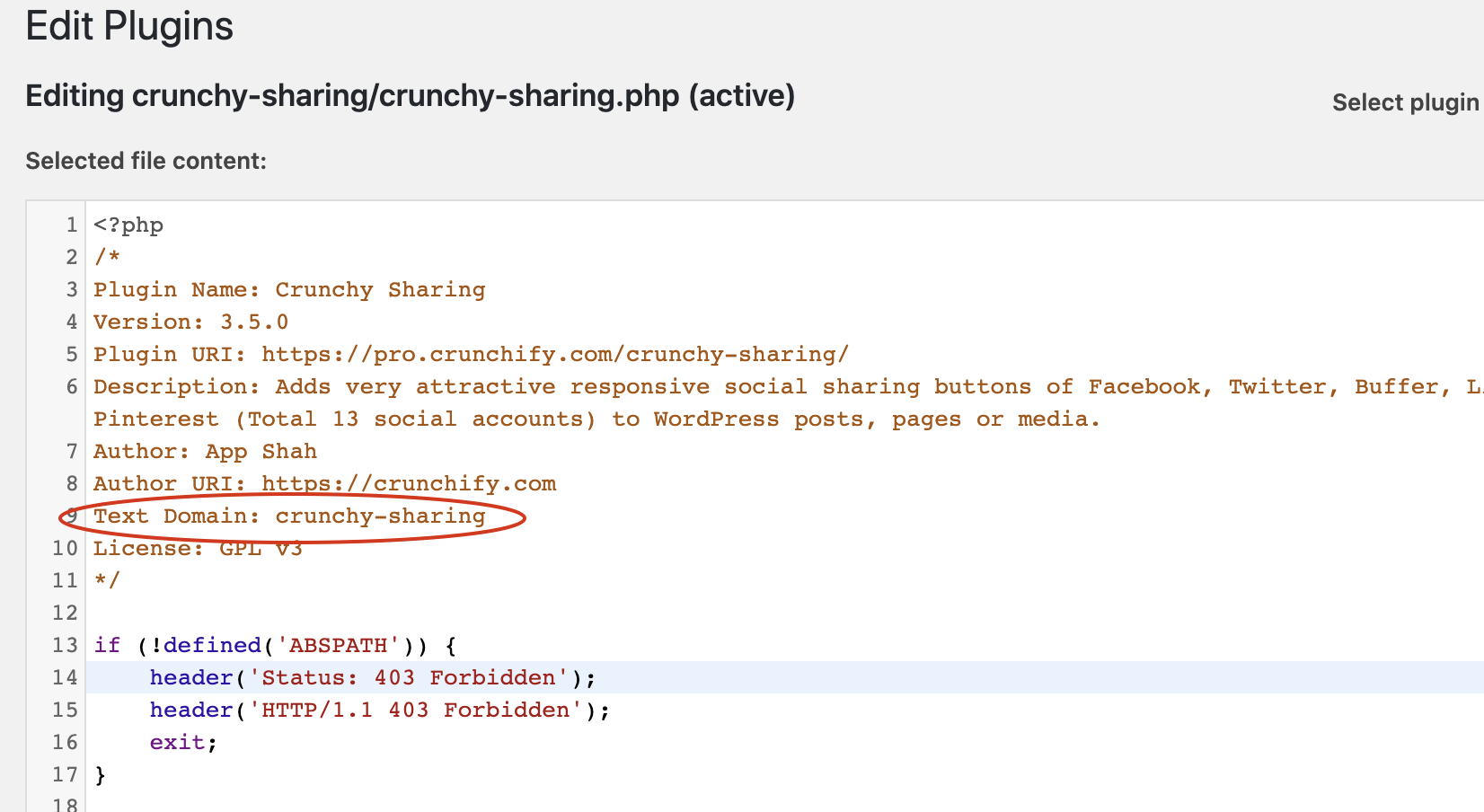
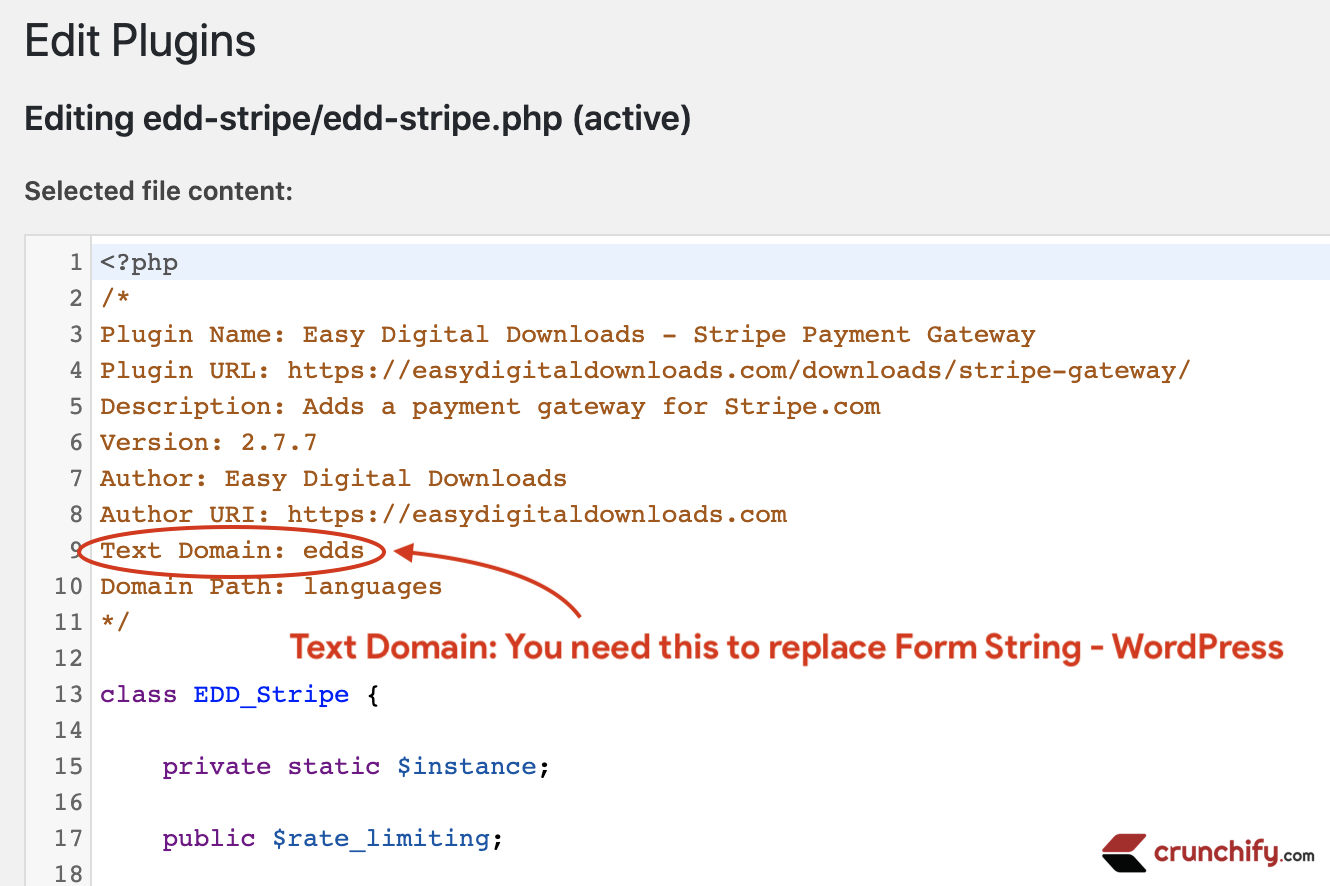
In our case, I’ve used edds as a Text domain.
Now you have all details to fill. Just save it and you are all set. Take a look at below before and after screenshots 🙂 .
Here we have replaced string
Credit CardwithCredit Card (powered by Stripe).
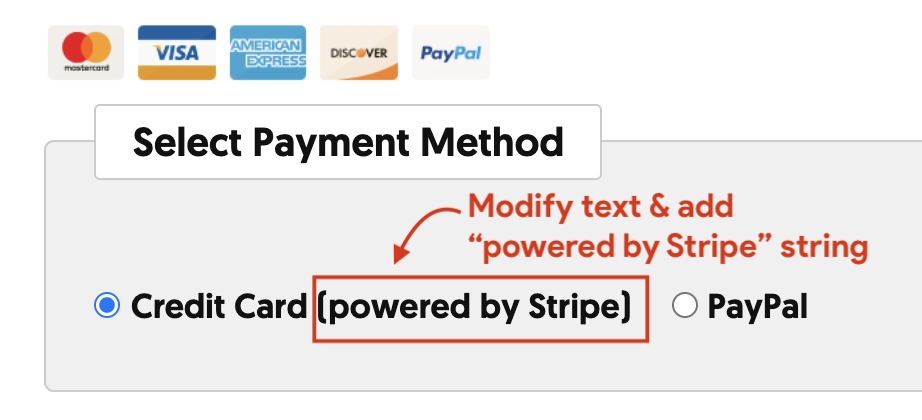
Here we have replaced
Credit Card InfowithCredit Card Info (Accepts all International Cards).
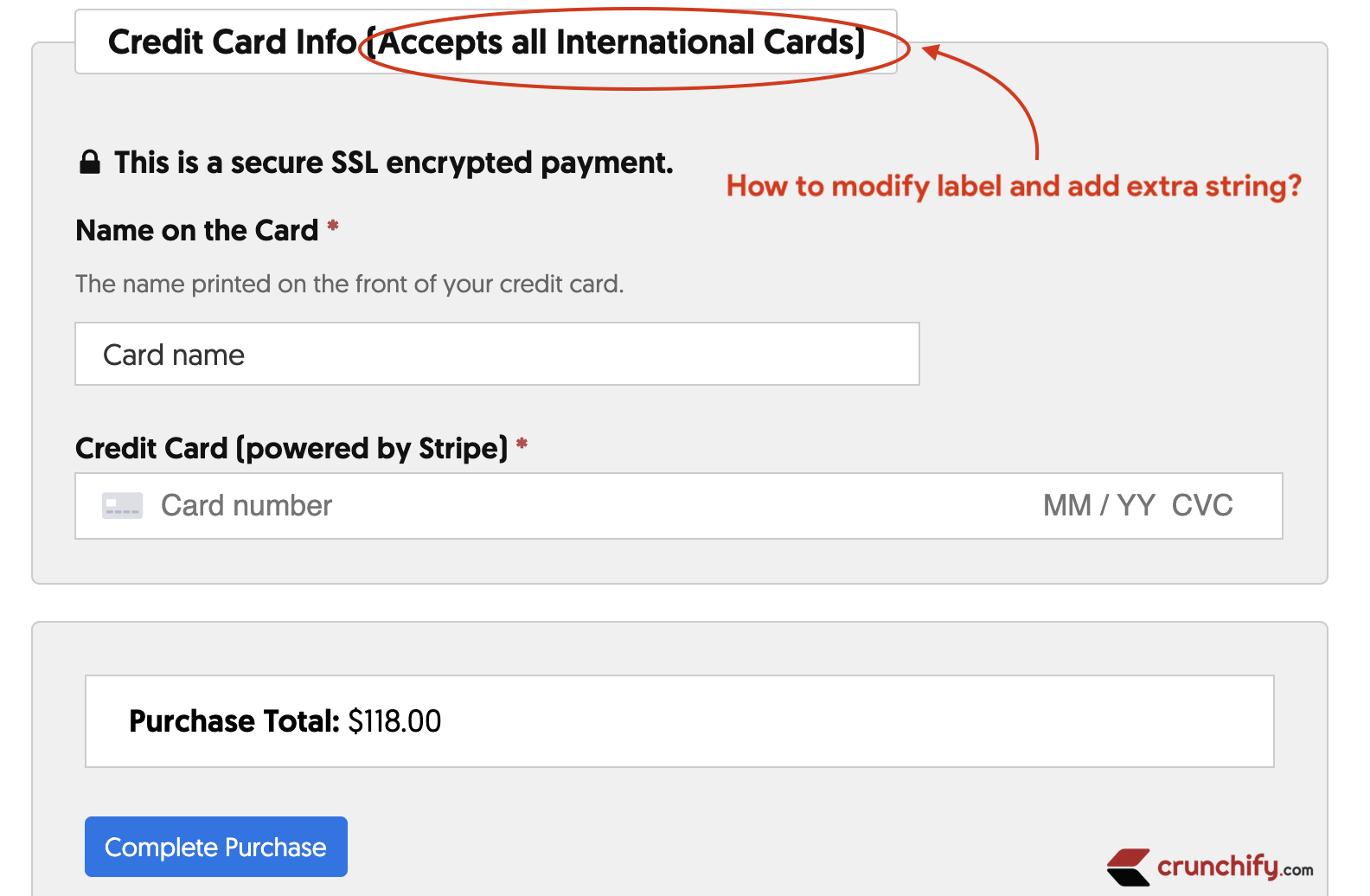
Hope you like this tutorial helpful and let me know if you face any issue.
