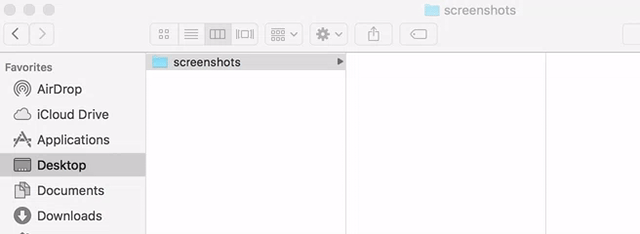On macOS change screenshot location. How to Change Where Screenshots Are Saved on Your Mac? How to Change Your Mac’s Default Screenshot Directory?
I use my Macbook Pro for daily blogging activity. It’s super fast and so convenient that, I couldn’t live without it for a day (I guess 😉 ). It’s been years I used Windows as my development platform.
Sometime back I’ve written an article on setting up WordPress locally on Mac OS X using MAMP and it became very popular. I received number of feedbacks from wide variety of users about their primary OS and they liked tutorial which was mainly for Mac users.
This is my Macbook pro configuration. How do I change the default location for screenshots on Mac?
What does Command Shift 4 do on a Mac?
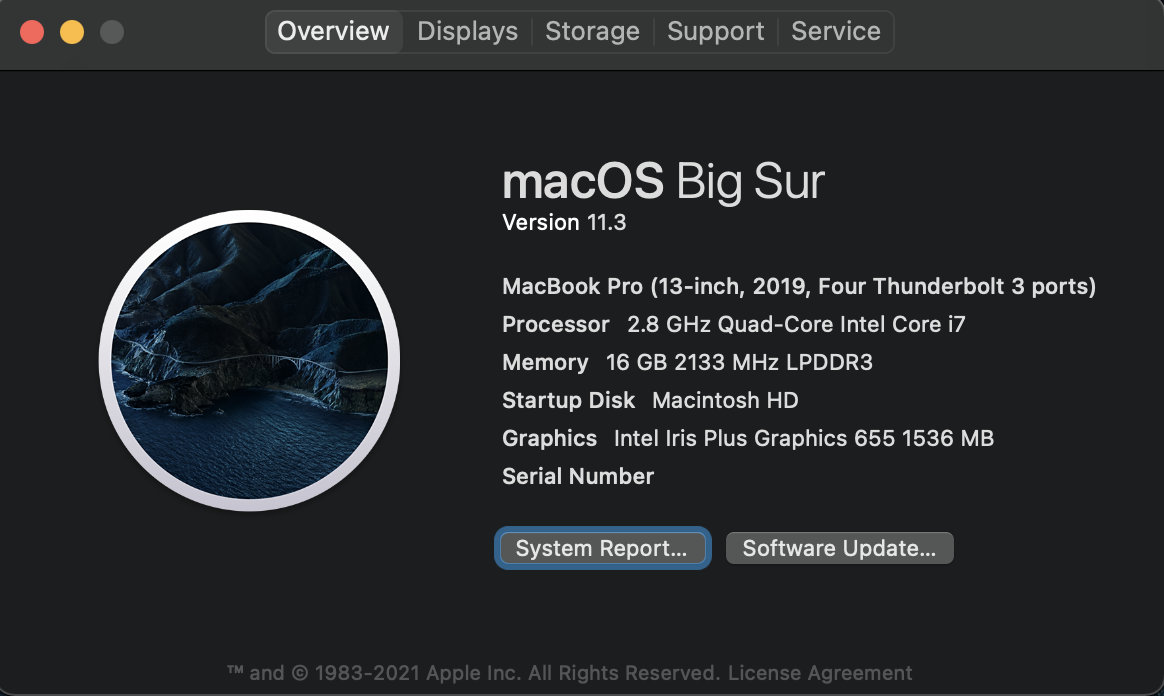
Even after using Macbook for so many years, I never thought of changing default screen-capture file location until now.
When you type Command + Shift + 4 on Macbook keyboard, you will have an option to capture part of screen. By default it puts captured screenshot on Desktop. It’s not always convenient to put all images on Desktop and it may create cluttered view.
You could use Command + Shift + 3 to capture entire screen.
Today I’ve made changes to put all captured screenshot under ~/Desktop/screenshots folder by default and would like to share steps with you too.
Please follow below step-by-step instructions on how to change the default screenshot location on Mac OS X
Step-1
Open Terminal App on Mac OS X.
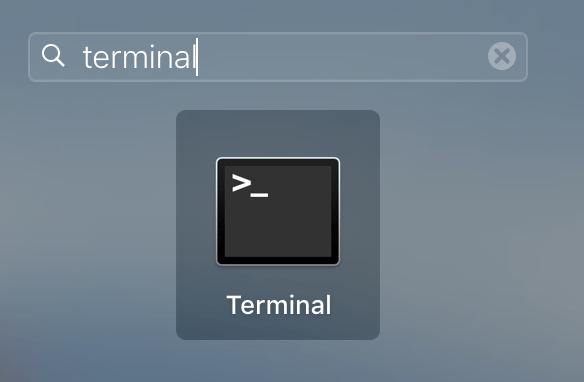
Step-2
Execute command
bash-3.2$ defaults write com.apple.screencapture location ~/Desktop/screenshots
Step-3
Execute command
bash-3.2$ killall SystemUIServer
And you are all set.
Simple way to revert back above changes:
Just execute below commands without screenshots in step-2.
bash-3.2$ defaults write com.apple.screencapture location ~/Desktop bash-3.2$ killall SystemUIServer
Take a look at this live example.