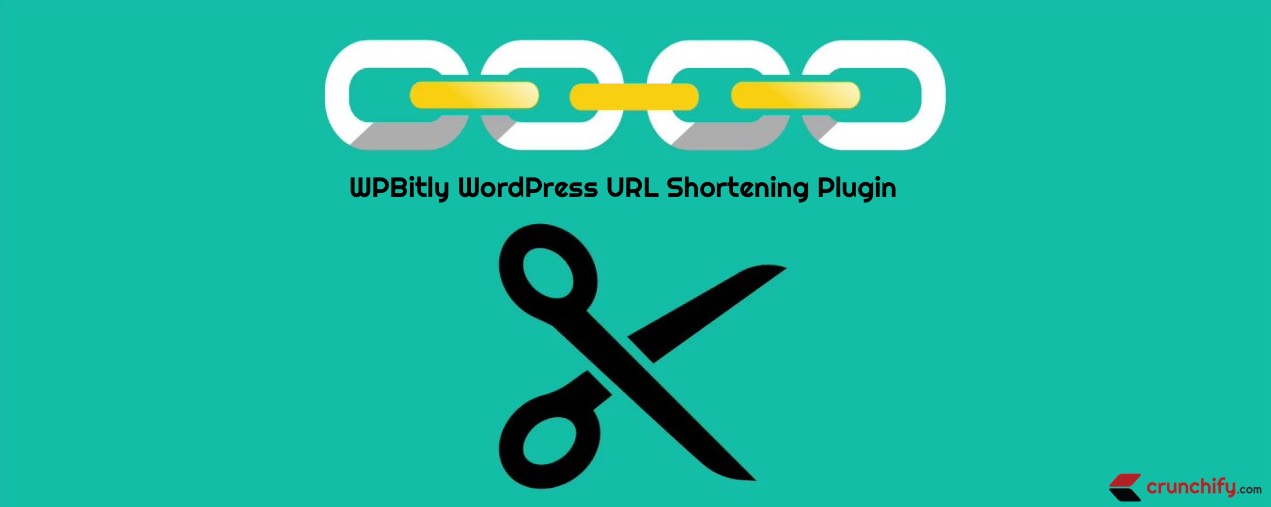
I’ve tried so many URL shortening WordPress Plugins on Crunchify and finally I stayed with WP-Bitly plugin. There are numerous factors you should consider while using any new plugin and one of that should be Plugin performance.
Follow this detailed tutorial if you want to Configure URL Shortener Service on your blog.
We have crunchify.me short domain.
In this tutorial we will go over why I’m using WP-Bitly plugin for better site performance.
Let me start by mentioning – what all places I use Short URL?
1. Blog Header

2. Post Bottom section
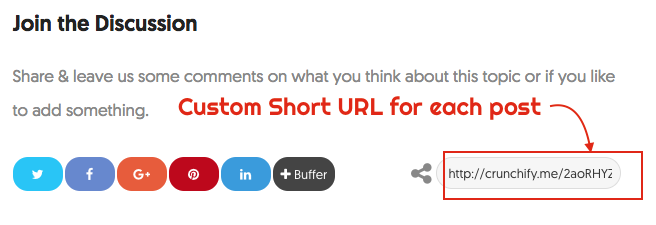
Follow this tutorial on how to show Custom Link on each post, if you want to show Short URL on your blog too.
3. WordPress Post Edit Admin Panel
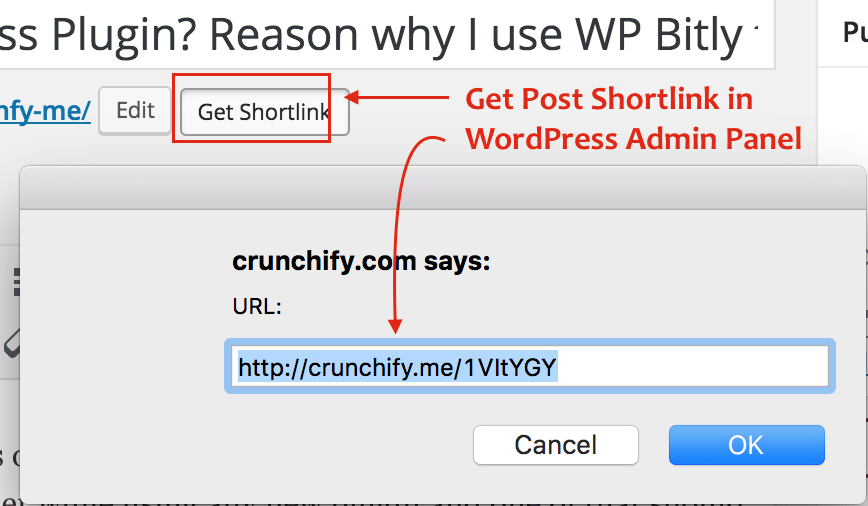
4. Social Sharing Options
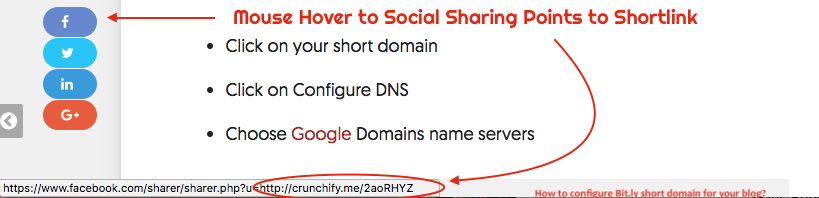
Setting up WP Bitly is very simple.
Just go to Settings -> Writing and WP Bitly Setting options. Provide your OAuth Token and you are all set.
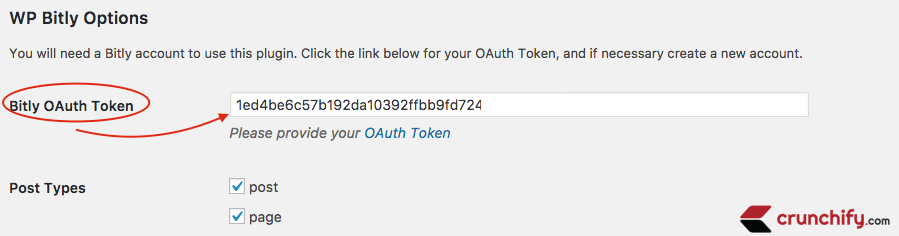
Now as you see above, except point 3, I need short URL total 6 times per page/post load.
It is absolutely not advisable to make 6 bit.ly service calls each time page/post load. After some investigation and analysis, I found that WP Bitly plugin stores shortURL data in wp_postmeta table. Plugin makes just one Bit.ly API call to get Short URL and then it always gets the value from table 🙂
How to verify?
- Go to
cPanel - Go to
myPhpAdmin - Select your database
- Select table
wp_postmeta - Go to
SearchTab - Enter values like below
- Click
Go
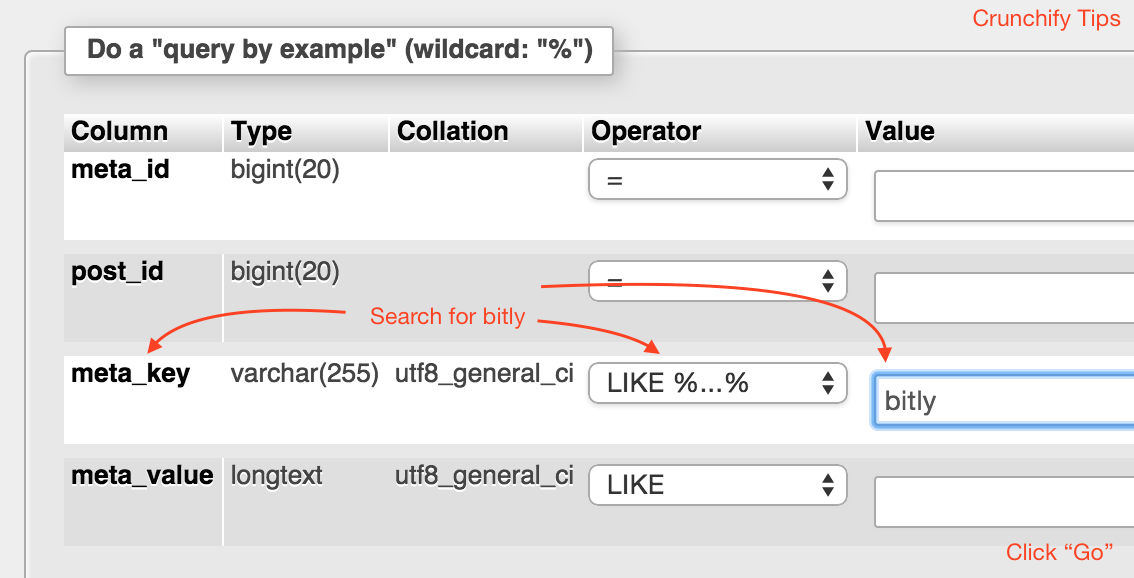
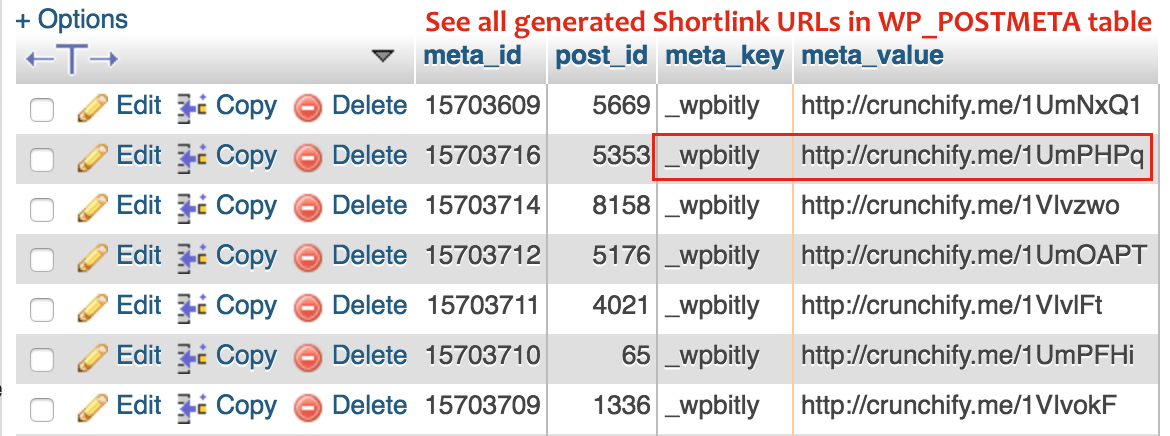
I highly recommend using WP Bitly WordPress plugin for better performance if you have URL shortening service enabled on your blog. Enjoy and Happy Blogging.
Why We Use WP-Bitly?
Now you know the reason we use WP-Bitly on Crunchify 🙂 With this plugin you could Set Up Personalized Shortened Links with Bit.ly on WordPress platform.
Now What? Configure and customize it on your own site with this CSS tricks:
Update: WP Bitly WordPress plugin took over by official bitly folks.
