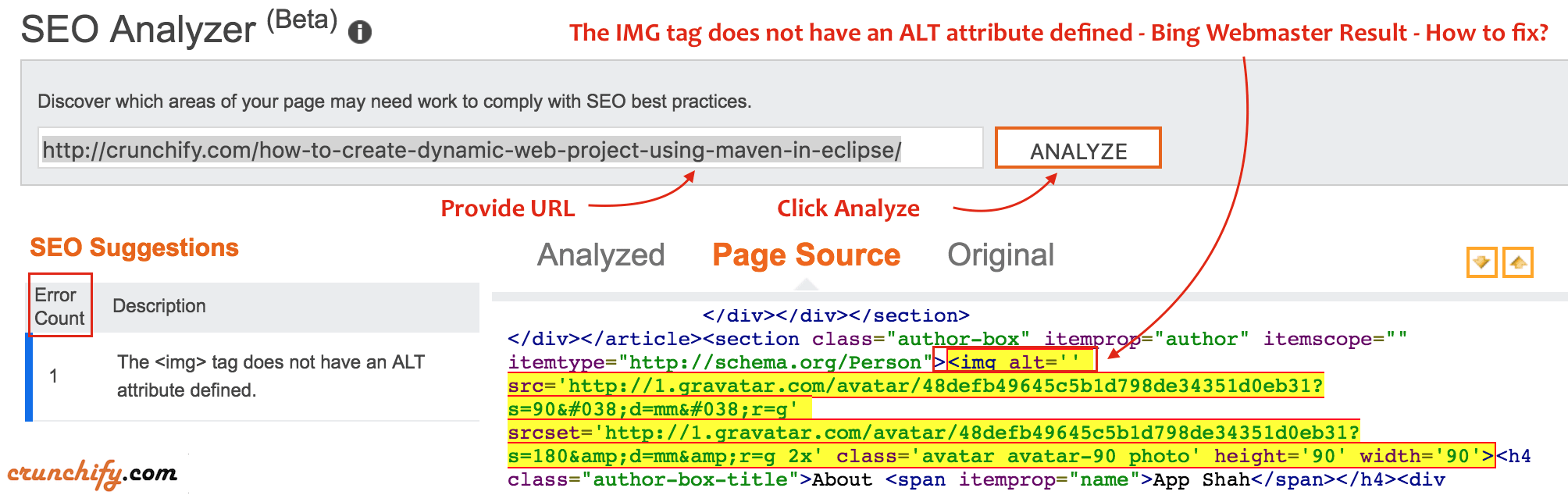
I have been doing quite a few changes to Crunchify site recently related to Search Engine Optimization (SEO) and better site loading prospective.
While working with my client last week, we discover that Bing SEO Report showed quite a few SEO suggestions.
If you are wondering what all types of suggestions Bing is giving then look at below:
- The title is missing in the head section of the page.
- The <img> tag does not have an ALT attribute defined.
- The page contains multiple titles.
- Evaluated size of HTML is estimated to be over 125 KB and risks not being fully cached.
- The page is missing meta language information.
- The title is too short or too long.
- The <h1> tag is missing.
- The description is missing in the head section of the page.
- The description is too long or too short.
In this tutorial we are going to discuss how to fix <img> tag ALT attribute issue.
ALT & TITLE tags for Gravatar Tips 🙂
Let’s get started:
Step-1.
- Go to Bing Webmaster tool.
- I assume that you have already
addedyour site andverifiedit. - Click on Dashboard -> Reports & Data ->
SEO Reports.
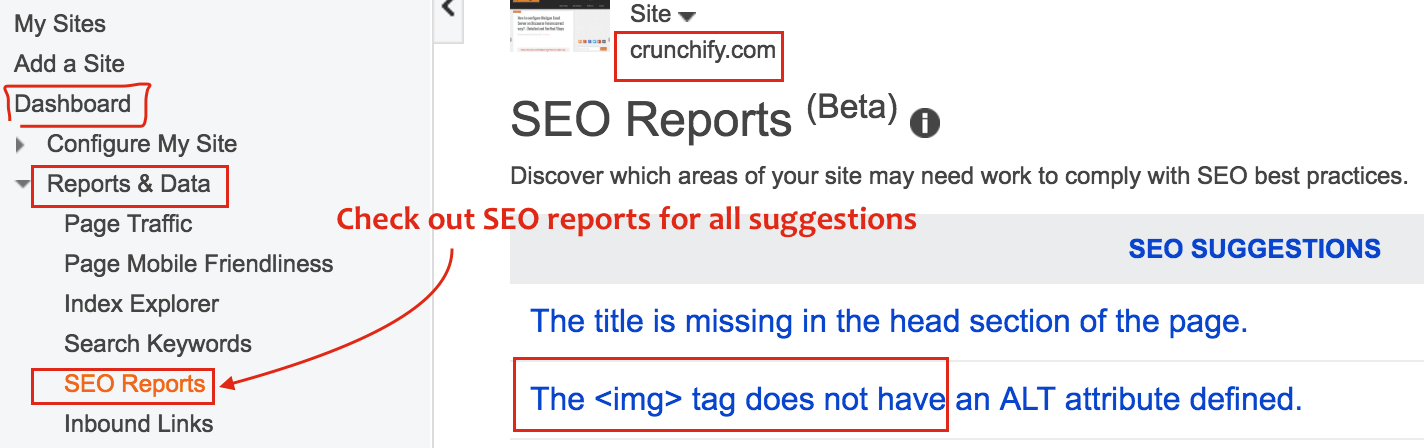
Step-2
- Click on
The <img> tag does not have an ALT attribute definedlink.
Step-3
- Click on any one of the
NON-COMPLIANT PAGES. - Wait for your report to load.
- Don’t click
Analyzebutton now. - Click on
Page SourceTab.
Step-4
- You could see error in
yellow colorbackground as you see at the top of this page.
Step-5 Why this error?
In WordPress, by default, Gravatar doesn’t add ALT tag while grabbing image from gravatar server. Optimizing a site for SEO and overall html5 compliance requires that you have ALT and preferably TITLE tags for all images displayed on the site and hence Bing is showing that error.
If you have default WordPress comment, you would miss ALT tag for all your commenter’s image and that’s a big issue.
Step-6 How to fix this?
We could simply fix missing ALT and TITLE tag value by adding below code to your theme’s functions.php file.
function crunchify_gravatar_alt($crunchifyGravatar) {
if (have_comments()) {
$alt = get_comment_author();
}
else {
$alt = get_the_author_meta('display_name');
}
$crunchifyGravatar = str_replace('alt=\'\'', 'alt=\'Avatar for ' . $alt . '\' title=\'Gravatar for ' . $alt . '\'', $crunchifyGravatar);
return $crunchifyGravatar;
}
add_filter('get_avatar', 'crunchify_gravatar_alt');
Step-7 How to verify?
- Now clear your site cache if you are using WP Super Cache or W3 Total Cache plugin.
- Reload your page.
Right clickon gravatar andInspectHTML element.- You should see
ALT and TITLEboth tag values populated correctly.

- Now go to Bing Webmaster tool and click on
Analyzebutton. - You shouldn’t see any error message now.
