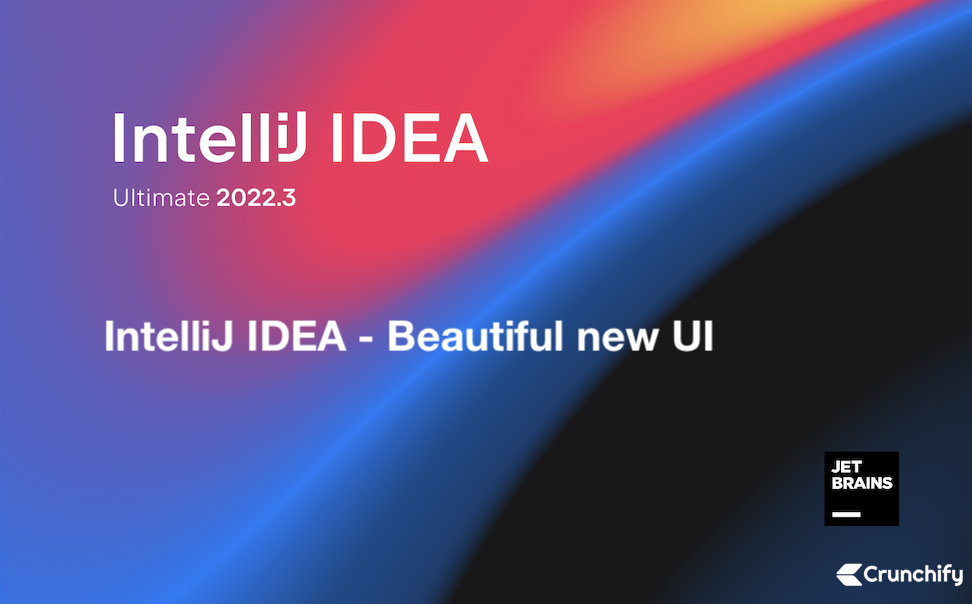
At Crunchify, at this moment we are using IntelliJ IDEA 2022.3 (Ultimate Edition) for all of our Java projects.
Recently after upgrading to latest version, we noticed new UI option under Preference. After enabling new UI we were just stunned as we loved new font, theme and color.
Here are some more details about new IntelliJ IDEA’s theme.
- New Light and Dark Theme
- Improved contrast and beautiful color palette
- Set of new Icon Sets
- Set of new distinguishable shapes and colors
- New Inter font
- Better and improved new Tool Window Buttons
- Split View
- Better and beautiful Window Header
- Better Navigation Bar
- Run widget
- Project widget
- Editor has new Tabs and Gutter
- Improved Run and Debug tool Windows
- + more
Here are few screenshots:
Google Inter Font:
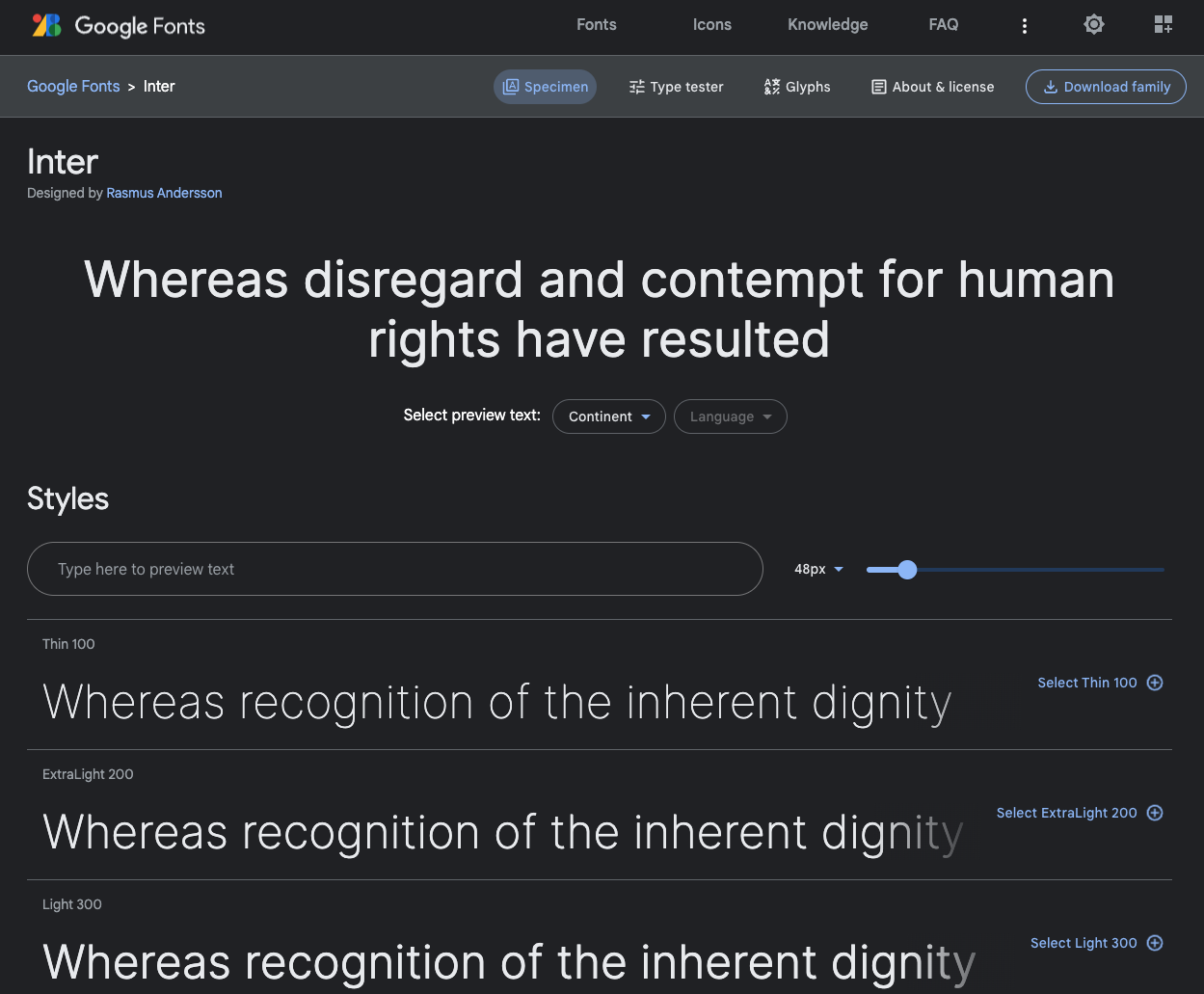
It’s available on Google Fonts for free to use.
IntelliJ IDEA – Light theme:
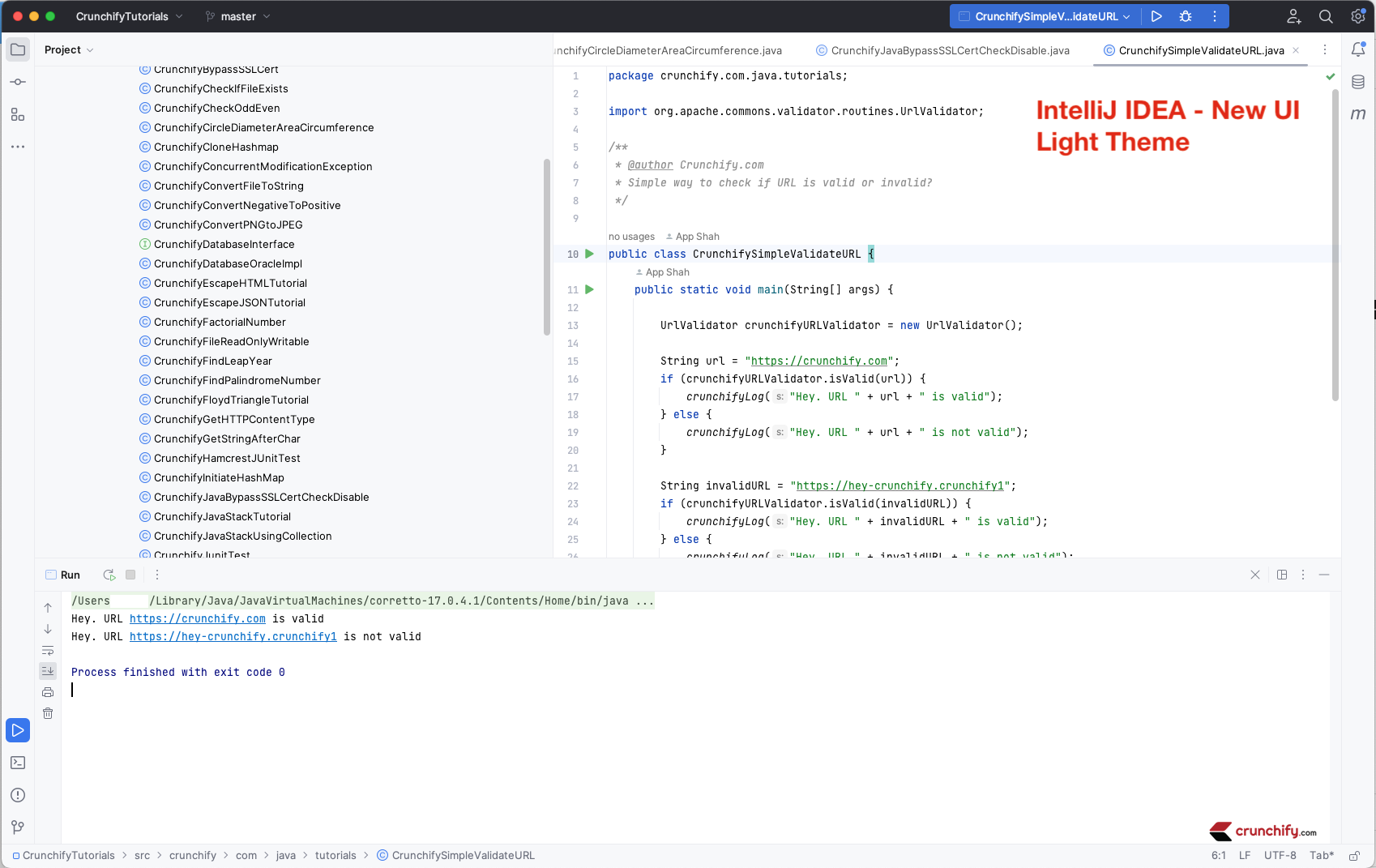
I personally like only Dark themes. Here is a light theme screenshot.
IntelliJ IDEA – Dark theme:
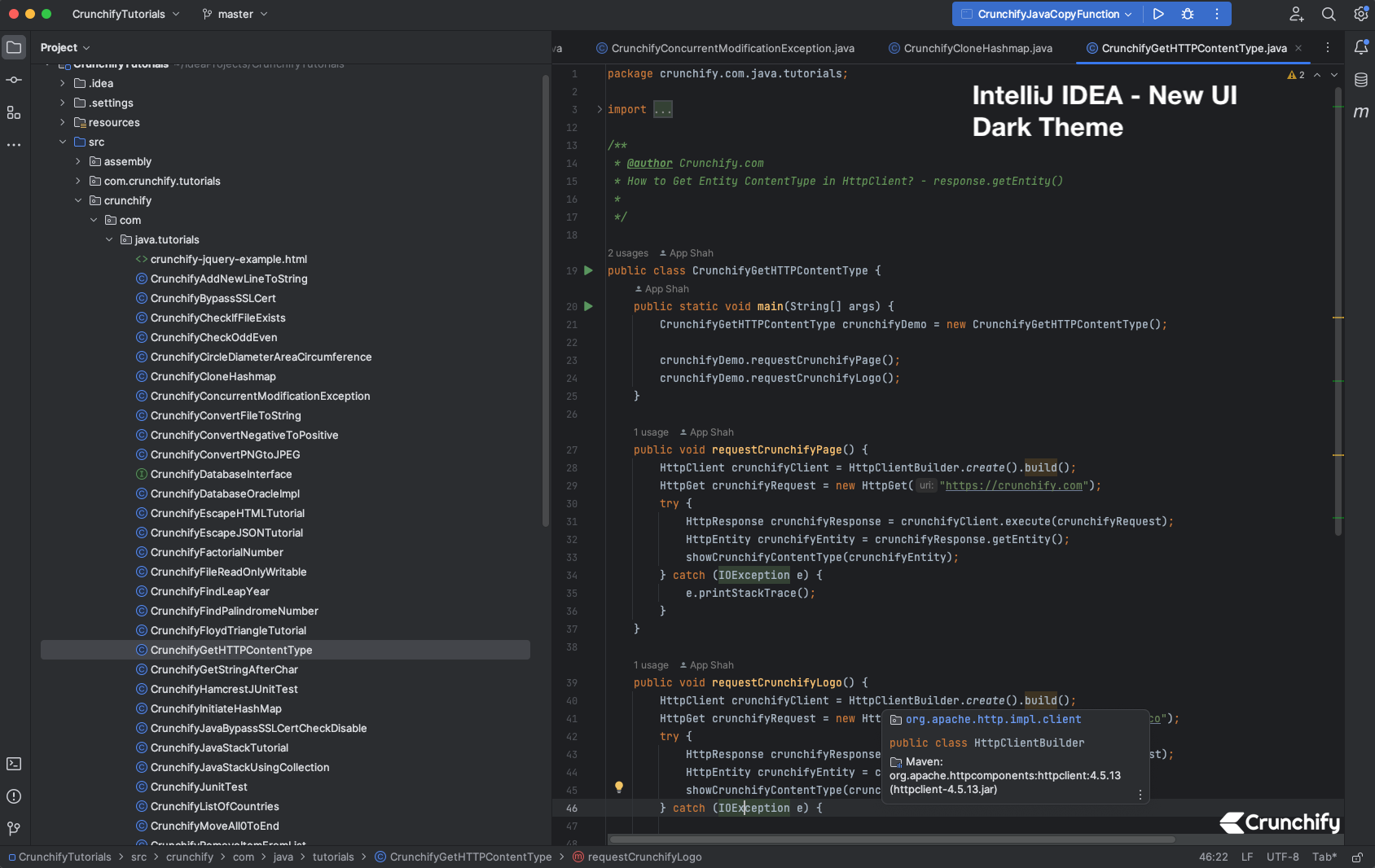
I would highly recommend all of our Crunchify Readers to enable IntelliJ IDEA’s new UI. It’s very nice looking theme.
How to enable new IntelliJ IDEA UI?
- Go to IntelliJ IDEA Menu
- Click on Preferences….
- Under Appearance & Behavior you will see
New UIoption - Click on checkbox
Enable new UI - Restart IDE
- And you are done
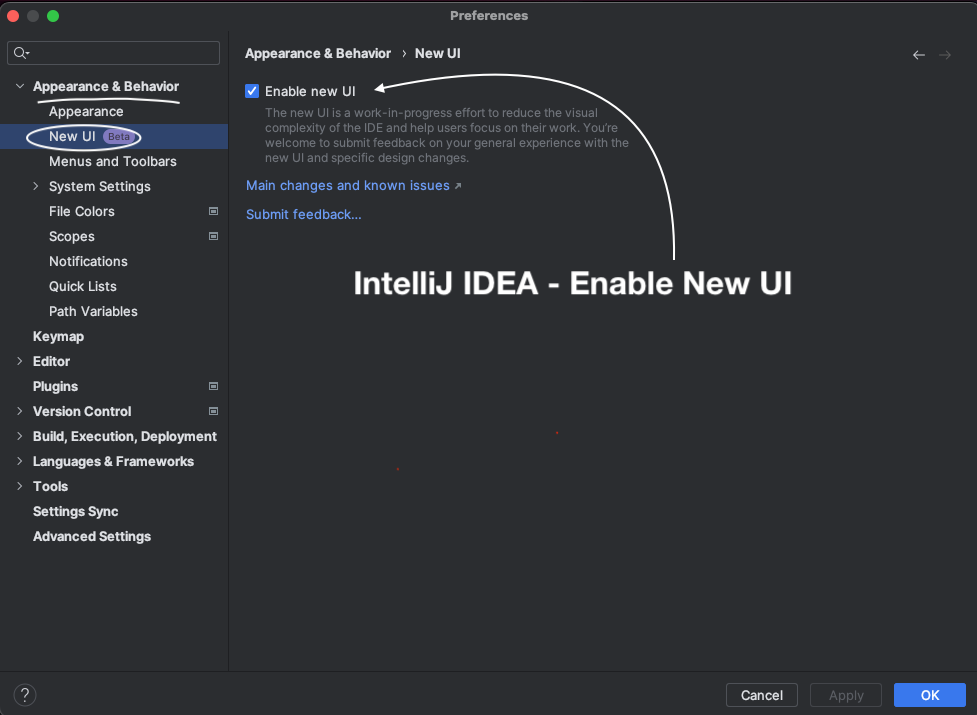
I’ve removed all of other themes from IDEA and there is no going back 🙂 .
Let me know what you think about the new IntelliJ IDEA’s new UI and Themes.
